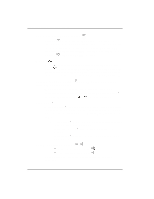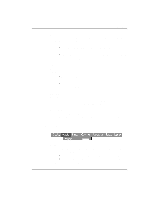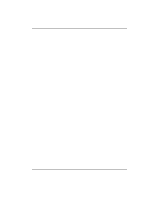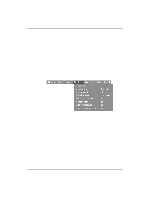Kodak DP2000 User's Guide - Page 31
Using the On-Screen Menus
 |
View all Kodak DP2000 manuals
Add to My Manuals
Save this manual to your list of manuals |
Page 31 highlights
Using the Projector Using the On-Screen Menus The projector has seven drop-down menus that allow you to make image adjustments and change a variety of settings. Most of these adjustments aren't available directly from the keypad. Note: Some menu items may be grayed out at certain times. This indicates that the item is not applicable to your setup (for example, video standards do not apply to computer sources) or the item is not enabled until another selection is made (for example, Manual Tracking is not available until Auto Image is turned off). To open the on-screen menus, press the button on the keypad or remote. This changes the volume, source, and standby buttons on the keypad to menu navigation buttons. Press the corresponding buttons to move the cursor up, down, left, or right, or use the disk mouse on the remote. To select a menu, move the cursor left and right to highlight the menu you want. The drop-down menu appears. To change a menu setting, use the up and down navigation buttons on the keypad or the disk mouse on the remote control to move the cursor up and down to the item you want to change (the selected item is highlighted red), then use the left and right navigation buttons to adjust a setting. 25