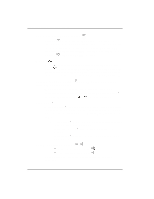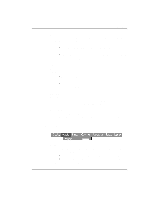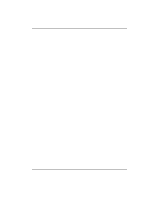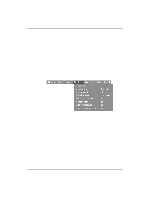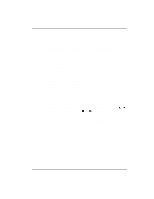Kodak DP2000 User's Guide - Page 33
Audio Menu
 |
View all Kodak DP2000 manuals
Add to My Manuals
Save this manual to your list of manuals |
Page 33 highlights
Using the Projector Tint The tint adjusts the red-green color balance in the projected image. Changing the Tint setting has no effect on PAL or SECAM video sources. • Press the left navigation button on the keypad to increase the amount of green in the image. • Press the right navigation button on the keypad to increase the amount of red in the image. Color The color setting adjusts a video image from black and white to fully saturated color. • Press the left mouse button to decrease the amount of color in the image. • Press the right mouse button to increase the amount of color in the image. Blank Screen Blank Screen determines what color is displayed when there is no active source and when the projector is in standby. Click the left or right navigation button to toggle between blue and black. Reset All Click the left or right navigation button to reset all the options (except Language, Video Standard, Rear Projection, and Standby Time) in all the menus to their original settings. Audio Menu Volume Note: Changing the volume from the menu is the same as changing it using the keypad. • Press the left navigation button to decrease the volume. • Press the right navigation button to increase the volume. Volume adjustments you make are saved for each source. 27