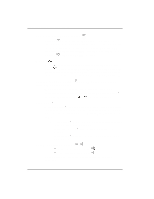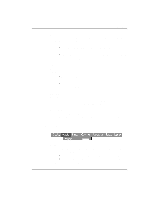Kodak DP2000 User's Guide - Page 28
you can use the remote's mouse buttons to navigate through your
 |
View all Kodak DP2000 manuals
Add to My Manuals
Save this manual to your list of manuals |
Page 28 highlights
User's Guide KODAK DP2000 Digital Projector Press anywhere on the edge of the disk mouse to move the cursor on the screen. You can move the cursor at any angle by pressing the corresponding edge of the disk. The mouse button on the top of the remote simulates your computer's right mouse button; the button on the bottom simulates your computer's left mouse button. See "Using the Keypad and Remote Control" starting on page 23 for a description of the four function buttons. If you are creating presentations in MICROSOFT® POWERPOINT®, you can use the remote's mouse buttons to navigate through your presentation while in Slide Show mode. To configure POWERPOINT for this, choose Options from the Tools menu, click the View Tab, de-select the "Popup Menu on Right Mouse Click" option in the Slide Show section, then click OK. Then, when you're in POWERPOINT's Slide Show mode, a left click advances to the next slide and a right click returns to the previous slide (other POWERPOINT modes are not affected). 22