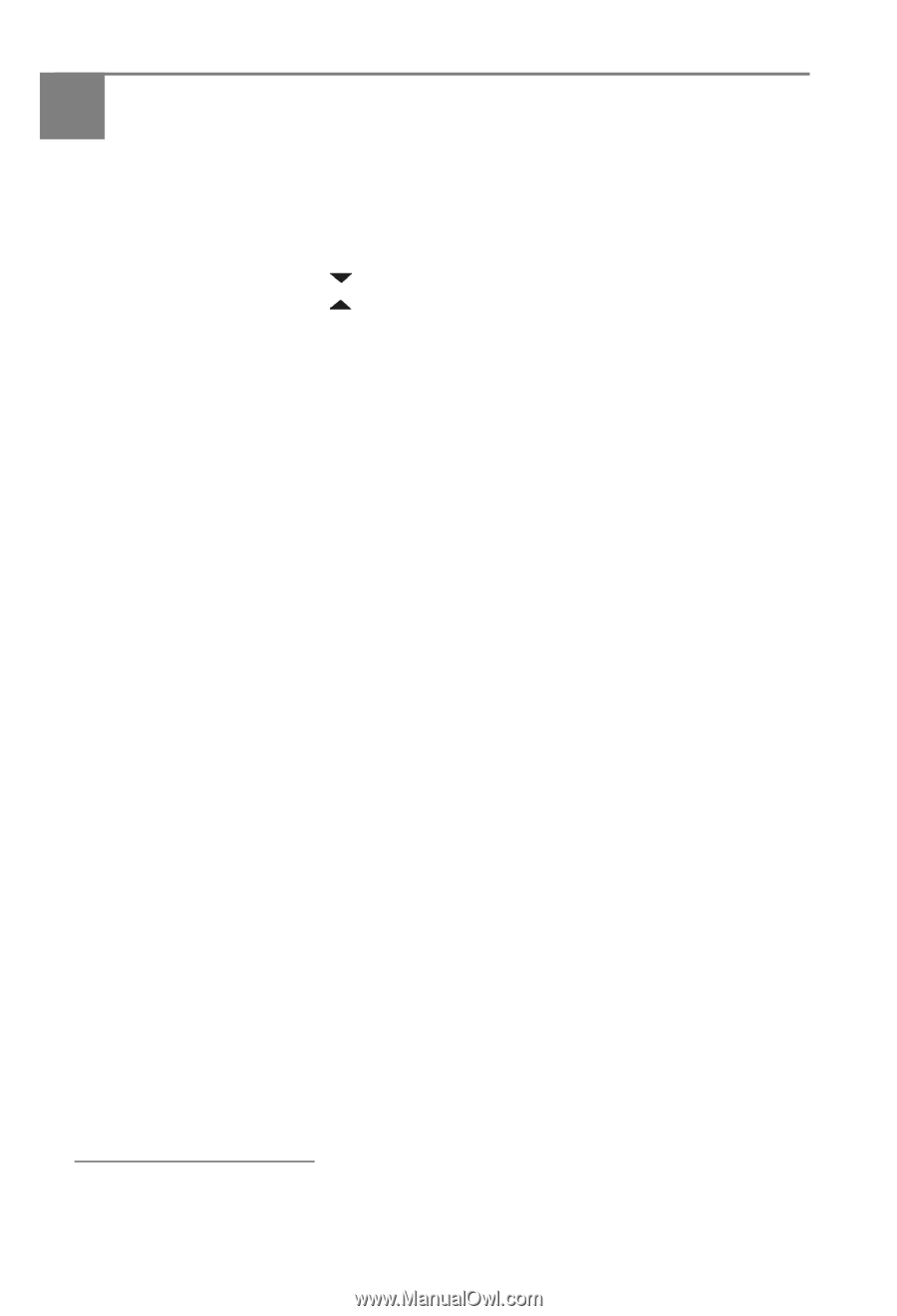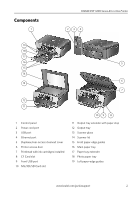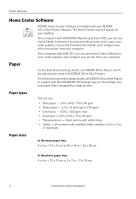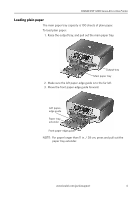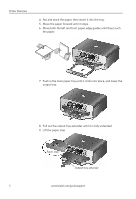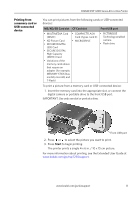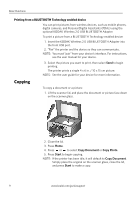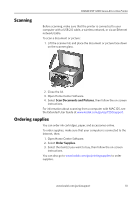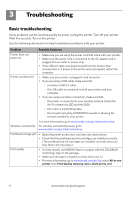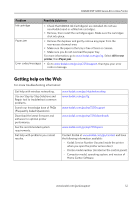Kodak ESP 7250 User guide - Page 10
Basic Functions, Printing, Printing documents, Printing pictures - go esp7250support
 |
View all Kodak ESP 7250 manuals
Add to My Manuals
Save this manual to your list of manuals |
Page 10 highlights
2 Basic Functions Printing This chapter describes how to print, copy, and scan using the factory default settings on your printer. NOTE: To reset your printer to the factory default settings: 1. Press Home. 2. Press to select Printer Settings, then press OK. 3. Press to select Reset All Settings, then press OK. 4. Press OK to reset the settings, then press OK to continue. Printing documents To print a document from your computer: 1. Open the document. 2. Select File > Print. 3. In the Print window, select your KODAK Printer. 4. Choose the pages to print, number of copies, etc, then click OK (on a computer with WINDOWS OS) or Print (on a computer with MAC OS). Printing pictures You can print pictures with your all-in-one printer from: • A memory card inserted into a memory card slot • A camera or storage device (such as a flash drive) connected to the front USB port with a USB cable • A BLUETOOTH Technology enabled device (with the optional KODAK Wireless 2.0 USB BLUETOOTH Adapter plugged into the front USB port) • An iPhone / iPod Touch or BLACKBERRY Device1 (for information, go to www.kodak.com/go/picflick) You can also print pictures using Home Center Software from your computer with WINDOWS OS. Home Center Software lets you edit and enhance your pictures quickly. On a computer with either MAC OS or WINDOWS OS, you can print pictures from KODAK EASYSHARE Software or any picture-editing or photo-management software. For more information , see the Extended User Guide at www.kodak.com/go/esp7250support. 1. May not be available with all models. 7 www.kodak.com/go/aiosupport