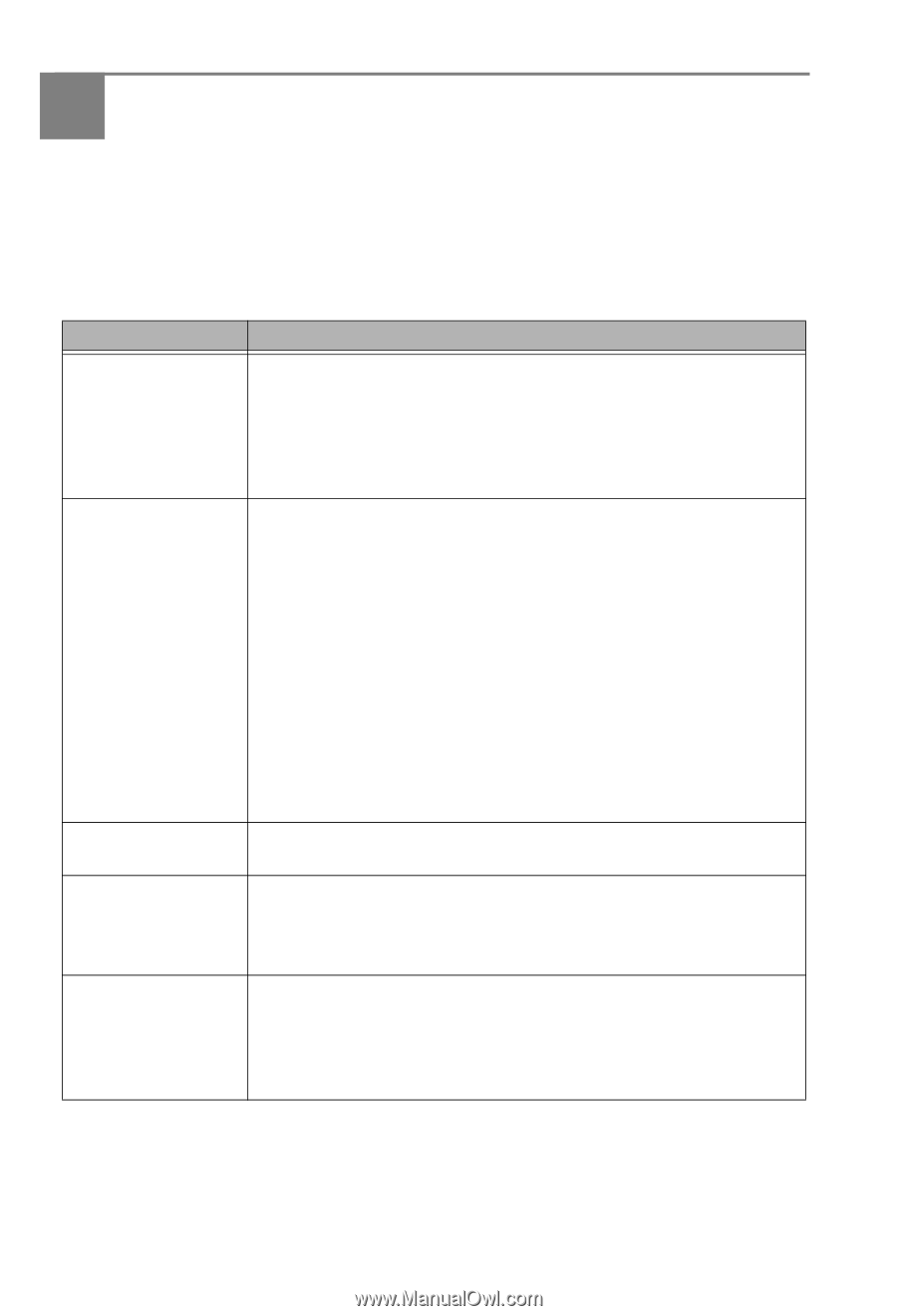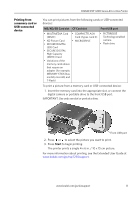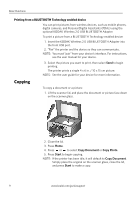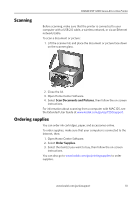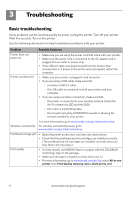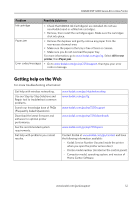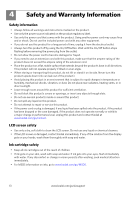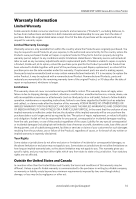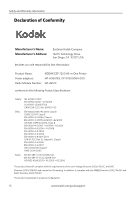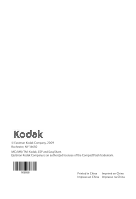Kodak ESP 7250 User guide - Page 14
Troubleshooting - wireless all in one printer
 |
View all Kodak ESP 7250 manuals
Add to My Manuals
Save this manual to your list of manuals |
Page 14 highlights
3 Troubleshooting Basic troubleshooting Some problems can be resolved quickly by power cycling the printer: Turn off your printer. Wait five seconds. Turn on the printer. Use the following information to help troubleshoot problems with your printer. Problem Possible Solutions Printer does not power on Printer not detected • Make sure you are using the power cord that came with your printer. • Make sure the power cord is connected to the AC adapter and is plugged into an outlet or power strip. • If the USB 2.0 cable was disconnected from the printer, then reconnected, or if power to the printer was interrupted, restart the computer. • Make sure your printer is plugged in and turned on. • If you are using a USB cable, make sure that: - you have a USB 2.0 cable. - the USB cable is connected to both your printer and your computer. • If you are using a wireless connection, make sure that: - the printer is connected to your wireless network (check the Wi-Fi connectivity LED and the SSID). - the router is transmitting data. - the firewall (excluding WINDOWS Firewall) is allowing the services needed for your printer. For more information, go to www.kodak.com/go/inkjetnetworking. Wireless connectivity For wireless connectivity issues, go to www.kodak.com/go/inkjetnetworking. Printhead carriage jam • Open the printer access door and clear any obstructions. • Check that the printhead and ink cartridges are installed correctly. (The printhead and ink cartridges are installed correctly when you hear them click into place.) Print quality • For best results, use KODAK Paper or a paper with the COLORLOK Technology logo on the package. • Make sure the paper is loaded correctly (see page 4). • For more information, go to www.kodak.com/go/itg, select All-in-one printer, then Print Quality (missing colors, blank prints, etc). 11 www.kodak.com/go/aiosupport