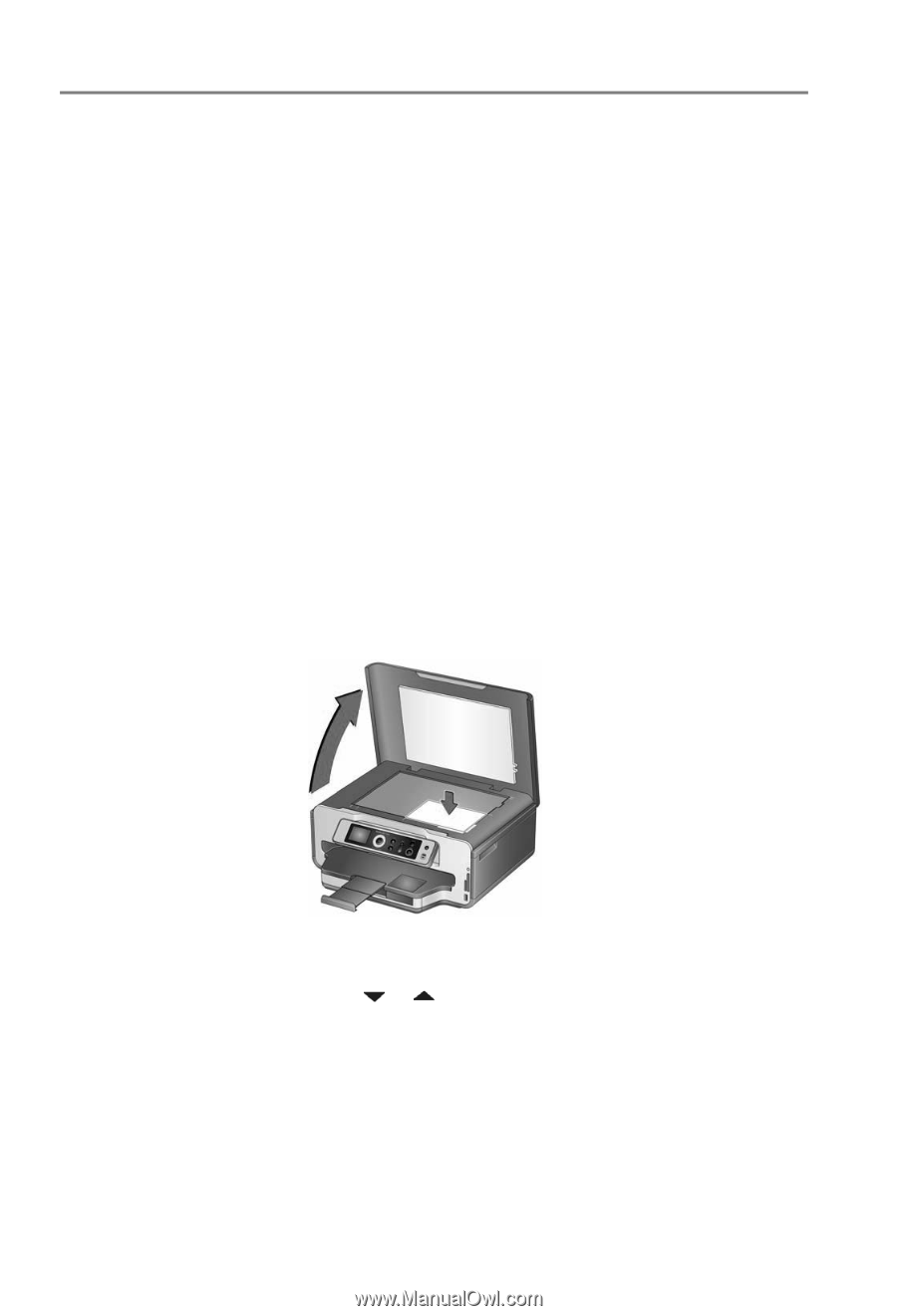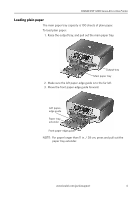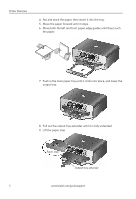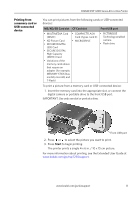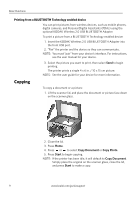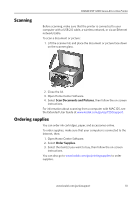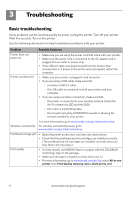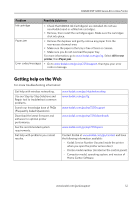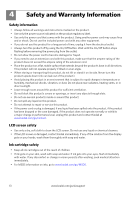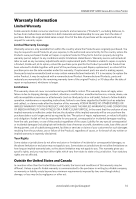Kodak ESP 7250 User guide - Page 12
Printing from a BLUETOOTH Technology enabled device, Copying, Copy Document, Copy Photo, Start - manual
 |
View all Kodak ESP 7250 manuals
Add to My Manuals
Save this manual to your list of manuals |
Page 12 highlights
Basic Functions Printing from a BLUETOOTH Technology enabled device You can print pictures from wireless devices, such as mobile phones, digital cameras, and Personal Digital Assistants (PDAs) using the optional KODAK Wireless 2.0 USB BLUETOOTH Adapter. To print a picture from a BLUETOOTH Technology enabled device: 1. Insert the KODAK Wireless 2.0 USB BLUETOOTH Adapter into the front USB port. 2. "Pair" the printer and the device so they can communicate. NOTE: You must "pair" from your device's interface. For instructions, see the user manual for your device. 3. Select the picture you want to print, then select Send to begin printing. The printer prints a single 4 x 6 in. / 10 x 15 cm picture. NOTE: See the user guide for your device for more information. Copying To copy a document or a picture: 1. Lift the scanner lid, and place the document or picture face down on the scanner glass. 2. Close the lid. 3. Press Home. 4. Press or to select Copy Document or Copy Photo. 5. Press Start to begin copying. NOTE: If the printer has been idle, it will default to Copy Document. Simply place the original on the scanner glass, close the lid, and press Start to make a copy. 9 www.kodak.com/go/aiosupport