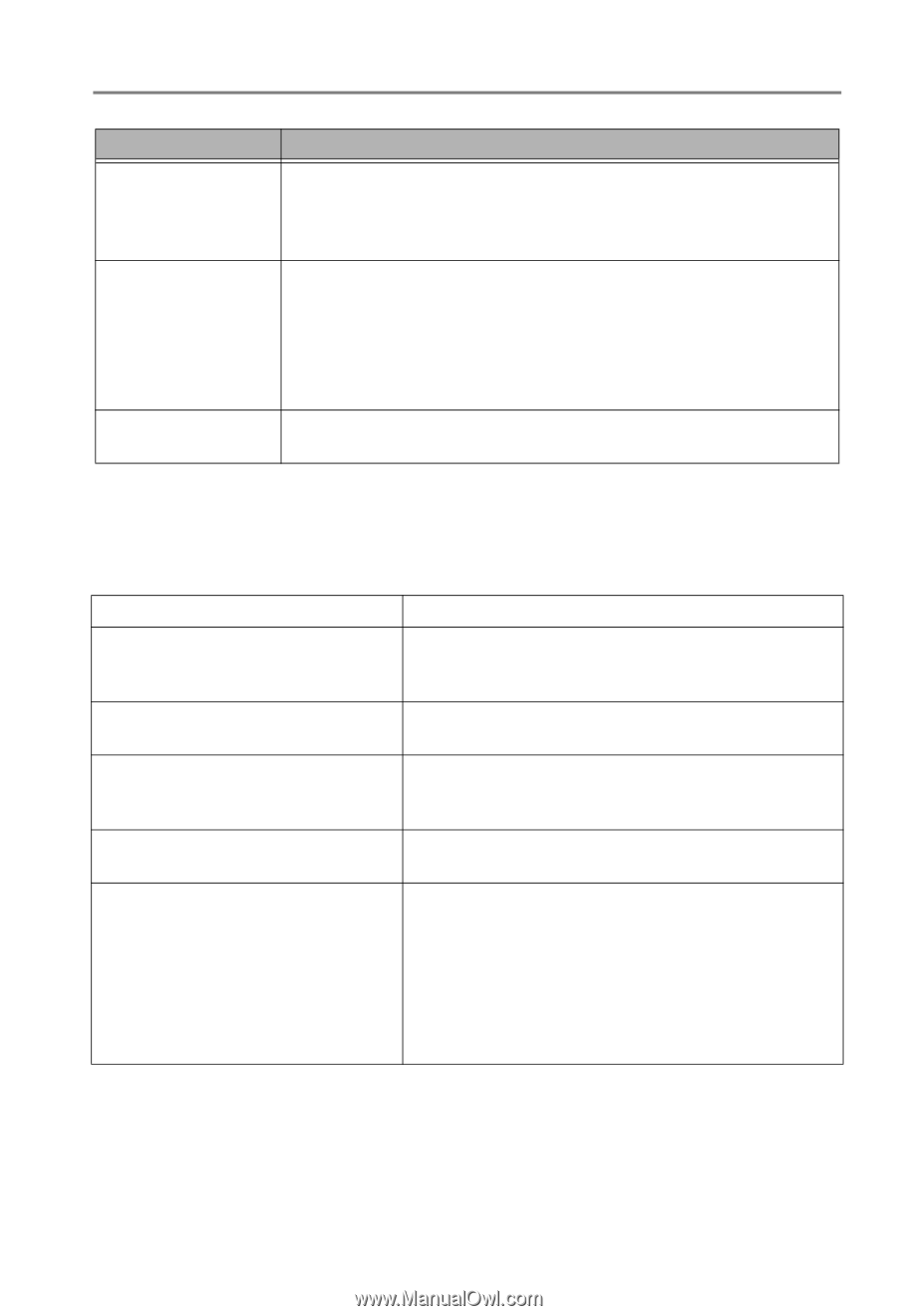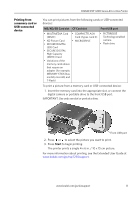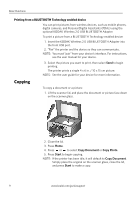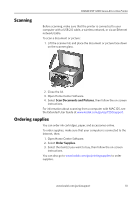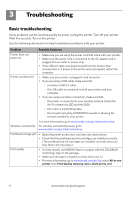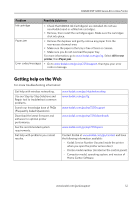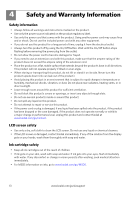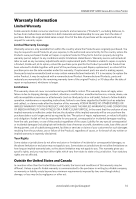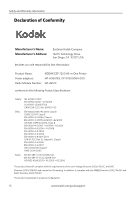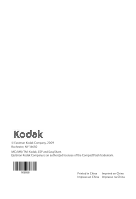Kodak ESP 7250 User guide - Page 15
Getting help on the Web, Problem, Possible Solutions - cartridges
 |
View all Kodak ESP 7250 manuals
Add to My Manuals
Save this manual to your list of manuals |
Page 15 highlights
KODAK ESP 7200 Series All-in-One Printer Problem Possible Solutions Ink cartridge • Check that KODAK Ink Cartridge(s) are installed. Do not use non-Kodak brand or refilled ink cartridges. • Remove, then install the cartridges again. Make sure the cartridges click into place. Paper jam • Remove the duplexer and gently remove any paper from the rear-access cleanout area. • Make sure the paper in the tray is free of tears or creases. • Make sure you do not overload the paper tray. For more information, go to www.kodak.com/go/itg. Select All-in-one printer, then Paper jam. Error codes/messages • Go to www.kodak.com/go/esp7250support, then type your error code or message. Getting help on the Web For more troubleshooting information: Get help with wireless networking. Use our Step-by-Step Solutions and Repair tool to troubleshoot common problems. Search our knowledge base of FAQs (Frequently Asked Questions). Download the latest firmware and software for optimal printer performance. See the recommended system requirements. Get help with problems you cannot resolve. www.kodak.com/go/inkjetnetworking www.kodak.com/go/itg www.kodak.com/go/esp7250support www.kodak.com/go/esp7250downloads www.kodak.com/go/esp7250specs Contact Kodak at www.kodak.com/go/contact and have the following information available: - Kodak Service Number (located inside the printer when you open the printer access door) - Printer model number (located on the control panel) - Computer model, operating system, and version of Home Center Software www.kodak.com/go/aiosupport 12