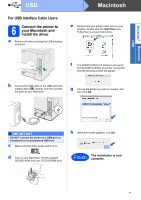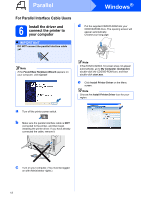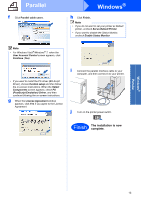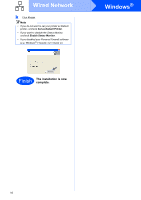Konica Minolta bizhub 20P bizhub 20P Quick Guide - Page 11
For USB Interface Cable Users, 6 Connect the printer to your Macintosh and install the driver
 |
View all Konica Minolta bizhub 20P manuals
Add to My Manuals
Save this manual to your list of manuals |
Page 11 highlights
Windows® Macintosh USB USB Macintosh For USB Interface Cable Users 6 Connect the printer to your Macintosh and install the driver a Remove the label covering the USB interface connector. e Double-click your printer name icon on your desktop. Double-click the Start Here icon. Follow the on-screen instructions. f The KONICA MINOLTA software will search for the KONICA MINOLTA printer. During this time the following screen will appear. b Connect the USB cable to the USB connector marked with a symbol, and then connect the cable to your Macintosh. g Choose the printer you wish to connect, and then click OK. IMPORTANT DO NOT connect the printer to a USB port on a keyboard or a non-powered USB hub. c Make sure the printer power switch is on. d Turn on your Macintosh. Put the supplied CD/DVD-ROM into your CD/DVD-ROM drive. h When this screen appears, click OK Finish The installation is now complete. 11