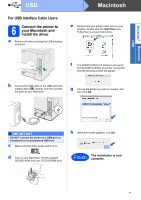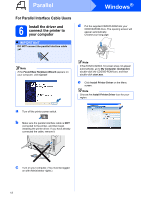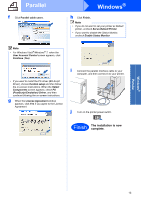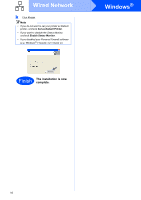Konica Minolta bizhub 20P bizhub 20P Quick Guide - Page 14
For Wired Network Interface Cable Users, 6 For Peer-to-Peer network printer users - print configuration
 |
View all Konica Minolta bizhub 20P manuals
Add to My Manuals
Save this manual to your list of manuals |
Page 14 highlights
Wired Network Windows® For Wired Network Interface Cable Users 6 For Peer-to-Peer network printer users d Put the supplied CD/DVD-ROM into your CD/DVD-ROM drive. The opening screen will appear automatically. Choose your language. 2 1 TCP/IP TCP/IP a Router b Network printer Note If you are using Windows® Firewall or a firewall function of anti-spyware or antivirus applications, temporarily disable them. Once you are sure that you can print, configure the software settings following the instructions. Connect the printer to your network and install the driver a Connect the network interface cable to the LAN connector marked with a symbol and then connect it to a free port on your hub. Note If the KONICA MINOLTA screen does not appear automatically, go to My Computer (Computer), double-click the CD/DVD-ROM icon, and then double-click start.exe. e Click Install Printer Driver on the menu screen. Note Choose the Install Printer Driver icon for your region. b Make sure the printer power switch is on. c Turn on your computer. (You must be logged on with Administrator rights.) 14