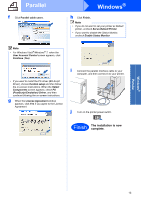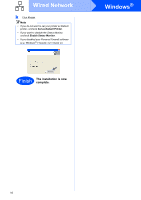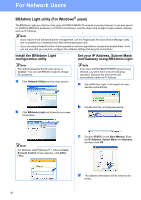Konica Minolta bizhub 20P bizhub 20P Quick Guide - Page 18
License Agreement, Network Shared Printer, Finish, When the, window, appears, click
 |
View all Konica Minolta bizhub 20P manuals
Add to My Manuals
Save this manual to your list of manuals |
Page 18 highlights
Wired Network Windows® e When the License Agreement window appears, click Yes if you agree to the License Agreement. h Click Finish. Note • If you do not want to set your printer as Default printer, uncheck Set as Default Printer. • If you want to disable the Status Monitor, uncheck Enable Status Monitor. f Choose Network Shared Printer, and then click Next. Finish The installation is now complete. g Choose your printer's queue, and then click OK. Note Contact your administrator if you do not know the location or the name of the printer in the network. 18

18
Windows
®
Wired Network
e
When the
License Agreement
window
appears, click
Yes
if you agree to the License
Agreement.
f
Choose
Network Shared Printer
, and then
click
Next
.
g
Choose your printer's queue, and then click
OK
.
h
Click
Finish
.
Note
Contact your administrator if you do not know the
location or the name of the printer in the network.
Note
•
If you do not want to set your printer as Default
printer, uncheck
Set as Default Printer
.
•
If you want to disable the Status Monitor,
uncheck
Enable Status Monitor
.
Finish
The installation is now
complete.