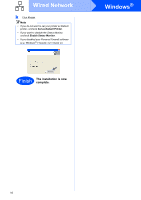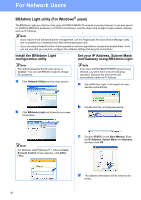Konica Minolta bizhub 20P bizhub 20P Quick Guide - Page 20
For Network Users, BRAdmin Light utility (For Windows® users) - default password
 |
View all Konica Minolta bizhub 20P manuals
Add to My Manuals
Save this manual to your list of manuals |
Page 20 highlights
For Network Users BRAdmin Light utility (For Windows® users) The BRAdmin Light is a utility for initial setup of KONICA MINOLTA network connected devices. It can also search for KONICA MINOLTA products in a TCP/IP environment, view the status and configure basic network settings, such as IP Address. Note • If you require more advanced printer management, use the PageScope Net Care Device Manager utility that is available as a download from http://www.pagescope.com/. • If you are using a firewall function of anti-spyware or antivirus applications, temporarily disable them. Once you are sure that you can print, configure the software settings following the instructions. Install the BRAdmin Light configuration utility Set your IP Address, Subnet Mask and Gateway using BRAdmin Light Note The default password for the print server is 'access'. You can use BRAdmin Light to change this password. a Click Network Utilities on the menu screen. Note If you have a DHCP/BOOTP/RARP server in your network, you don't have to do the following operation. Because the print server will automatically obtain its IP Address. a Start BRAdmin Light. It will search for new devices automatically. b Click BRAdmin Light and follow the on-screen instructions. b Double-click the unconfigured device. Note For Windows Vista®/Windows® 7, when the User Account Control screen appears, click Allow (Yes). c Choose STATIC for the Boot Method. Enter the IP Address, Subnet Mask and Gateway, and then click OK. d The address information will be saved to the printer. 20