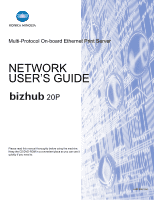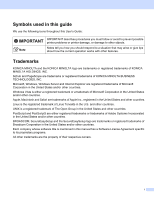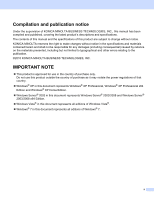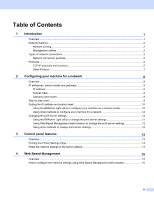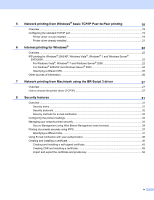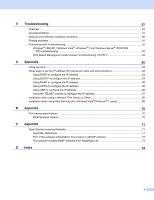Konica Minolta bizhub 20P bizhub 20P Network User Guide
Konica Minolta bizhub 20P Manual
 |
View all Konica Minolta bizhub 20P manuals
Add to My Manuals
Save this manual to your list of manuals |
Konica Minolta bizhub 20P manual content summary:
- Konica Minolta bizhub 20P | bizhub 20P Network User Guide - Page 1
Multi-Protocol On-board Ethernet Print Server NETWORK USER'S GUIDE Please read this manual thoroughly before using the machine. Keep the CD/DVD-ROM in a convenient place so you can use it quickly if you need to. A32P-9562-00A - Konica Minolta bizhub 20P | bizhub 20P Network User Guide - Page 2
Guide: IMPORTANT describes procedures you must follow or avoid to prevent possible printer problems or printer bizhub and PageScope are trademarks or registered trademarks of KONICA MINOLTA BUSINESS TECHNOLOGIES, INC. Microsoft, Windows, Windows this manual has a Software License Agreement specific to - Konica Minolta bizhub 20P | bizhub 20P Network User Guide - Page 3
of that country. „ Windows® XP in this document represents Windows® XP Professional, Windows® XP Professional x64 Edition and Windows® XP Home Edition. „ Windows Server® 2003 in this document represents Windows Server® 2003/2008 and Windows Server® 2003/2008 x64 Edition. „ Windows Vista® in this - Konica Minolta bizhub 20P | bizhub 20P Network User Guide - Page 4
12 Using other methods to change print server settings 12 3 Control panel features 13 Overview...13 Printing the Printer Settings Page...14 Reset the network settings to the factory default 14 4 Web Based Management 15 Overview...15 How to configure the machine settings using Web Based - Konica Minolta bizhub 20P | bizhub 20P Network User Guide - Page 5
Network printing from Windows® basic TCP/IP Peer-to-Peer printing 18 Overview...18 Configuring the standard TCP/IP port...19 Printer driver not yet installed ...19 Printer driver already installed ...21 6 Internet printing for Windows® 22 Overview...22 IPP printing for Windows® 2000/XP, Windows - Konica Minolta bizhub 20P | bizhub 20P Network User Guide - Page 6
print software installation problems 59 Printing problems...61 Protocol-specific troubleshooting...62 Windows® 2000/XP, Windows Vista®, Windows® 7 and Windows Server® 2003/2008 IPP troubleshooting ...62 Web Based Management (web browser) troubleshooting (TCP/IP 62 A Appendix 65 Using services - Konica Minolta bizhub 20P | bizhub 20P Network User Guide - Page 7
100 MB wired Ethernet network using the internal network print server. The print server provides printing services for Windows® 2000/XP/XP Professional x64 Edition, Windows Vista®, Windows® 7, Windows Server® 2003/2008, Windows Server® 2003 x64 Edition supporting the TCP/IP protocols and Mac OS X 10 - Konica Minolta bizhub 20P | bizhub 20P Network User Guide - Page 8
Network printing 1 The print server provides printing services for Windows® 2000/XP/XP Professional x64 Edition, Windows Vista®, Windows® 7 and Windows Server® 2003/2008 supporting TCP/IP protocols and Macintosh supporting TCP/IP (Mac OS X 10.3.9 or greater). Management utilities 1 BRAdmin Light - Konica Minolta bizhub 20P | bizhub 20P Network User Guide - Page 9
. Windows R Windows R Windows R 2 1 TCP/IP 1) Router 2) Network printer (your machine) TCP/IP „ In a smaller network of 2 or 3 computers, we recommend the Peer-to-Peer printing method as it is easier to configure than the Network Shared printing method. See Network Shared printing on page - Konica Minolta bizhub 20P | bizhub 20P Network User Guide - Page 10
/IP, USB or parallel 4) Printer (your machine) „ In a larger network, we recommend a Network Shared printing environment. „ The "Server" or the "Print server" must use the TCP/IP print protocol. „ The KONICA MINOLTA machine needs to have an appropriate IP address configuration unless the machine is - Konica Minolta bizhub 20P | bizhub 20P Network User Guide - Page 11
, the IP address can be automatically configured. Note To use the DHCP/BOOTP/RARP protocols, please contact your network administrator. APIPA 1 If you do not assign an IP address manually (using the control panel of the machine or the BRAdmin Light) or automatically (using a DHCP/BOOTP/RARP - Konica Minolta bizhub 20P | bizhub 20P Network User Guide - Page 12
Web services 1 The Web Services protocol enables Windows Vista®/Windows® 7 users to install the KONICA MINOLTA printer driver by right-clicking the machine icon from the Network folder. See Installation when using Web Services (For Windows Vista®/Windows® 7 users) on page 69. The Web Services also - Konica Minolta bizhub 20P | bizhub 20P Network User Guide - Page 13
see Security protocols on page 32. IPv6 1 This machine is compatible with the IPv6, the next generation internet protocol. Other Protocol 1 LLTD 1 The Link Layer Topology Discovery protocol (LLTD) lets you locate the KONICA MINOLTA machine easily on the Windows Vista® Network Map. Your KONICA - Konica Minolta bizhub 20P | bizhub 20P Network User Guide - Page 14
MINOLTA software as this will guide you through the software and network installation. Please follow the instructions in the supplied Quick Setup Guide. IP addresses, subnet masks and gateways 2 To use the machine in a networked TCP/IP environment, you need to configure its IP address and subnet - Konica Minolta bizhub 20P | bizhub 20P Network User Guide - Page 15
Administrator. Step by step chart 2 a Configure the TCP/IP settings. o Configure the IP address o Configure the subnet mask o Configure the gateway i See page 10 i See page 10 i See page 10 b Change the print server settings. o Using the BRAdmin Light utility i o Using the Web Based - Konica Minolta bizhub 20P | bizhub 20P Network User Guide - Page 16
, configure the software settings following the instructions. • Node name: Node name appears in the current BRAdmin Light window. The default node name of the print server in the machine is "KMNxxxxxxxxxxxx". ("xxxxxxxxxxxx" is your machine's MAC Address / Ethernet Address.) • The default password - Konica Minolta bizhub 20P | bizhub 20P Network User Guide - Page 17
. Windows® Configuring your machine for a network Macintosh 2 Note • If the print server is set to its factory default settings (if you don't use a DHCP/BOOTP/RARP server), the device will appear as Unconfigured in the BRAdmin Light utility screen. • You can find the node name and MAC Address - Konica Minolta bizhub 20P | bizhub 20P Network User Guide - Page 18
BRAdmin Light. 1 Programs for Windows® 2000 users „ For Mac OS X 10.3.9 or greater Double-click Macintosh HD (Startup Disk) / Library / Printers / KONICA MINOLTA / Utilities / BRAdmin Light.jar file. b Choose the print server which you want to change the settings. c Choose Network Configuration from - Konica Minolta bizhub 20P | bizhub 20P Network User Guide - Page 19
, Toner, Drum, Paper, Status) and two buttons (Job Cancel and Go) on the control panel. 3 With the control panel you can do the following: Print the Printer Settings Page See Printing the Printer Settings Page on page 14. Reset the network settings to the factory default See Reset the network - Konica Minolta bizhub 20P | bizhub 20P Network User Guide - Page 20
If the IP Address on the Printer Settings Page shows 0.0.0.0, wait for one minute and try again. Reset the network settings to the factory default 3 You can reset the print server back to its factory default settings (resetting all information such as the password and IP address information.) Note - Konica Minolta bizhub 20P | bizhub 20P Network User Guide - Page 21
users are also able to connect to the machine and manage it. • You can also use the BRAdmin applications to manage the machine and its network configuration. • This print server also supports HTTPS for secure management using SSL. See Managing your network printer securely on page 34. 15 - Konica Minolta bizhub 20P | bizhub 20P Network User Guide - Page 22
go to g. c Click Network Configuration. d Enter a user name and a password. The default User Name is "admin" and the default Password is "access". e Click OK. f You can now change the print server settings. Note If you have changed the protocol settings, restart the printer after clicking Submit to - Konica Minolta bizhub 20P | bizhub 20P Network User Guide - Page 23
Web Based Management i Click OK. j Choose the Log Configuration tag. Choose On and then choose Maximum log file size from the pull down menu. Click Submit. k Click Administrator Settings again. Choose the View Print Log tag. Check the items you wish to view, and choose the format you wish to export - Konica Minolta bizhub 20P | bizhub 20P Network User Guide - Page 24
machine to your network and install the network software and printer driver which you need to complete the configuration of your machine for a network. You will be guided by the on-screen instructions until you are able to use your KONICA MINOLTA network machine. If you are a Windows® user and - Konica Minolta bizhub 20P | bizhub 20P Network User Guide - Page 25
Network printing from Windows® basic TCP/IP Peer-to-Peer printing Configuring the standard TCP/IP port 5 Printer driver not yet installed 5 For Windows Vista®, Windows® 7 and Windows Server® 2008 5 a (For Windows Vista®) Click the button, Control Panel, Hardware and Sound, and then Printers. - Konica Minolta bizhub 20P | bizhub 20P Network User Guide - Page 26
h Windows® 2000/XP and Windows Server® 2003 will now contact the machine that you specified. If you did not specify the correct IP address or name then an error dialog will appear. i Click Finish to complete the Wizard. j Now that you have configured the port, you must specify which printer driver - Konica Minolta bizhub 20P | bizhub 20P Network User Guide - Page 27
Network printing from Windows® basic TCP/IP Peer-to-Peer printing Printer driver already installed 5 If you have already installed the printer driver and wish to configure it for network printing, follow these steps: a For Windows Vista®, Windows® 7 and Windows Server® 2008: (For Windows Vista®) - Konica Minolta bizhub 20P | bizhub 20P Network User Guide - Page 28
properly configured to pass data between the two devices. 6 • The default password for KONICA MINOLTA print servers is "access". • This print server also supports the IPPS printing, see Printing documents securely using IPPS on page 37. IPP printing for Windows® 2000/XP, Windows Vista®, Windows - Konica Minolta bizhub 20P | bizhub 20P Network User Guide - Page 29
the Printer Settings Page, see Printing the Printer Settings Page on page 14. The NetBIOS name assigned is the first 15 characters of the node name and by default it will appear as "KMNxxxxxxxxxxxx". ("xxxxxxxxxxxx" is your machine's MAC Address / Ethernet Address.) f When you click Next, Windows - Konica Minolta bizhub 20P | bizhub 20P Network User Guide - Page 30
on the Printer Settings Page. To learn how to print the Printer Settings Page, see Printing the Printer Settings Page on page 14. The NetBIOS name assigned is the first 15 characters of the node name and by default it will appear as "KMNxxxxxxxxxxxx". ("xxxxxxxxxxxx" is your machine's MAC Address - Konica Minolta bizhub 20P | bizhub 20P Network User Guide - Page 31
, Windows® 2000/XP and Windows Server® 2003 will automatically use that driver. In this case, you will simply be asked if you wish to make the driver the default printer, after which the Driver installation wizard will complete. You are now ready to print. Go to l. „ If the printer driver has - Konica Minolta bizhub 20P | bizhub 20P Network User Guide - Page 32
Internet printing for Windows® Specifying a different URL 6 Please note that there are several possible entries that you can enter for the URL field. http://printer's IP address:631/ipp This is the default URL and we recommend that you use this URL. http://printer's IP address:631/ipp/port1 This - Konica Minolta bizhub 20P | bizhub 20P Network User Guide - Page 33
using the BR-Script 3 driver7 7 Network printing from Macintosh using the BR-Script 3 driver 7 Overview 7 This chapter explains how to configure the BR-Script 3 (PostScript® 3™ language emulation) printer driver on a Network. How to choose the printer driver (TCP/IP) For Mac OS X 10.3.9 to 10 - Konica Minolta bizhub 20P | bizhub 20P Network User Guide - Page 34
Address box. (Mac OS X 10.3.9) (Mac OS X 10.4.x) 7 Note • The Printer Settings Page will allow you to confirm the IP address. To learn how to print the Printer Settings Page, see Printing the Printer Settings Page on page 14. • When specifying the Queue Name (Queue), use the PostScript® service - Konica Minolta bizhub 20P | bizhub 20P Network User Guide - Page 35
Macintosh using the BR-Script 3 driver For Mac OS X 10.5.x and 10.6.x 7 a Turn on your Macintosh. b Choose System Preferences from the Apple menu. c Choose Print & Fax. d Click + which is located below the Printers section. e Choose IP. 7 f Choose Line Printer Daemon - LPD from the Protocol - Konica Minolta bizhub 20P | bizhub 20P Network User Guide - Page 36
Network printing from Macintosh using the BR-Script 3 driver h From the Print Using pop-up menu, choose your model. For example, choose KONICA MINOLTA bizhub 20P BR-Script3. 7 i Click Add and the printer will be available from the Printers. The printer is now ready to print. 30 - Konica Minolta bizhub 20P | bizhub 20P Network User Guide - Page 37
features can be integrated into your overall network security plan to help protect your data and prevent unauthorized access to the machine. This chapter explains various security protocols supported and how to configure them. Security terms 8 „ CA (Certificate Authority) A CA is an entity - Konica Minolta bizhub 20P | bizhub 20P Network User Guide - Page 38
print server supports the following security protocols. Note How to configure the protocol settings, see How to configure the machine settings using Web Based Management (web browser) on page protocol) to include an authentication method that encrypts the password when the client receives E-mail. 32 - Konica Minolta bizhub 20P | bizhub 20P Network User Guide - Page 39
the Printer Settings Page on page 14. The NetBIOS name assigned is the first 15 characters of the node name and by default it will appear as "KMNxxxxxxxxxxxx". ("xxxxxxxxxxxx" is your machine's MAC Address / Ethernet Address.) c Click Network Configuration. d Enter a user name and a password. The - Konica Minolta bizhub 20P | bizhub 20P Network User Guide - Page 40
. • For Windows® users, as the print server supports TCP/IP and NetBIOS names, you can also enter the NetBIOS name of the print server. The NetBIOS name can be seen on the Printer Settings Page. To learn how to print the Printer Settings Page, see Printing the Printer Settings Page on page 14. The - Konica Minolta bizhub 20P | bizhub 20P Network User Guide - Page 41
the printer using HTTPS. We recommend secure management (SNMPv3) be used along with the HTTPS protocol. If you use the SNMPv3 protocol, follow the steps below. d Click Network Configuration. e Enter a user name and a password. The default User Name is "admin" and the default Password is "access - Konica Minolta bizhub 20P | bizhub 20P Network User Guide - Page 42
2c of the SNMP protocol. Note When you use the SNMPv3 read-write access and v1/v2c read-only access mode, some of KONICA MINOLTA applications (e.g. BRAdmin Light) that access to the print server do not work properly since they 8 authorize the read-only access of version 1 and version 2c. If you - Konica Minolta bizhub 20P | bizhub 20P Network User Guide - Page 43
Advanced Setting page of IPP on the Configure Protocol page. For information on how to access the Configure Protocol page, see Configuring the protocol settings on page 33. The basic steps for IPPS printing are the same as IPP printing. For detailed information, see Internet printing for Windows® in - Konica Minolta bizhub 20P | bizhub 20P Network User Guide - Page 44
the Printer Settings Page on page 14. The NetBIOS name assigned is the first 15 characters of the node name and by default it will appear as "KMNxxxxxxxxxxxx". ("xxxxxxxxxxxx" is your machine's MAC Address / Ethernet Address.) c Click Network Configuration. d Enter a user name and a password. The - Konica Minolta bizhub 20P | bizhub 20P Network User Guide - Page 45
g You can configure the POP3/SMTP settings on this page. Security features 8 Note • You can also change the SMTP port number using Web Based Management. This is useful if your ISP (Internet Service Provider) implements the "Outbound Port 25 Blocking (OP25B)" service. By changing the SMTP port - Konica Minolta bizhub 20P | bizhub 20P Network User Guide - Page 46
server. • For Windows® users, as the print server supports TCP/IP and NetBIOS, you can also enter the NetBIOS name of the print server. The NetBIOS name can be seen on the Printer Settings Page. To learn how to print the Printer Settings Page, see Printing the Printer Settings Page on page 14. The - Konica Minolta bizhub 20P | bizhub 20P Network User Guide - Page 47
Security features c Click Network Configuration. d Enter a user name and a password. The default User Name is "admin" and the default Password is "access". e Click OK. f Click Configure Certificate. g You can configure the certificate settings from the screen below. 8 Note • The functions that are - Konica Minolta bizhub 20P | bizhub 20P Network User Guide - Page 48
self-signed certificate is created successfully. d Follow the on-screen instructions to configure the other security settings. e Restart the printer to activate the configuration. f Now the self-signed certificate is saved in your printer memory. To use SSL/TLS communication, the 8 self-signed - Konica Minolta bizhub 20P | bizhub 20P Network User Guide - Page 49
steps are for Microsoft® Internet Explorer® 6.0. If you use another web browser, follow the help text of the web browser itself. For Windows Vista®/Windows® 7 users that have administrator rights 8 a Click the button and All Programs. b Right-click Internet Explorer, and then click Run as - Konica Minolta bizhub 20P | bizhub 20P Network User Guide - Page 50
browser to access your printer (where "printer's IP address" is the printer's IP address or the node name). Then, click Continue to this website (not recommended). e Click Certificate Error, and then click View certificates. For the rest of the instructions, follow the steps from d on page 51. 8 44 - Konica Minolta bizhub 20P | bizhub 20P Network User Guide - Page 51
Windows Vista®/Windows® 7 users that do not have administrator rights a Click the button and All Programs. b Right-click Internet Explorer, and then click Run as administrator. Security features 8 8 c Choose the Administrator that you want to install with and enter the administrator password - Konica Minolta bizhub 20P | bizhub 20P Network User Guide - Page 52
's IP address/" into your browser to access your printer (where "printer's IP address" is the printer's IP address or the node name). Then, click Continue to this website (not recommended). e Click Certificate Error, and then click View certificates. 8 f Choose the Details - Konica Minolta bizhub 20P | bizhub 20P Network User Guide - Page 53
g Click Next. Security features h Make sure that DER encoded binary X.509 (.CER) is chosen, and then click Next. 8 i Click Browse.... 47 - Konica Minolta bizhub 20P | bizhub 20P Network User Guide - Page 54
j Click Browse Folders. Security features k Choose a folder you want to save the certificate file in and enter a file name, and then click Save. 8 Note If you choose Desktop, the certificate file is saved to the Desktop of the Administrator that you chose. l Click Next. 48 - Konica Minolta bizhub 20P | bizhub 20P Network User Guide - Page 55
m Click Finish. n Click OK. o Click OK. Security features 8 49 - Konica Minolta bizhub 20P | bizhub 20P Network User Guide - Page 56
Security features p Open the folder that you saved the certificate file in k and double-click the certificate file. For the rest of the instructions, follow the steps from d on page 46. 8 50 - Konica Minolta bizhub 20P | bizhub 20P Network User Guide - Page 57
Security features For Windows® 2000/XP and Windows Server® 2003/2008 users 8 a Start your web browser. b Type "https://printer's IP address/" into your browser to access your printer (where "printer's IP address" is the IP address or the node name that you assigned for the certificate). c When - Konica Minolta bizhub 20P | bizhub 20P Network User Guide - Page 58
e When the Certificate Import Wizard appears, click Next. Security features f Choose Place all certificates in the following store and then, click Browse.... 8 g Choose Trusted Root Certification Authorities and then, click OK. 52 - Konica Minolta bizhub 20P | bizhub 20P Network User Guide - Page 59
h Click Next. Security features i Click Finish. 8 j Click Yes, if the fingerprint (thumbprint) is correct. 53 - Konica Minolta bizhub 20P | bizhub 20P Network User Guide - Page 60
Security features Note The fingerprint (thumbprint) is printed on the Printer Settings Page. To learn how to print the Printer Settings Page, see Printing the Printer Settings Page on page 14. k Click OK. l Now the self-signed certificate is installed on your computer, and the SSL/TLS communication - Konica Minolta bizhub 20P | bizhub 20P Network User Guide - Page 61
to your CA. • If you are using Enterprise root CA of Windows Server® 2003/2008, we recommend using the Web Server of the CertificateTemplate when into the print server. Note Only a certificate issued with this printer's CSR can be installed. a Click Install Certificate on the Configure Certificate page. b - Konica Minolta bizhub 20P | bizhub 20P Network User Guide - Page 62
page. b Specify the file that you want to import. c Enter the password if the file is encrypted, and then click Submit. d Now the certificate and private key are imported successfully. e Follow the on-screen instructions to configure the other security settings. f Restart the printer - Konica Minolta bizhub 20P | bizhub 20P Network User Guide - Page 63
). (See Reset the network settings to the factory default on page 14.) My computer cannot find the machine/print server. I cannot make a necessary connection to the machine/print server. My machine/print server does not appear in the window of Remote Setup, BRAdmin Light. 9 „ For Windows® The - Konica Minolta bizhub 20P | bizhub 20P Network User Guide - Page 64
After the KONICA MINOLTA software package is installed, turn your Firewall back on. Windows® XP SP2 / SP3 users: 1) Click the Start button, Control Panel, Network and Internet Connections. 2) Double-click Windows Firewall. 3) Click the General tab. Make sure that Off (not recommended) is selected - Konica Minolta bizhub 20P | bizhub 20P Network User Guide - Page 65
problems 9 The KONICA MINOLTA print server is not found during setup of the network print software installation or from the printer driver of the KONICA MINOLTA machine in Windows®. The KONICA MINOLTA print server is not found using the Simple Network Configuration capabilities of Mac - Konica Minolta bizhub 20P | bizhub 20P Network User Guide - Page 66
you have tried a to d above and it does not work, then reset the print server back to its factory default settings and try from the initial setup again. For resetting, see Reset the network settings to the factory default on page 14. f If the installation failed, the Firewall on your computer may - Konica Minolta bizhub 20P | bizhub 20P Network User Guide - Page 67
does not work, then reset the print server back to its factory default settings and try from the initial setup again. For resetting, see Reset the network settings to the factory default on page 14. Error during printing 9 If you try to print while other users are printing large amounts of data - Konica Minolta bizhub 20P | bizhub 20P Network User Guide - Page 68
send a print job using IPP to a printer using Port 80 (the standard HTTP port) enter the following when configuring your Windows® 2000/XP, Windows Vista® and Windows Server® 2003/2008 system. http://ipaddress/ipp The "Go to printer's website" option in Windows® XP, Windows Vista® and Windows® 7 is - Konica Minolta bizhub 20P | bizhub 20P Network User Guide - Page 69
® service (switches PJL-compatible printer to PostScript® mode) Where "xxxxxxxxxxxx" is your machine's MAC Address (Ethernet Address). Other ways to set the IP address (For advanced users and administrators) 0 A For information on how to configure your machine for a network using the BRAdmin Light - Konica Minolta bizhub 20P | bizhub 20P Network User Guide - Page 70
enabled). Then edit the BOOTP configuration file (usually /etc/bootptab) and enter the name, network type (1 for Ethernet), MAC Address (Ethernet Address) and respond to BOOTP requests if you have not included a download filename in the configuration file. If this is the case, simply create a null - Konica Minolta bizhub 20P | bizhub 20P Network User Guide - Page 71
print server will get the IP address from the RARP daemon when the printer is powered on. Using APIPA to configure the IP address 0 The KONICA MINOLTA print server supports print server settings on page 12. If the APIPA protocol is disabled, the default IP address of a KONICA MINOLTA print server - Konica Minolta bizhub 20P | bizhub 20P Network User Guide - Page 72
MAC Address (Ethernet Address) of the print server and ipaddress is the IP address of the print server. For example: „ Windows® systems Windows IP ADDRESS command) or factory reset the print server (which will then allow you to use the ARP command again). To configure the print server and to verify - Konica Minolta bizhub 20P | bizhub 20P Network User Guide - Page 73
of the print server. When you are connected, push the Return or Enter key to get the "#" prompt. Enter the password "access" (the password will not appear to the print server. For example: Local> SET IP ROUTER 192.168.1.4 Type SET IP METHOD STATIC to set the method of IP access configuration to - Konica Minolta bizhub 20P | bizhub 20P Network User Guide - Page 74
configuration. b Put the supplied CD/DVD-ROM into your CD/DVD-ROM drive. The opening screen will appear automatically. Choose your printer model and the language. c Click Install Printer Driver on the menu screen. Note Choose the Install Printer Driver icon for your region. d Click Network - Konica Minolta bizhub 20P | bizhub 20P Network User Guide - Page 75
Web Services (For Windows Vista®/Windows® 7 users) 0 Note • You must configure the IP address on your machine before you proceed with this section. If you have not configured the IP address, see Setting the IP address and subnet mask on page 10 first. • Verify the host computer and print server - Konica Minolta bizhub 20P | bizhub 20P Network User Guide - Page 76
LAN You can connect your machine to a network for Network Printing. Support for Windows® 2000 Professional, Windows® XP, Windows® XP Professional x64 Edition, Windows Vista®, Windows® 7, Windows Server® 2003, Windows Server® 2003 x64 Edition and Windows Server® 2008 Mac OS X 10.3.9 or greater - Konica Minolta bizhub 20P | bizhub 20P Network User Guide - Page 77
FOR ANY DIRECT, INDIRECT, INCIDENTAL, SPECIAL, EXEMPLARY, OR CONSEQUENTIAL DAMAGES (INCLUDING, BUT NOT LIMITED TO, PROCUREMENT OF SUBSTITUTE GOODS OR SERVICES; LOSS OF USE, DATA, OR PROFITS; OR BUSINESS INTERRUPTION) HOWEVER CAUSED AND ON ANY THEORY OF LIABILITY, WHETHER IN CONTRACT, STRICT - Konica Minolta bizhub 20P | bizhub 20P Network User Guide - Page 78
with Netscapes SSL. This library is free for commercial and non-commercial use as be given attribution as the author of the parts of the library used. This can be in 4) If you include any Windows specific code (or a derivative thereof PROCUREMENT OF SUBSTITUTE GOODS OR SERVICES; LOSS OF USE, DATA, - Konica Minolta bizhub 20P | bizhub 20P Network User Guide - Page 79
Rights Reserved. THE SOFTWARE IN THIS PRODUCT WAS IN PART PROVIDED BY GENIVIA INC AND ANY EXPRESS OR IMPLIED WARRANTIES BUT NOT LIMITED TO, PROCUREMENT OF SUBSTITUTE GOODS OR SERVICES; LOSS OF USE, DATA, OR PROFITS; OR appear in supporting documentation. This software is provided "as is" - Konica Minolta bizhub 20P | bizhub 20P Network User Guide - Page 80
MAC Address 14 mDNS 6 N Network printing 18 Network Shared printing 4 O Open Source Licensing Remarks 71 Operating Systems 1 P Password 22 PCL_P1 63 Peer-to-Peer 3 Ping 60, 61 POP before SMTP 32, 38 Port9100 6 POSTSCRIPT_P1 63 Print server setting 12 Printer Settings Page - Konica Minolta bizhub 20P | bizhub 20P Network User Guide - Page 81
Specifications 70 SSL/TLS 32, 40 Status Monitor 1 Subnet mask 9 T TCP/IP 5 TCP/IP printing 18 Telnet 6, 67 TEXT_P1 63 Trademarks i W Web Based Management (web browser) ....... 2, 33, 34 Web browser (HTTP 12 Web server (HTTP 7 Web server (HTTPS 32 Web services 6 Index D 75

NETWORK
USER’S GUIDE
Multi-Protocol On-board Ethernet Print Server
Please read this manual thoroughly before using the machine.
Keep the CD/DVD-ROM in a convenient place so you can use it
quickly if you need to.
A32P-9562-00A