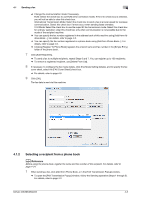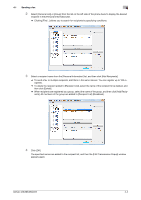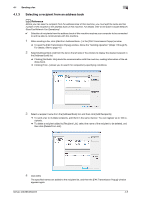Konica Minolta bizhub 283 bizhub 423/363/283/223 Fax Driver Operations User Gu - Page 41
Change Each Recipient]
 |
View all Konica Minolta bizhub 283 manuals
Add to My Manuals
Save this manual to your list of manuals |
Page 41 highlights
4.1 Sending a fax 4 [Change Each Recipient] [Load Set Information] [Read] Select this button to change the information by recipient. The contents of the recipient list in the [FAX Transmission Popup] window are added. Select this button to add the contents entered in the [Company], [Department], [Name], and [FAX Number] under the button. You can enter up to 80 characters in each item. Click this button to read the contents of the first recipient into the information boxes. % Selecting [Change Each Recipient] allows you to create up to 40 individual cover sheets. % Even if you select [Change Each Recipient], the first cover sheet is displayed in [Preview] as a sam- ple. % Selecting [Load with Joint Name] or [Change Each Recipient] adds the registered name without the title. % If you have not specified any recipient in the [FAX Transmission Popup] window, you cannot select [Load Set Information]. You cannot select it even in the [FAX] tab of the fax driver. 6 Use the [Sender] tab to specify the information about the sender to add to the cover sheet. % Select check boxes for the items you want to add, and then enter the text. % You can enter up to 80 characters in each item. 7 To place images such as a company log mark and map on the cover sheet, use the [Image] tab to spec- ify the image file. % To specify the size, select the Zoom check box and enter the value in the box. To specify the position, enter the values in the [X:] and [Y:] boxes. % The specifiable file type is BMP. bizhub 423/363/283/223 4-8