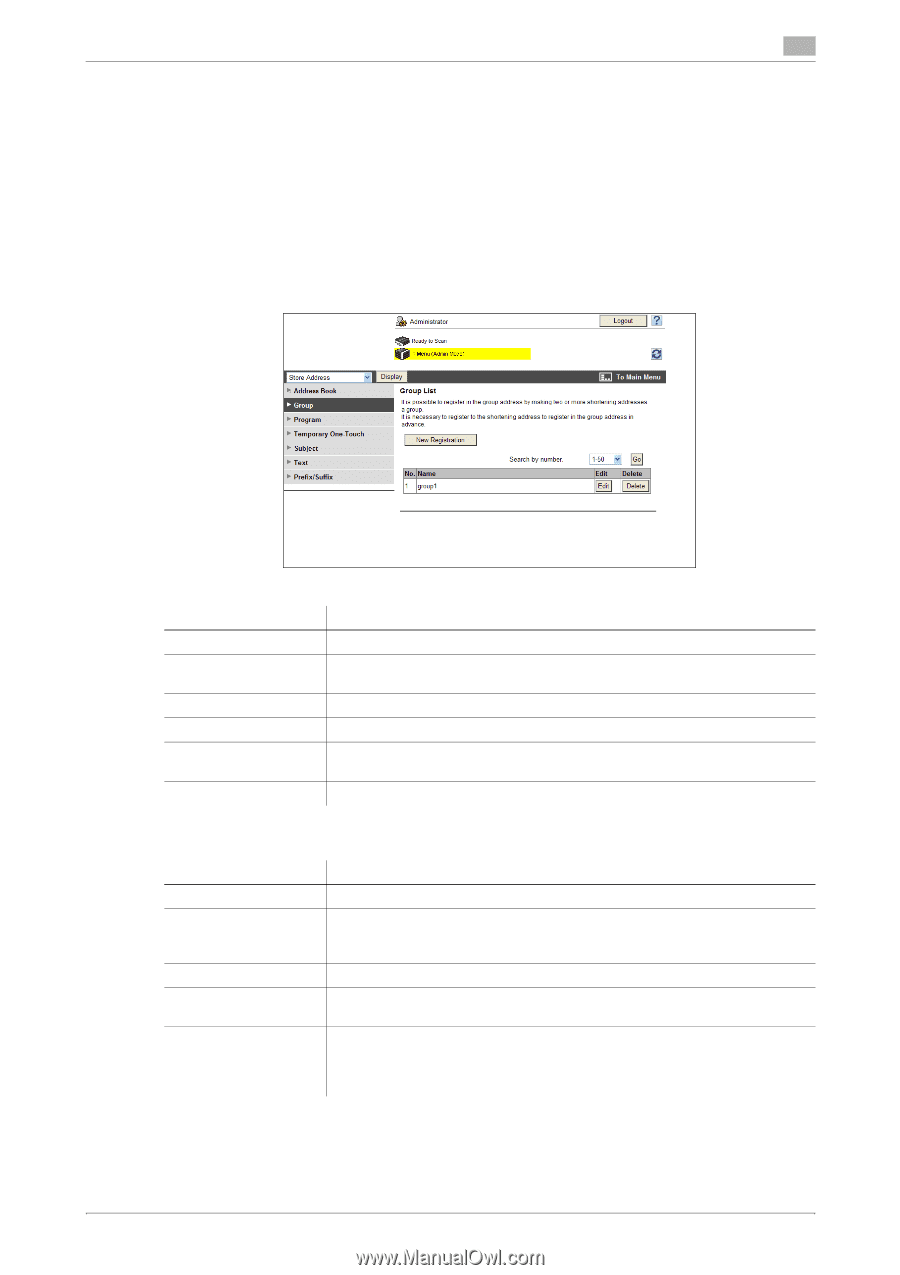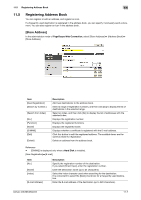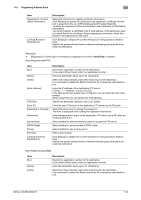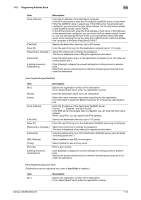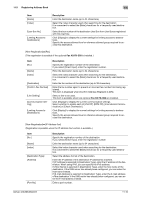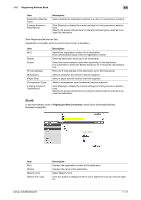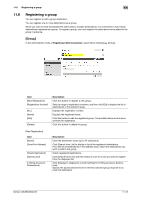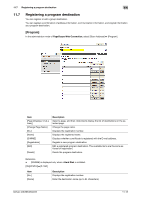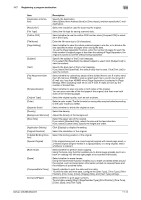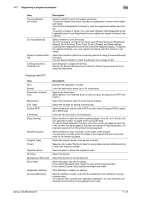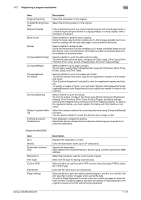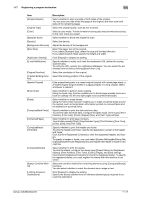Konica Minolta bizhub 283 bizhub 423/363/283/223 Network Administrator User Gu - Page 245
Registering a group
 |
View all Konica Minolta bizhub 283 manuals
Add to My Manuals
Save this manual to your list of manuals |
Page 245 highlights
11.6 Registering a group 11 11.6 Registering a group You can register or edit a group destination. You can register one or more destinations as a group. When you want to send (broadcast) the same data to multiple destinations, it is convenient to have those destinations registered as a group. To register a group, you must register the destinations to be added to the group in advance. [Group] In the administrator mode of PageScope Web Connection, select [Store Address] ö [Group]. Item [New Registration] [Registration Number] [No.] [Name] [Edit] [Delete] Description Click this button to register a new group. Select a range of registration numbers, and then click [Go] to display the list of destinations in the selected range. Displays the registration number. Displays the registered name. Click this button to edit the registered group. The available items are the same as those for registration. Click this button to delete the group. [New Registration] Item [Name] [Scan/Fax Address] [Check Destination] [Specify Icon] [Limiting Access to Destinations] Description Enter the destination name (up to 24 characters). Click [Search from List] to display a list of the registered destinations. From the list of destinations in the address book, select the destinations you want to add to the group. Check registered destinations. Click [Search from List], and then select an icon for a user you want to register from the displayed list. Click [Display] to display the current settings for limiting access to destinations. Specify the access allowed level or reference allowed group required to access this destination. bizhub 423/363/283/223 11-12