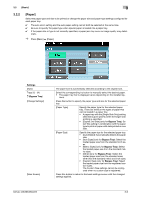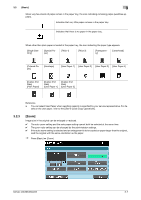Konica Minolta bizhub 363 bizhub 423/363/283/223 Enlarge Display Operations Us - Page 26
Basic], Settings
 |
View all Konica Minolta bizhub 363 manuals
Add to My Manuals
Save this manual to your list of manuals |
Page 26 highlights
3.2 [Basic] Settings [Background Removal] [Main Screen] 3 [Bleed Removal] Select this setting to remove background prints of the original. Normally, select [Bleed Removal]. [Paper Discoloration Adj] If the original to be scanned has a colored background, adjust the background with this button to remove it before copying. [Background Re- [Light] moval Level] Each time this button is pressed, the background density is lightened by one level. [Standard] Press this button to select the third level from the right (default). [Dark] Each time this button is pressed, the background density is darkened by one level. [Auto] The background density is detected automatically and adjusted to the optimal level. You can specify [Auto] for [Background Removal Level] only when [Standard] is selected for the density. Even if [Auto] is specified for [Background Removal Level], [Auto] is canceled for [Background Removal Level] if the density is selected to other than [Standard]. Press this button to return to the basic settings screen with the changed settings applied. bizhub 423/363/283/223 3-5