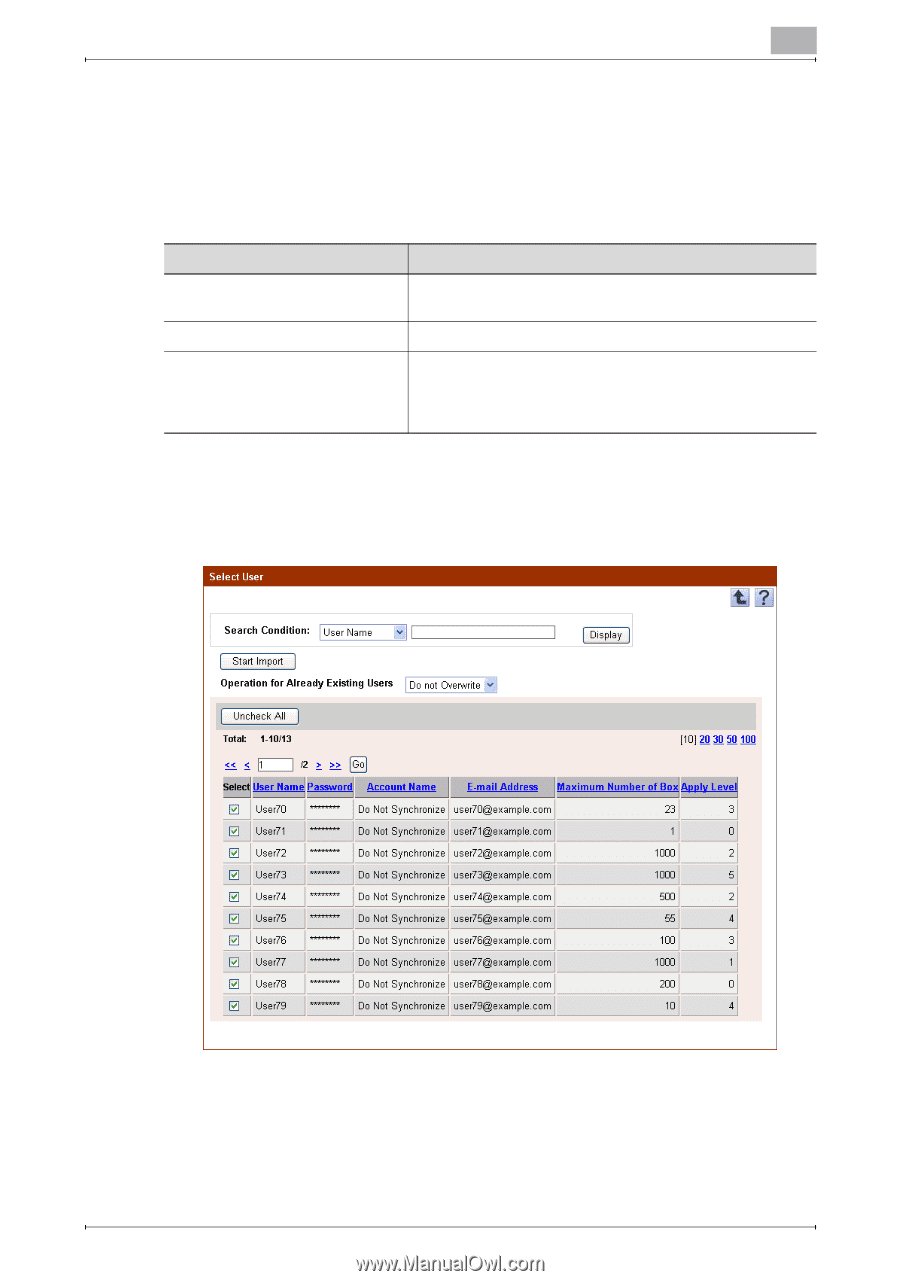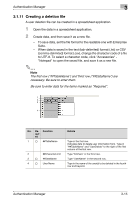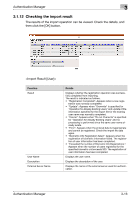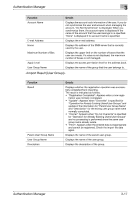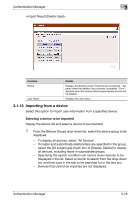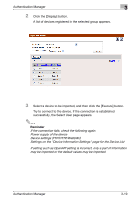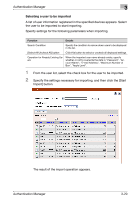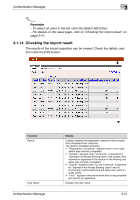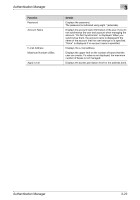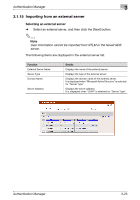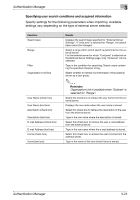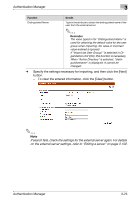Konica Minolta bizhub C284e PageScope Authentication Manager User Manual Versi - Page 37
Selecting a user to be imported
 |
View all Konica Minolta bizhub C284e manuals
Add to My Manuals
Save this manual to your list of manuals |
Page 37 highlights
Authentication Manager 3 Selecting a user to be imported A list of user information registered in the specified devices appears. Select the user to be imported to start importing. Specify settings for the following parameters when importing. Function Details Search Condition Specify the condition to narrow down users to be displayed in the list. [Select All/Uncheck All] button Click this button to select or uncheck all displayed settings. Operation for Already Existing Users When the imported user name already exists, specify whether or not to overwrite the data in "Password", "Account Name", "E-mail Address", "Maximum Number of Box", "Apply Level". 1 From the user list, select the check box for the user to be imported. 2 Specify the settings necessary for importing, and then click the [Start Import] button. The result of the import operation appears. Authentication Manager 3-20