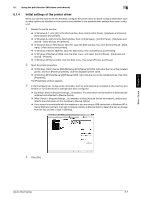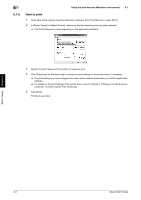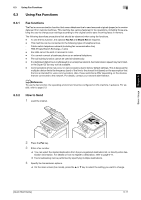Konica Minolta bizhub C3110 bizhub C3110 Quick Start User Guide - Page 66
Using Fax Functions
 |
View all Konica Minolta bizhub C3110 manuals
Add to My Manuals
Save this manual to your list of manuals |
Page 66 highlights
6.3 Using Fax Functions 6 6.3 Using Fax Functions 6.3.1 Fax functions The Fax is a communication function that uses a telephone line to send scanned originals (paper) or to receive data sent from remote machines. This machine has various features for fax operations, including those enabling the user to change scan settings according to the original and to save incoming faxes in memory. The following describes precautions that should be observed when using fax functions. - To use the fax function, the optional Fax Kit and Mount Kit are required. - This machine can be connected to the following types of telephone lines. - Public switch telephone network (including fax communication line) - PBX (Private Branch Exchange, 2-wire) - Fax data cannot be sent or received in color. - You cannot connect a business phone as an external telephone. - The call waiting function cannot be used simultaneously. - If a dedicated digital line is multiplexed in an enterprise network, fax transmission speed may be limited, or the Super G3 fax may not be available. - Communication errors may occur on rare occasions due to factory default settings. This is because the multiplex device limits the frequency band of the line to the utmost limit based on the assumption that the line is intended for voice communication. Also, these restrictions differ depending on the devices that are connected to the network. For details, contact your network administrator. dReference To use the fax function, the operating environment must be configured on this machine in advance. For details, refer to page 5-3. 6.3.2 How to Send 1 Load the original. Basic Usage Chapter 6 2 Press the Fax key. 3 Enter a fax number. % You can select the desired destination from the pre-registered destination list, or directly enter destination information. For details on how to register a destination, refer to page 6-17. % Fax broadcasting can be performed by specifying multiple destinations. 4 Specify fax transmission options. % On the main screen (Fax mode), press the + or , key to select the setting you want to change. [Quick Start Guide] 6-11