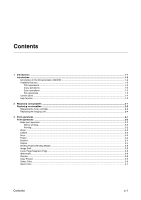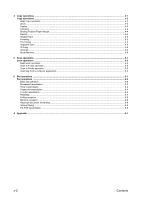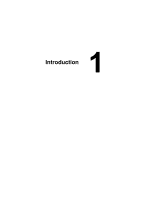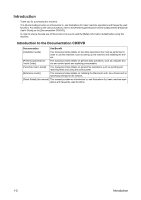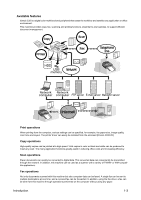Konica Minolta bizhub C35 bizhub C35 Quick Guide - Page 7
Control panel, Function
 |
View all Konica Minolta bizhub C35 manuals
Add to My Manuals
Save this manual to your list of manuals |
Page 7 highlights
Control panel 1 2 3456 7 8 9 1918 17 16 15 14 13 1211 10 No. Name 1 Touch panel 2 [Power Save] key/indicator 3 [Fax] key/indicator 4 [E-mail] key/indicator 5 [Folder] key/indicator 6 [Copy] key/indicator 7 [Reset] key 8 [Interrupt] key/indicator 9 [Stop] key 10 [Start (Color)] key 11 [Start] indicator 12 [Start (B&W)] key 13 Keypad 14 [C] (clear) key Function Displays various screens and messages. Specify the various settings by directly touching the panel. Press to enter Power Save mode. While the machine is in Power Save mode, the indicator on the [Power Save] key lights up in green and the touch panel goes off. To cancel Power Save mode, press the [Power Save] key again. Press to enter Fax mode. While the machine is in Fax mode, the indicator on the [Fax] key lights up in green. Press to enter Scan to E-mail mode. While the machine is in Scan to E-mail mode, the indicator on the [E-mail] key lights up in green. Press to enter Scan to Folder mode. While the machine is in Scan to Folder mode, the indicator on the [Folder] key lights up in green. Press to enter Copy mode. While the machine is in Copy mode, the indicator on the [Copy] key lights up in green. Press to clear the settings (except programmed settings) of all displayed functions. Press to enter Interrupt mode. While the machine is in Interrupt mode, the indicator on the [Interrupt] key lights up in green. To cancel Interrupt mode, press the [Interrupt] key again. Pressing the [Stop] key while copying, scanning or printing temporarily stops the operation. Press to start color copying, scanning or faxing. Press to continue interrupted printing. Lights up in blue when copying, scanning or faxing can be performed. Lights up in orange when copying, scanning or faxing cannot be performed. Press to start black-and-white copying, scanning or faxing. Press to continue interrupted printing. Use to enter the number of copies, a fax number, an e-mail address or a name. Use to type in the various settings. Press to erase numbers or text. 1-4 Introduction