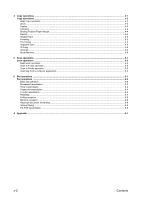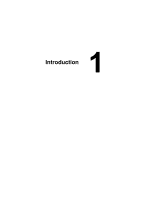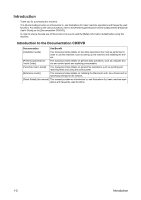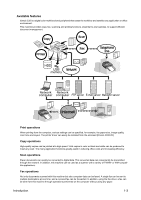Konica Minolta bizhub C35 bizhub C35 Quick Guide - Page 8
Help function, ters in the [Accessibility], [Meter Count], [Address Registration], [User - recall
 |
View all Konica Minolta bizhub C35 manuals
Add to My Manuals
Save this manual to your list of manuals |
Page 8 highlights
No. Name 15 [Error] indicator 16 [Data] indicator 17 [Utility/Counter] key 18 [Mode Memory] key 19 [Access] key Help function Function Flashes in orange if an error occurred. Lights up in orange when the service representative is being called. Flashes in blue while a print job is being received. Lights up in blue while printing or when a print job is queued. Press to display the [Utility Setting] screen. In the [Utility Setting] screen, settings can be specified for the parameters in the [Accessibility], [Meter Count], [Address Registration], [User Settings] and [Admin Setting] screens. Press to store the desired settings for copy, fax or scan operations. In addition, stored settings can be recalled. If user authentication or account track settings have been applied, press the [Access] key after entering the user name and password (for user authentication) or the account name and password (for account track) in order to log on to this machine. While logged on, press the [Access] key to log off. Descriptions of the various functions can be viewed in the touch panel. A description of the current screen will be displayed. Introduction 1-5