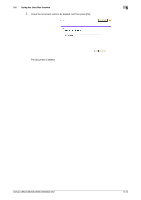Konica Minolta bizhub C552 bizhub C452/C552/C552DS/C652/C652DS Advanced Functi - Page 45
Using the User Box function, 5.4.1 Open User Box, Open User Box
 |
View all Konica Minolta bizhub C552 manuals
Add to My Manuals
Save this manual to your list of manuals |
Page 45 highlights
5.4 Using the User Box function 5 5.4 Using the User Box function To use PageScope Web Connection using the Web Browser installed in the MFP, the following operations are available as the User Box function. - Operating documents in the User Box on the MFP being used or a different MFP connected to the net- work. - Using the Public, Personal, and Group User Boxes as User Box Types. - Displaying, printing, and deleting a document in the User Box. 5.4.1 Open User Box Logging in using PageScope Web Connection displays the list of User Boxes (Public, Personal, and Group User Boxes) registered in the accessed MFP. Open User Box Select a desired User Box name ("User Box Name") at User Box List. Alternatively, directly enter a User Box number ("User Box Number") and User Box password ("User Box Password"), and then press [OK]. Reference - When you select a User Box name ("User Box Name") with a password specified in "User Box List", a screen for entering the password appears. "Open User Box" Item User Box Number User Box Password "User Box List" Item Search from Index Page (Display by 50 cases) User Box List Description Enter the User Box number to be opened. If a password is set to the target User Box, enter the password. Description Switch the index display according to the indexes selected when creating a User Box. When this machine contains 50 or more User Boxes, specify the desired page to change the display. Displays the "User Box Number", "User Box Name", "Type" and "Time Stored". A key icon appears beside User Boxes where a password has been specified. bizhub C652/C652DS/C552/C552DS/C452 5-5