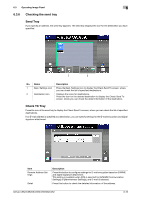Konica Minolta bizhub C552 bizhub C452/C552/C552DS/C652/C652DS Advanced Functi - Page 64
Specifying a destination, Printing - configuration sheet
 |
View all Konica Minolta bizhub C552 manuals
Add to My Manuals
Save this manual to your list of manuals |
Page 64 highlights
6.3 Operating Image Panel 6 6.3.5 Specifying a destination Specify a destination of the read document. Printing Press [Print] to print data directly from the MFP. Configure the print settings, and then press [OK]. Reference - If you have scanned multiple documents, the print setting function will not be available. - When you print a combined document, [Combine] and [Zoom] are not available. - When printing a document with an embedded password using the password copy function, you cannot specify [Combine] or [Zoom]. For details on the password copy function, refer to the "User's Guide Copy Operations". - When you print a document that has been retrieved from an external memory, [Use Existing Color Setting], [Combine] and [Zoom] are not available. - When you print a document of JPEG, XPS, or Compact XPS format that has been retrieved from an external memory, [2-Sided] is not available. Also, Staple and Punch are not available for the [Finishing] setting. - When printing data saved in a cellular phone or PDA, you can only check the print settings. To change print settings, select [User Settings]ö[Cellular Phone/PDA Setting]ö[Print]. Item Copies: Print Color Finishing Combine Zoom Continuous Print Description Specify the number of copies to be printed using the Keypad. Select whether to print in 2-sided mode. Specify whether to print originals in color or black-and-white. Press this button to configure settings for collating, grouping, stapling, or hole punching. Press this button to specify whether to combine pages. Multiple pages of a document can be combined and printed on a single page. Press this button to specify a zoom ratio for the document. This function is available when printing combined documents in the 2-sided print mode. Multiple document are printed continuously when they are combined. When printing in 2-Sided mode, and the document ends on the front side of a sheet of paper, select whether to start printing of the next document on the back side of the sheet or on the front side of a new sheet. Reference - The setting value of [Finishing] varies depending on which option is installed. - The Staple settings are available only if the optional finisher is installed. - The Punch settings are available only if the punch kit is installed on the optional finisher. - [Continuous Print] is displayed when multiple documents are combined using the editing tool, and then [Print] is selected as a destination. bizhub C652/C652DS/C552/C552DS/C452 6-14