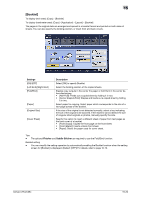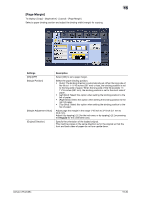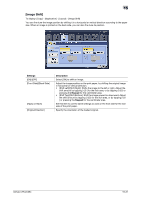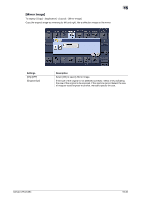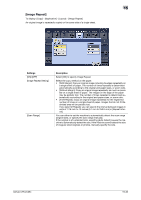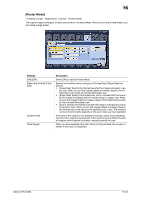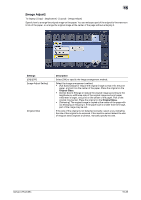Konica Minolta bizhub C654 bizhub C654/C754 Copy Operations User Guide - Page 107
[ Margin
 |
View all Konica Minolta bizhub C654 manuals
Add to My Manuals
Save this manual to your list of manuals |
Page 107 highlights
15 [Page Margin] To display: [Copy] - [Application] - [Layout] - [Page Margin] Select a paper binding position and adjust the binding width (margin) for copying. Settings [ON]/[OFF] [Margin Position] [Margin Adjustment Value] [Original Direction] Description Select [ON] to set a page margin. Select the paper binding position. • [Auto]: The binding direction is automatically set. When the long side of the file is 11-11/16 inches (297 mm) or less, the binding position is set to the long side of paper. When the long side of the file exceeds 1111/16 inches (297 mm), the binding position is set to the short side of paper. • [Left Bind]: Select this option when setting the binding position to the left of paper. • [Right Bind]: Select this option when setting the binding position to the right of paper. • [Top Bind]: Select this option when setting the binding position to the top of paper. Adjust page the margin in the range 1/16 inch to 3/4 inch (0.1 mm to 20.0 mm). Adjust it by tapping [+]/[-] for the inch area, or by tapping [+]/[-] or pressing the Keypad for the centimeter area. Specify the orientation of the loaded original. This machine copies in the same direction as for the original so that the front and back sides of paper do not turn upside down. bizhub C754/C654 15-30