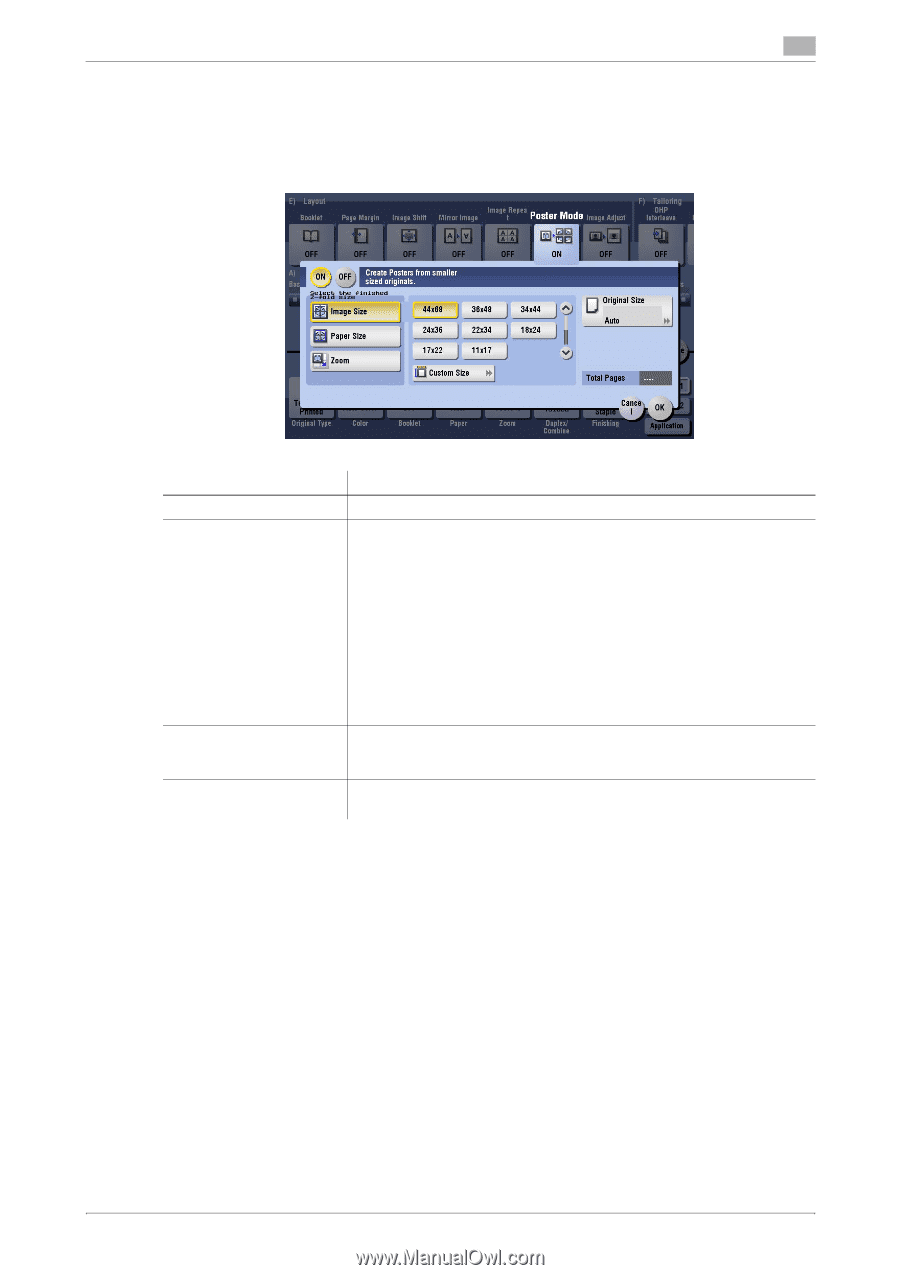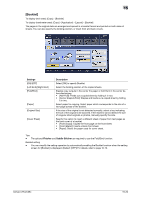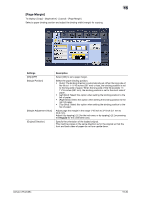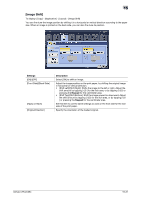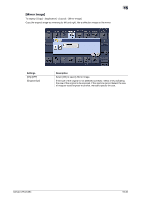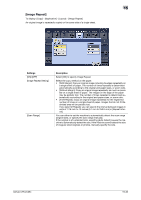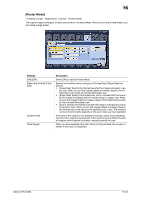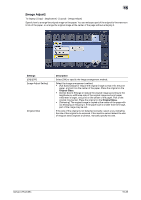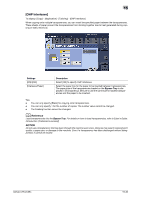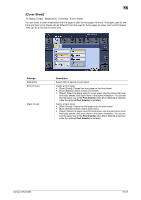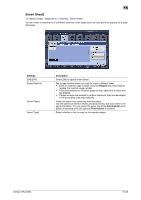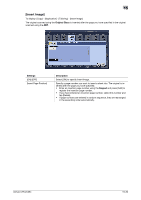Konica Minolta bizhub C654 bizhub C654/C754 Copy Operations User Guide - Page 111
[Poster Mode
 |
View all Konica Minolta bizhub C654 manuals
Add to My Manuals
Save this manual to your list of manuals |
Page 111 highlights
15 [Poster Mode] To display: [Copy] - [Application] - [Layout] - [Poster Mode] The original image is enlarged, divided, and printed on multiple sheets. When you join the printed sheets, you will create a large poster. Settings [ON]/[OFF] [Select the finished Z-fold Size] [Original Size] [Total Pages] Description Select [ON] to specify Poster Mode. Specify the finished size by using any of [Image Size], [Paper Size] and [Zoom]. • [Image Size]: Specify the finished size after the image is enlarged, in pa- per size. When you join the copied sheets at overlap margins, the finished size is the same as the specified paper size. • [Paper Size]: Specify the finished size, which includes both the size after the image is enlarged and the overlap margin, in paper size. When you join the copied sheets at overlap margins, the finished size is smaller than the specified paper size. • [Zoom]: Specify the finished size after the image is enlarged according to the zoom ratio. When you join the copied sheets at overlap margins, the finished size is the same as the specified zoom ratio. The required number of print sheets depends on the zoom ratio you have specified. If the size of the original is not detected correctly, select a key indicating the size of the original to be scanned. If the machine cannot detect the size of irregular sized originals or photos, manually specify the size. When you have selected other than [Auto] in [Original Size], the number of sheets to be output is displayed. bizhub C754/C654 15-34