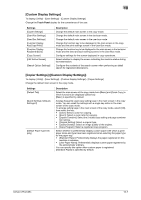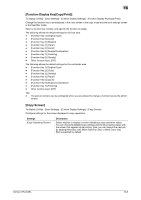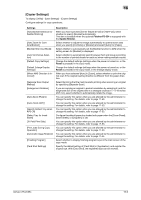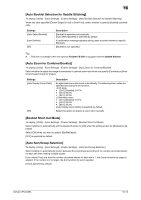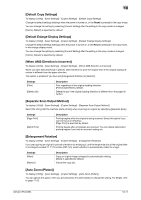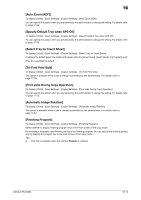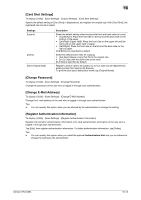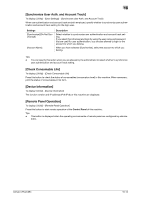Konica Minolta bizhub C654 bizhub C654/C754 Copy Operations User Guide - Page 141
[Copier Settings], Settings, Description, Finisher FS-534, Saddle Stitcher, Reset
 |
View all Konica Minolta bizhub C654 manuals
Add to My Manuals
Save this manual to your list of manuals |
Page 141 highlights
16 [Copier Settings] To display: [Utility] - [User Settings] - [Copier Settings] Configure settings for copy operations. Settings [Auto Booklet Selection for Saddle Stitching] [Auto Zoom for Combine/Booklet] [Booklet Short Cut Mode] [Auto Sort/Group Selection] [Default Copy Settings] [Default Enlarge Display Settings] [When AMS Direction is Incorrect] [Separate Scan Output Method] [Enlargement Rotation] [Auto Zoom (Platen)] [Auto Zoom (ADF)] [Specify Default Tray when APS Off] [Select Tray for Insert Sheet] [Tri-Fold Print Side] [Print Jobs During Copy Operation] [Automatic Image Rotation] [Finishing Program] [Card Shot Settings] Description When you have specified [Center Staple & Fold] or [Half-Fold], select whether to specify [Booklet] automatically. This item is available when the optional Finisher FS-534 is equipped with the Saddle Stitcher. Select whether to adjust the image automatically to optimal zoom ratio when you specify [Combine] or [Booklet] and select [Auto] for [Paper]. Select whether to automatically set the Booklet function to [ON] when the setting screen for [Booklet] is displayed. Select whether to automatically switch between Sort and Group according to the number of printed sheets for each set when making multiple copies. Change the default settings (settings when the power is turned on, or the Reset is pressed) in the copy mode. Change the default settings (settings when the power is turned on, or the Reset is pressed) in the copy mode, in the enlarge display mode. When you have selected [Auto] in [Zoom], select whether to print the original even if the original loading direction is different from the paper direction. Select the timing that the machine starts printing when scanning an original by specifying [Separate Scan]. If you are copying an original in portrait orientation by enlarging it, and the lengthwise size of the original after it is enlarged exceeds 11-11/16 inches (297 mm), select whether to automatically rotate the image. You can specify this option when you are allowed by the administrator to change the setting. For details, refer to page 17-53. You can specify this option when you are allowed by the administrator to change the setting. For details, refer to page 17-53. You can specify this option when you are allowed by the administrator to change the setting. For details, refer to page 17-53. Configure the default paper tray loaded with paper when the [Cover Sheet], [Insert Sheet], or [Chapters] is set. You can specify this option when you are allowed by the administrator to change the setting. For details, refer to page 17-53. You can specify this option when you are allowed by the administrator to change the setting. For details, refer to page 17-53. You can specify this option when you are allowed by the administrator to change the setting. For details, refer to page 17-54. Select whether to display finishing program keys in the main screen of the copy mode. Specify the default setting of [Card Shot] in [Application], and register the original size. With [Card Shot], the registered size can be invoked. bizhub C754/C654 16-9