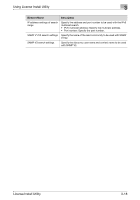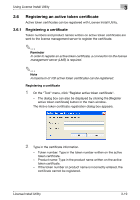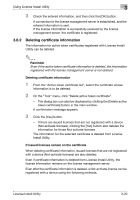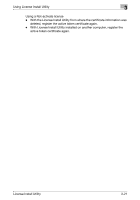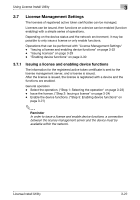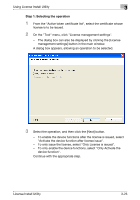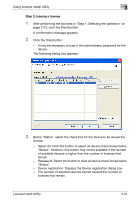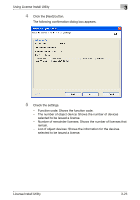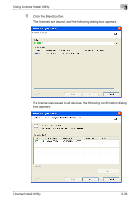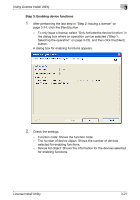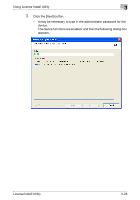Konica Minolta bizhub C754 License Install Utility User Guide - Page 31
Step 1: Selecting the operation
 |
View all Konica Minolta bizhub C754 manuals
Add to My Manuals
Save this manual to your list of manuals |
Page 31 highlights
Using License Install Utility 3 Step 1: Selecting the operation 1 From the "Active token certificate list", select the certificate whose license is to be issued. 2 On the "Tool" menu, click "License management settings". - The dialog box can also be displayed by clicking the [License management settings] button in the main window. A dialog box appears, allowing an operation to be selected. 3 Select the operation, and then click the [Next] button. - To enable the device functions after the license is issued, select "Activate the device function after license issue". - To only issue the license, select "Only License is issued". - To only enable the device functions, select "Only Activate the device function". Continue with the appropriate step. License Install Utility 3-23