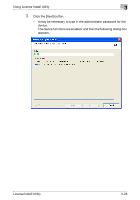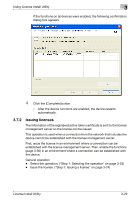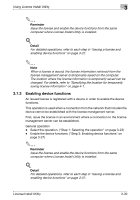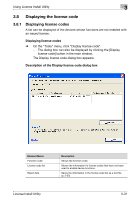Konica Minolta bizhub C754 License Install Utility User Guide - Page 41
Specifying the location for temporarily saving license, information
 |
View all Konica Minolta bizhub C754 manuals
Add to My Manuals
Save this manual to your list of manuals |
Page 41 highlights
Appendix 4 4 Appendix Settings for License Install Utility can be specified. 4.1 Specifying the location for temporarily saving license information When a license is issued, the license information retrieved from the license management server is temporarily saved on the computer. The location where the license information is temporarily saved can be changed in the Option dialog box. Displaying the Option dialog box 1 On the "Settings" menu, click "Option". The Option dialog box appears. 2 Click the [Browse] button. A dialog box appears, allowing the folder for saving the file to be specified. 3 Select the folder to be specified as the location for saving the file, and then click the [OK] button. The path to the specified folder appears in the "Temporary location for saving the downloaded license information" box. 4 Click the [OK] button. The Option dialog box is closed. License Install Utility 4-1