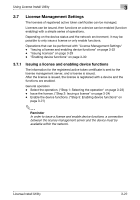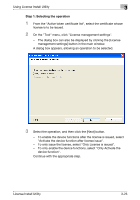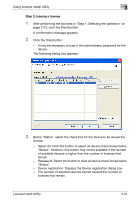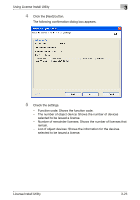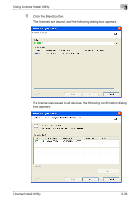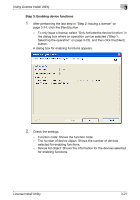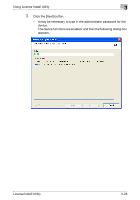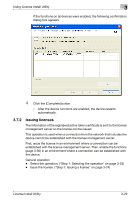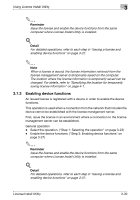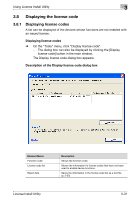Konica Minolta bizhub C754 License Install Utility User Guide - Page 35
Step 3: Enabling device functions
 |
View all Konica Minolta bizhub C754 manuals
Add to My Manuals
Save this manual to your list of manuals |
Page 35 highlights
Using License Install Utility 3 Step 3: Enabling device functions 1 After performing the last step in "Step 2: Issuing a license" on page 3-24, click the [Next] button. - To only issue a license, select "Only Activate the device function" in the dialog box where an operation can be selected ("Step 1: Selecting the operation" on page 3-23), and then click the [Next] button. A dialog box for enabling functions appears. 2 Check the settings. - Function code: Shows the function code. - The number of device object: Shows the number of devices selected for enabling functions. - Device list object: Shows the information for the devices selected for enabling functions. License Install Utility 3-27

Using License Install Utility
3
License Install Utility
3-27
Step 3: Enabling device functions
1
After performing the last step in "Step 2: Issuing a license" on
page 3-24, click the [Next] button.
–
To only issue a license, select "Only Activate the device function" in
the dialog box where an operation can be selected ("Step 1:
Selecting the operation" on page 3-23), and then click the [Next]
button.
A dialog box for enabling functions appears.
2
Check the settings.
–
Function code: Shows the function code.
–
The number of device object: Shows the number of devices
selected for enabling functions.
–
Device list object: Shows the information for the devices selected
for enabling functions.