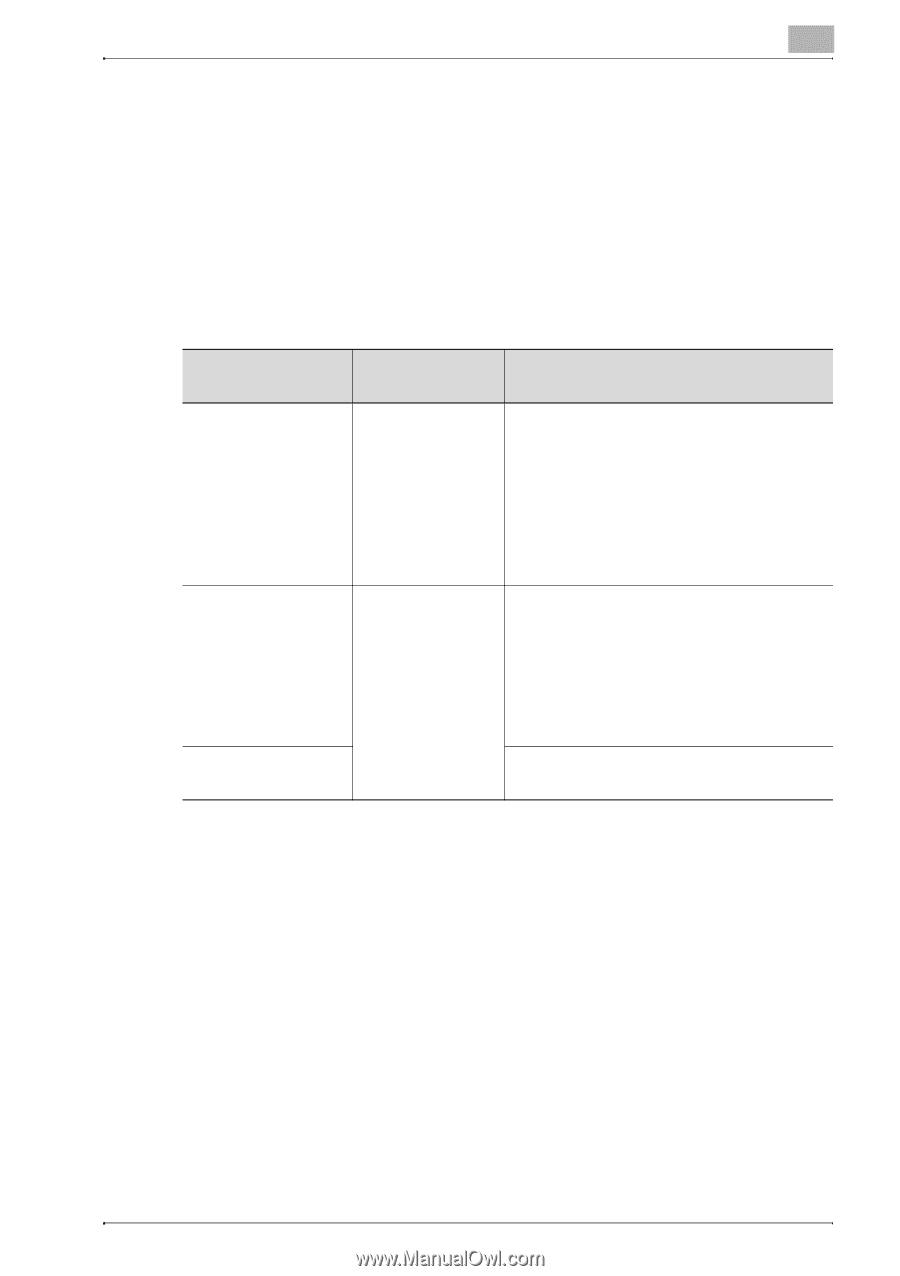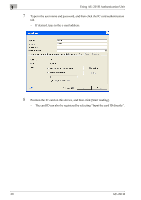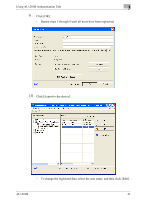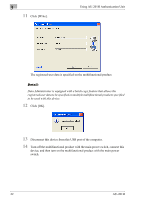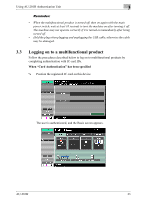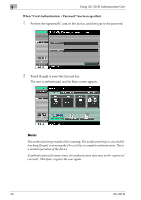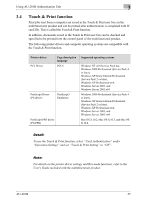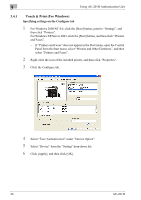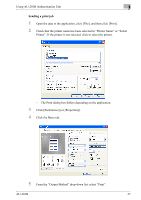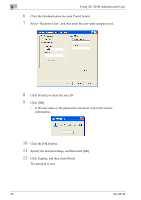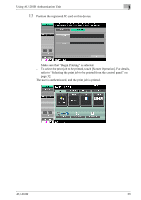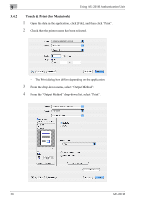Konica Minolta bizhub C452 AU-201H User Guide - Page 25
Touch & Print function, Operation Settings and set Touch & Print Setting to ON. - mac driver
 |
View all Konica Minolta bizhub C452 manuals
Add to My Manuals
Save this manual to your list of manuals |
Page 25 highlights
Using AU-201H Authentication Unit 3 3.4 Touch & Print function Print jobs sent from a computer are saved in the Touch & Print user box on the multifunctional product and can be printed after authentication is completed with IC card IDs. This is called the Touch & Print function. In addition, documents saved in the Touch & Print user box can be checked and specified to be printed from the control panel of the multifunctional product. The following printer drivers and computer operating systems are compatible with the Touch & Print function. Printer driver PCL Driver Page description language PCL6 PostScript Driver (PS driver) PostScript3 Emulation PostScript PPD driver (PS-PPD) Supported operating systems Windows NT 4.0 (Service Pack 6a), Windows 2000 Professional (Service Pack 4 or later), Windows XP Home Edition/Professional (Service Pack 2 or later), Windows XP Professional x64, Windows Server 2003, and Windows Server 2003 x64 Windows 2000 Professional (Service Pack 4 or later), Windows XP Home Edition/Professional (Service Pack 2 or later), Windows XP Professional x64, Windows Server 2003, and Windows Server 2003 x64 Mac OS X 10.2, Mac OS X 10.3, and Mac OS X 10.4 Detail: To use the Touch & Print function, select "Card Authentication" under "Operation Settings" and set "Touch & Print Setting" to "ON". Note: For details on the printer driver settings and Box mode functions, refer to the User's Guide included with the multifunctional product. AU-201H 25