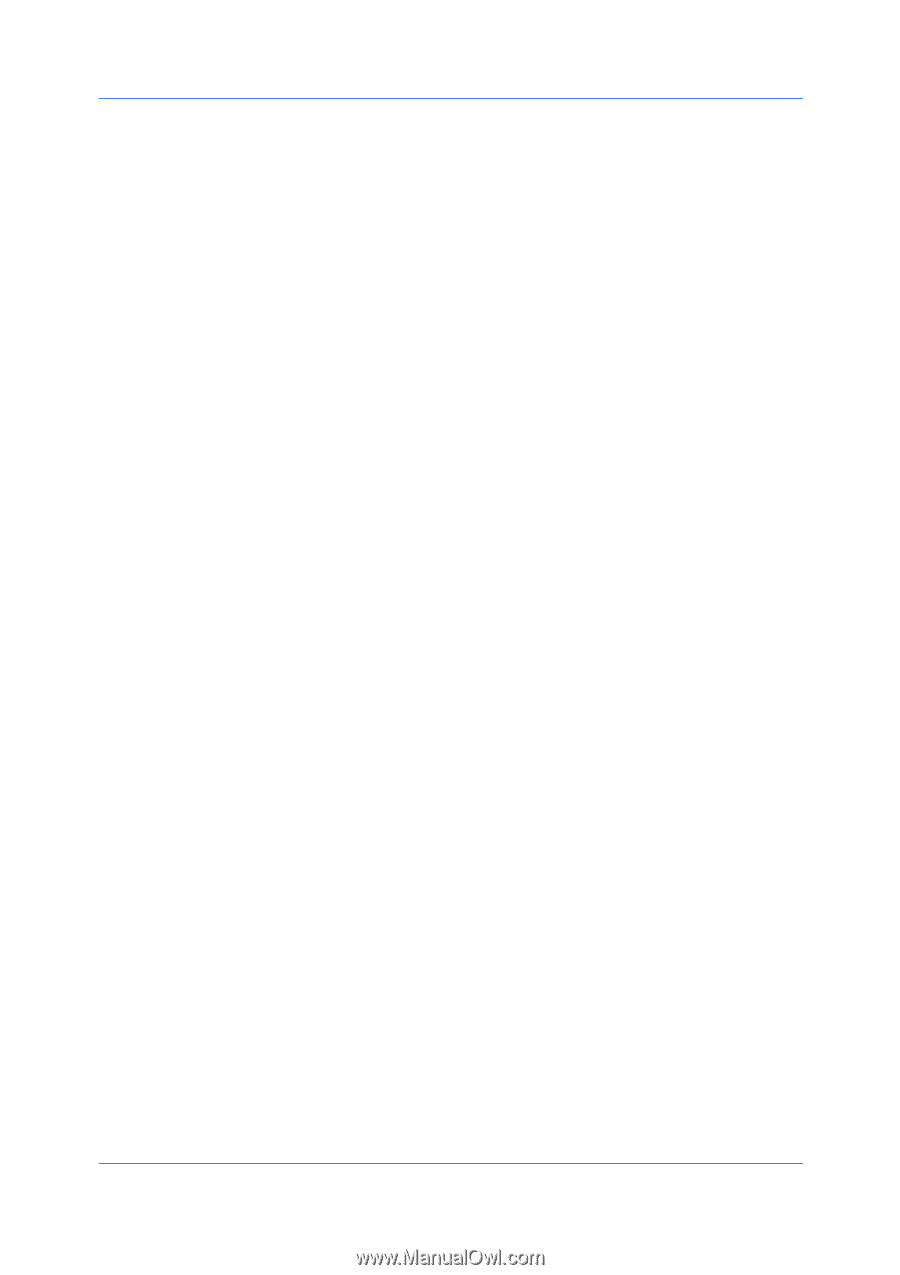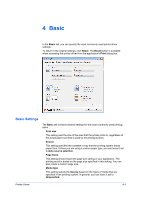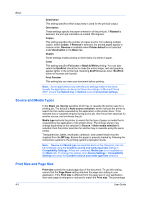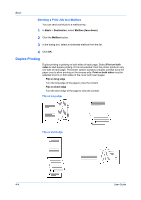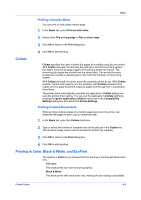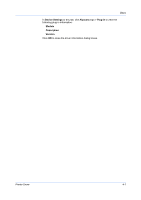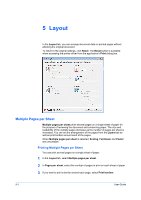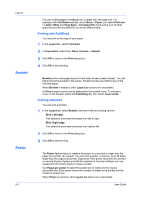Kyocera ECOSYS FS-C8650DN FS-C8650DN Driver Guide - Page 52
Print Preview, Previewing a Print Job, Kyocera Logo, Displaying Version Information
 |
View all Kyocera ECOSYS FS-C8650DN manuals
Add to My Manuals
Save this manual to your list of manuals |
Page 52 highlights
Basic EcoPrint makes the entire image, text and graphics, appear lighter in the printed job. EcoPrint does not increase print speed. Full color, Black & White and EcoPrint also appear in the Quick Print tab and in the Imaging tab. Changes in Quick Print, Basic, or Imaging tabs are replicated to another tab if the same feature appears there. Print Preview After selecting driver settings, you can use Print preview to check the print job before you proceed with printing. If you are satisfied with the preview, you can print. Or you can cancel printing if you want to change driver settings. Previewing a Print Job You can see a print preview before printing. 1 Select desired driver settings in all tabs, or select a profile. 2 In the Basic tab, select Print preview. 3 Click OK in the Printing Preferences and Print dialog boxes. 4 When the Print preview dialog box appears: Click the arrow buttons to view document pages. To close the preview and make additional changes in driver settings before printing, click the "X" button. If you are satisfied with the preview, click the printer button to print the job. Kyocera Logo The Kyocera logo appears on the bottom portion of any Printing Preferences screen or Device Settings screen. Click the logo to open the About dialog box that displays the driver version number and driver plug-in information. Displaying Version Information In Device Settings or any tab, click Kyocera logo > Version to view the following driver information: File Name Version Description Date Manufacturer Comments To view copyright information, click Legal Notices. Click OK to close the driver information dialog boxes. Displaying Plug-in Information A plug-in integrates with the printer driver to extend the driver's capabilities. 4-6 User Guide