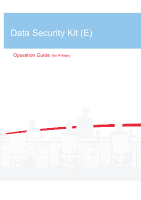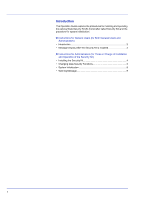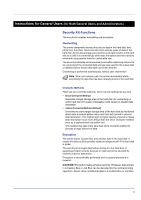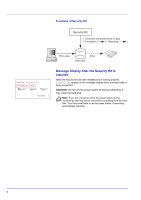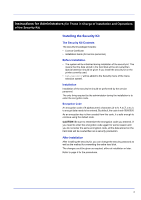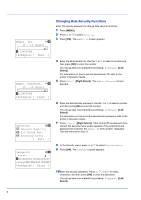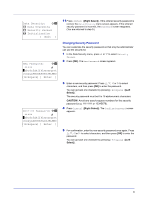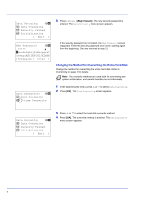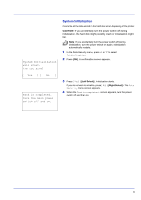Kyocera FS-C8500DN FS-C8500DN Data Security Kit (E) Operation Guide - Page 6
Changing Data Security Functions, I/F Block Set.
 |
View all Kyocera FS-C8500DN manuals
Add to My Manuals
Save this manual to your list of manuals |
Page 6 highlights
Admin. ID: P b (1 - 16 digit) S 0123456789 [Bckspace] [ Next ] Admin. Password: P b (0 - 16 digit) S 0123456789 [Bckspace] [ Login ] Security: a b 1 Network Security 2 I/F Block Set. 3 Security Level [ Exit ] Password: a b S *abcdefghijklmnopqrst uvwxyzABCDEFGHIJKLMNO [Bckspace] [ Enter ] Changing Data Security Functions Enter the security password to change data security functions. 1 Press [MENU]. 2 Press U or V to select Security. 3 Press [OK]. The Admin. ID screen appears. 4 Enter the administrator ID. Use the Y or Z to select a number and then press [OK] to enter the number. You can go back one character by pressing [Bckspace] ([Left Select]). For information on how to set the administrator ID, refer to the printer's Operation Guide. 5 Press [Next] ([Right Select]). The Admin. Password screen appears. 6 Enter the administrator password. Use the Y or Z to select a number and then press [OK] to enter the number. You can go back one character by pressing [Bckspace] ([Left Select]). For information on how to set the administrator password, refer to the printer's Operation Guide. 7 Press [Login] ([Right Select]). If the entered ID and password are correct, the Security menu screen appears. If the entered ID and password are incorrect, the Admin. ID menu screen reappears. (You are returned to step 3.) 8 In the Security menu, press U or V to select Data Security. 9 Press [OK]. The Password screen appears. 10 Enter the security password. Press U, V, Y or Z to select characters, and then press [OK] to enter the password. You can go back one character by pressing [Bckspace] ([Left Select]). 5