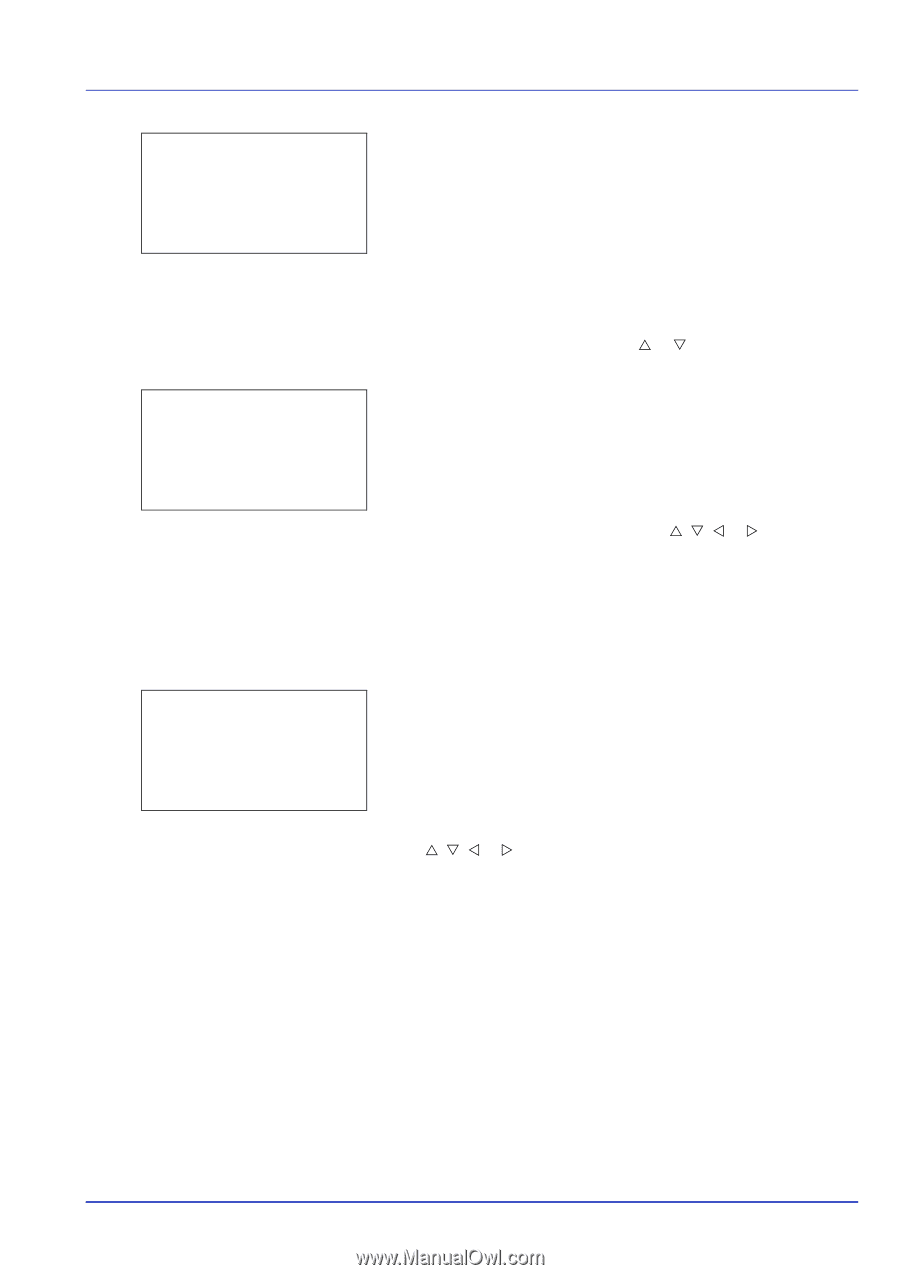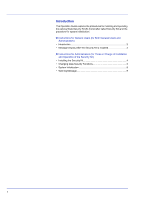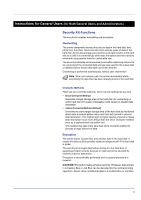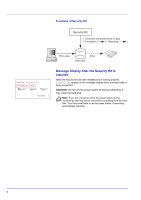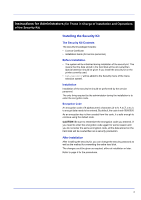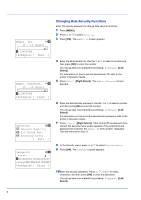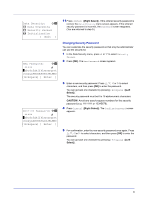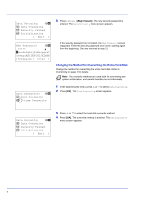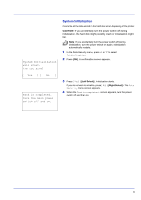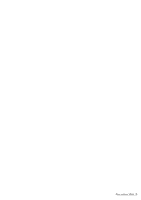Kyocera FS-C8500DN FS-C8500DN Data Security Kit (E) Operation Guide - Page 7
Changing Security Password, Data Overwrite
 |
View all Kyocera FS-C8500DN manuals
Add to My Manuals
Save this manual to your list of manuals |
Page 7 highlights
Data Security: a b 1 Data Overwrite 2 Security Passwd 3 Initialization [ Exit ] New Password: a b S *abcdefghijklmnopqrst uvwxyzABCDEFGHIJKLMNO [Bckspace] [ Enter ] Confirm Password: a b S *abcdefghijklmnopqrst uvwxyzABCDEFGHIJKLMNO [Bckspace] [ Enter ] 11 Press [Enter] ([Right Select]). If the entered security password is correct, the Data Security menu screen appears. If the entered security password is incorrect, the Password screen reappears. (You are returned to step 9.) Changing Security Password You can customize the security password so that only the administrator can use the security kit. 1 In the Data Security menu, press U or V to select Security Passwd. 2 Press [OK]. The New Password screen appears. 3 Enter a new security password. Press U, V, Y or Z to select characters, and then press [OK] to enter the password. You can go back one character by pressing [Bckspace] ([Left Select]). The security password must be 6 to 16 alphanumeric characters. CAUTION Avoid any easy-to-guess numbers for the security password (e.g. 11111111 or 12345678). 4 Press [Enter] ([Right Select]). The Confirm Password screen appears. 5 For confirmation, enter the new security password once again. Press U, V, Y or Z to select characters, and then press [OK] to enter the password. You can go back one character by pressing [Bckspace] ([Left Select]). 6