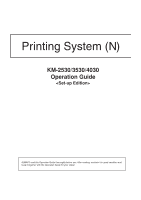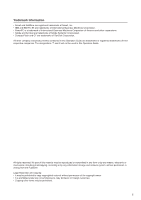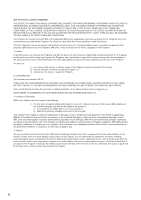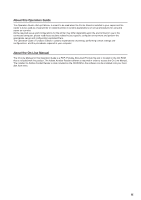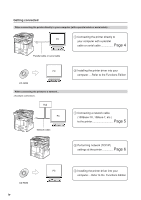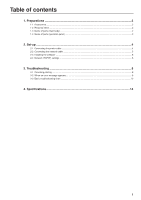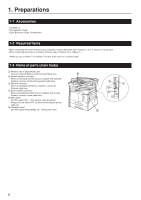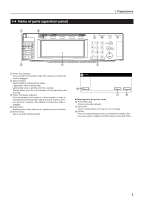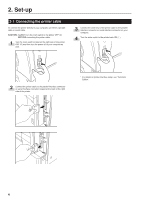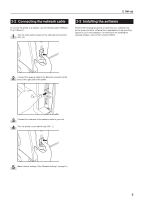Kyocera KM-3530 Printing System (N) Operation Guide (Setup Edition) - Page 6
Getting connected
 |
View all Kyocera KM-3530 manuals
Add to My Manuals
Save this manual to your list of manuals |
Page 6 highlights
Getting connected When connecting the printer directly to your computer (with a parallel cable or serial cable)... 1 Connecting the printer directly to PC your computer with a parallel cable or serial cable Page 4 Parallel cable or serial cable PC CD-ROM When connecting the printer to a network... Hub PC Network cable 2 Installing the printer driver into your computer .... Refer to the Functions Edition 1 Connecting a network cable (100Base-TX, 10Base-T, etc.) to the printer Page 5 2 Performing network (TCP/IP) settings at the printer Page 6 CD-ROM iv PC 3 Installing the printer driver into your computer ... Refer to the Functions Edition
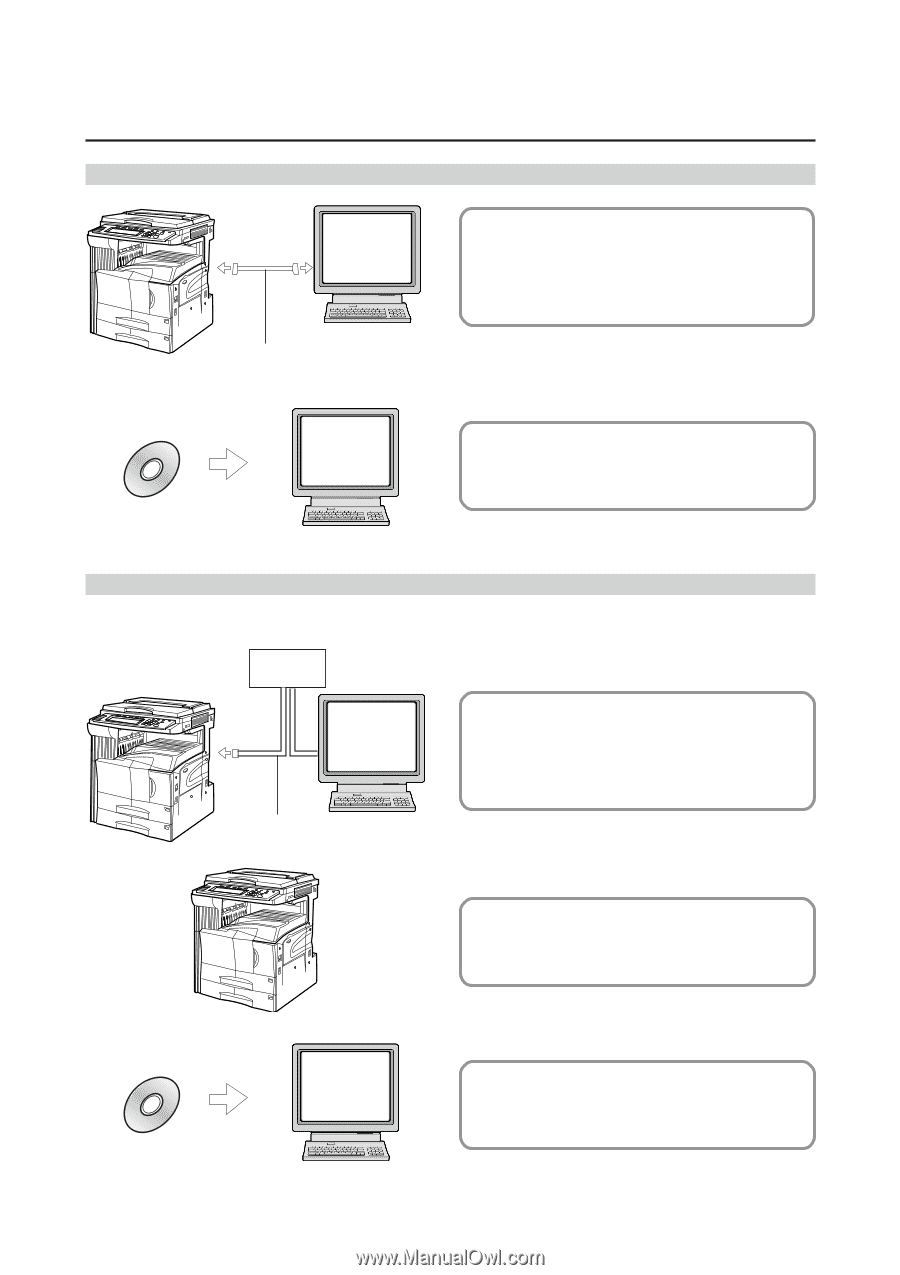
iv
Getting connected
When connecting the printer directly to your computer (with a parallel cable or serial cable)…
1
Connecting the printer directly to
your computer with a parallel
cable or serial cable
.................
Page 4
2
Installing the printer driver into your
computer
....
Refer to the Functions Edition
When connecting the printer to a network…
<Example connection>
1
Connecting a network cable
(100Base-TX, 10Base-T, etc.)
to the printer
.............................
Page 5
2
Performing network (TCP/IP)
settings at the printer
...............
Page 6
3
Installing the printer driver into your
computer ... Refer to the
Functions Edition
PC
Parallel cable or serial cable
CD-ROM
PC
Hub
PC
Network cable
CD-ROM
PC