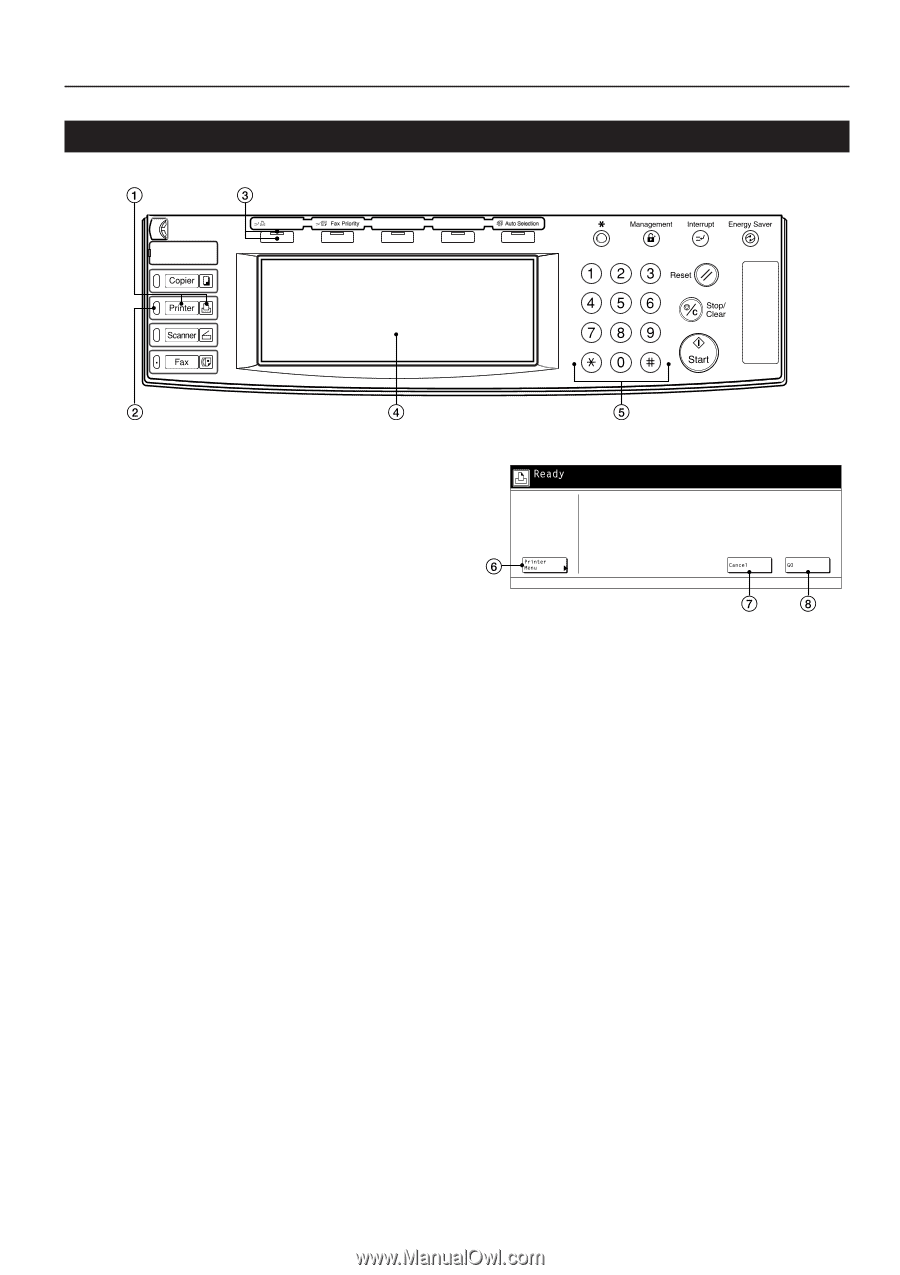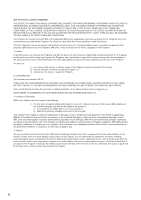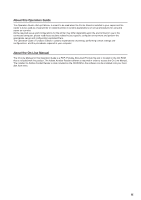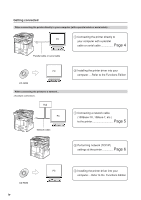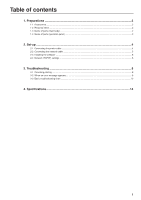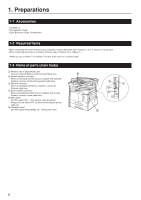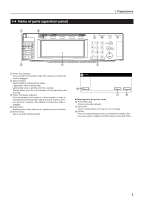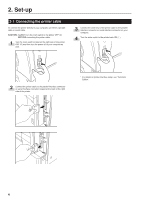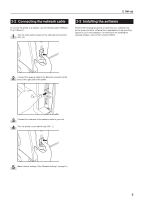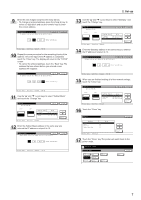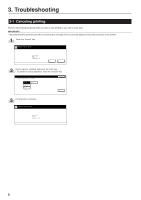Kyocera KM-3530 Printing System (N) Operation Guide (Setup Edition) - Page 9
Name of parts (operation panel), Touch panel in the printer mode
 |
View all Kyocera KM-3530 manuals
Add to My Manuals
Save this manual to your list of manuals |
Page 9 highlights
1-4 Name of parts (operation panel) Printer Priority 1. Preparations 1 Printer key (indicator) Press to switch to the printer mode. The indicator is lit when the mode is engaged. 2 Status indicator Flashes/lights to indicate printer status. Lights green while receiving data. Lights amber when a printing error has occurred. Flashes amber when an error that does not interrupt printing has occurred. 3 Printer Priority key (indicator) Press during print out of copies or of a fax reception in order to interrupt that current operation and give priority to print out of a print job from a computer. The indicator is lit when the mode is engaged. 4 Touch panel Displays printer status and keys for operating various functions. 5 Numeric keys Use to set enter settings directly. G Touch panel in the printer mode 6 Printer Menu key Press to set printer defaults. 7 Cancel key Press to stop printing or to clear an error message. 8 GO key Press to restart printing as well as to initiate form feeding. This key is also used to toggle the printer between online and offline. 3