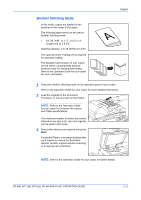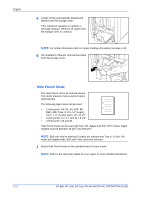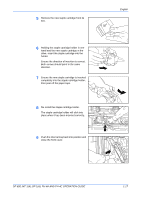Kyocera KM-6030 DF-650/MT-1/BF-1/PH-4A Operation Guide (Multi-Language) - Page 18
Multi-Job Tray Mode, English, DF-650, MT-1A, BF-1A, PH-4A AND PH-4C OPERATION GUIDE
 |
View all Kyocera KM-6030 manuals
Add to My Manuals
Save this manual to your list of manuals |
Page 18 highlights
English Multi-Job Tray Mode The Multi-Job Tray Unit is an optional device. Print or Copy output can be ejected into a specified Multi-Job Tray. This option is extremely useful when more than one user is using the copier as a printer. The printed documents for each user will be ejected into the job tray selected. The following paper sizes can be used: • Plain paper (80 g/m2): between A3 and B6R, or Folio, 11 x 17" and 8 1/2 x 11" • Recycled paper (80 g/m2): A3, A4, A4R, 11 x 17", 11 x 8 1/2" and 8 1/2 x 11" • Colored paper (80 g/m2): A4, A4R, 8 1/2 x 11" and 11 x 8 1/2" NOTE: The maximum number of copies that can be stored in each job tray will differ depending on the size of copy paper being used. For further information refer to Multi-Job Tray Unit (option) on page 1-33. 1 Write the name of the user of each job tray on the labels provided. 2 Attach the labels to the job trays, in the location indicated on the illustration. The trays to which labels should be applied are 1, 2, 3, 4, and 5, as counted from the top down. 3 Use the application in your computer to select a job tray between 1 and 5. 4 Select the paper size, page(s) to be printed and number of prints required. 1-14 DF-650, MT-1(A), BF-1(A), PH-4A AND PH-4C OPERATION GUIDE