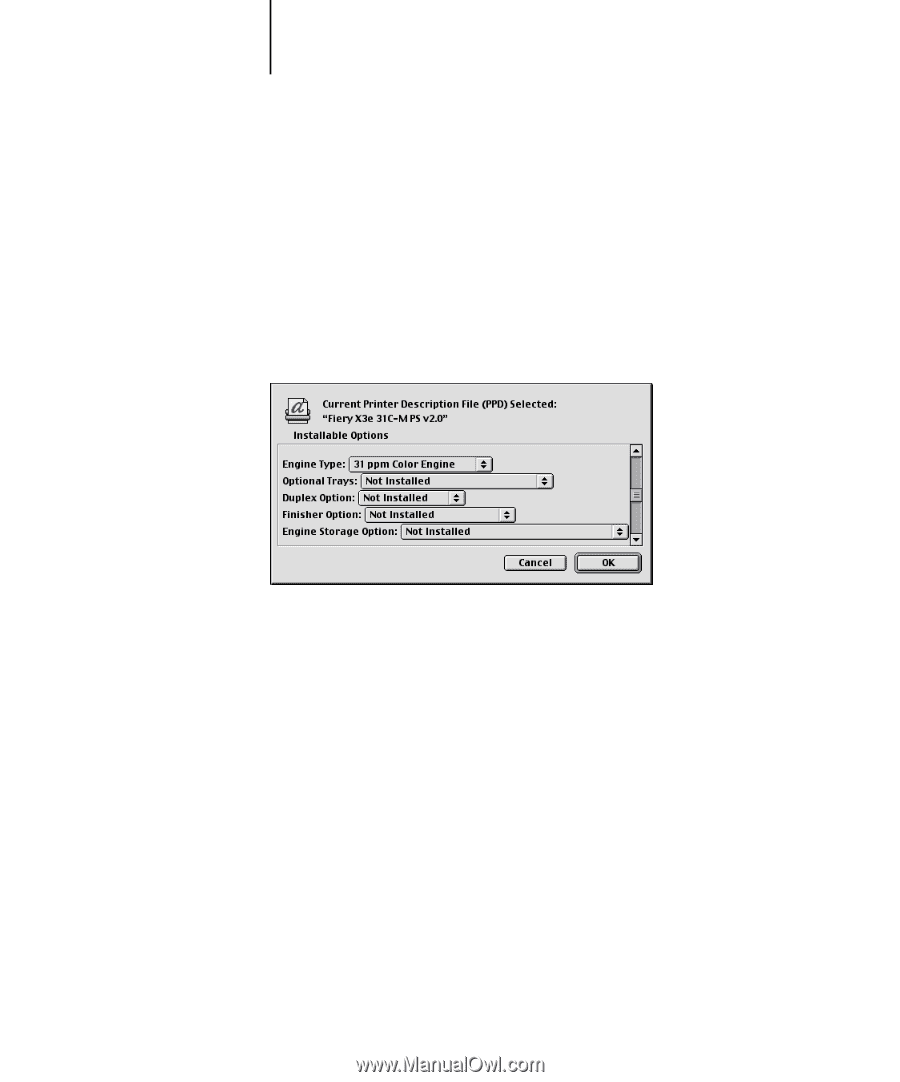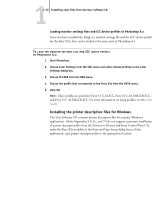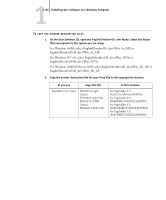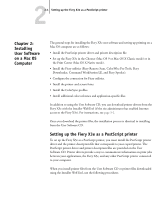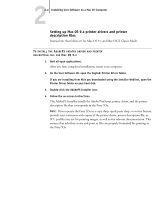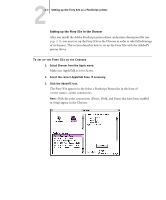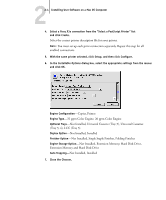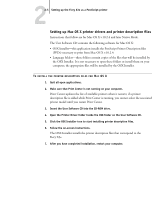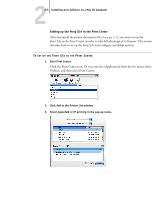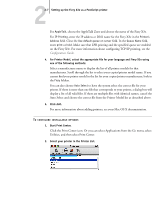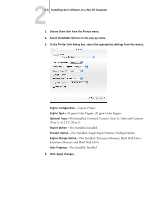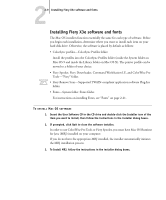Kyocera KM-C2230 Fiery X3e 22C-KM User Software Install Guide for KM-C2230 - Page 100
Tray 3
 |
View all Kyocera KM-C2230 manuals
Add to My Manuals
Save this manual to your list of manuals |
Page 100 highlights
22-4 Installing User Software on a Mac OS Computer 4. Select a Fiery X3e connection from the "Select a PostScript Printer" list and click Create. Select the correct printer description file for your printer. NOTE: You must set up each print connection separately. Repeat this step for all enabled connections. 5. With the same printer selected, click Setup, and then click Configure. 6. In the Installable Options dialog box, select the appropriate settings from the menus and click OK. Engine Configuration-Copier, Printer Engine Type-31 ppm Color Engine, 20 ppm Color Engine Optional Trays-Not Installed, Universal Cassette (Tray 3), Universal Cassettes (Tray 3, 4), LCC (Tray 3) Duplex Option-Not Installed, Installed Finisher Option-Not Installed, Single Staple Finisher, Folding Finisher Engine Storage Option-Not Installed, Extension Memory, Hard Disk Drive, Extension Memory and Hard Disk Drive Auto Trapping-Not Installed, Installed 7. Close the Chooser.