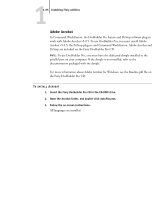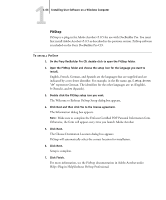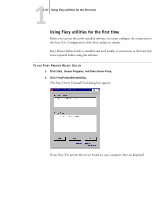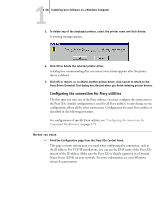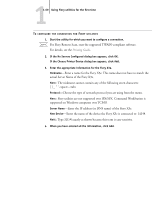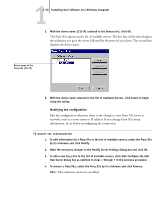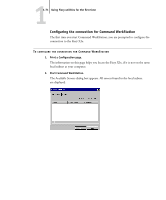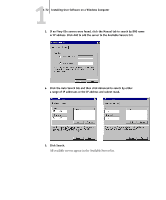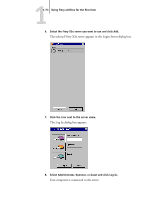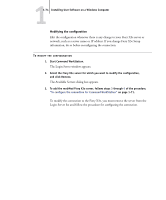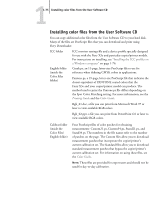Kyocera KM-C2230 Fiery X3e 22C-KM User Software Install Guide for KM-C2230 - Page 86
information, do so before reconfiguring the connection., The nickname cannot be modified.
 |
View all Kyocera KM-C2230 manuals
Add to My Manuals
Save this manual to your list of manuals |
Page 86 highlights
11-70 Installing User Software on a Windows Computer 5. With the device name (31C-M) selected in the Devices list, click OK. The Fiery X3e appears in the list of available servers. The first line of the entry displays the nickname you gave the server, followed by the protocol you chose. The second line displays the device name. Device name of the Fiery X3e (31C-M) 6. With the device name selected in the list of Available Servers, click Select to begin using the utility. Modifying the configuration Edit the configuration whenever there is any change to your Fiery X3e server or network, such as a server name or IP address. If you change Fiery X3e Setup information, do so before reconfiguring the connection. TO MODIFY THE CONFIGURATION 1. To edit information for a Fiery X3e in the list of available servers, select the Fiery X3e by its nickname and click Modify. 2. Make the necessary changes in the Modify Server Settings dialog box and click OK. 3. To add a new Fiery X3e to the list of available servers, click Add. Configure the Add New Server dialog box as outlined in steps 3 through 5 in the previous procedure. 4. To remove a Fiery X3e, select the Fiery X3e by its nickname and click Remove. NOTE: The nickname cannot be modified.