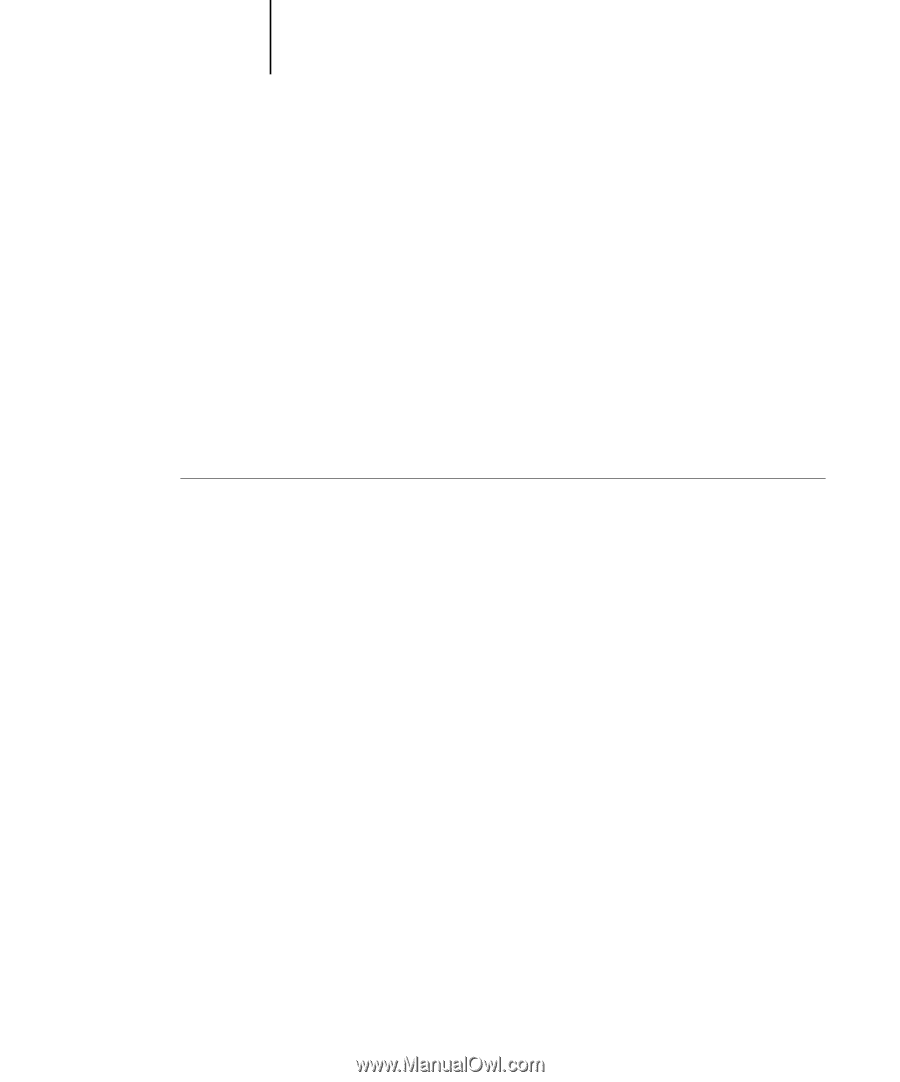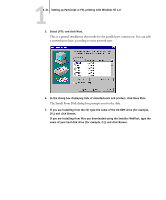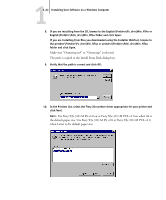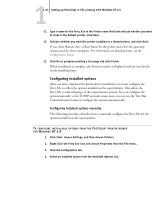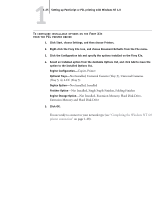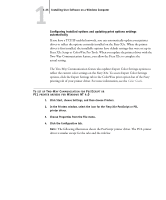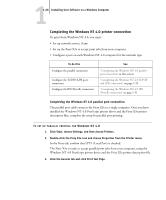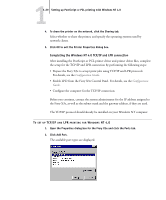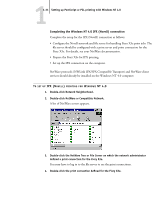Kyocera KM-C2230 Fiery X3e 22C-KM User Software Install Guide for KM-C2230 - Page 42
Configuring installed options and updating print options settings, automatically, NT 4.0, Color Guide
 |
View all Kyocera KM-C2230 manuals
Add to My Manuals
Save this manual to your list of manuals |
Page 42 highlights
11-26 Installing User Software on a Windows Computer Configuring installed options and updating print options settings automatically If you have a TCP/IP-enabled network, you can automatically update your printer driver to reflect the options currently installed on the Fiery X3e. When the printer driver is first installed, the installable options have default settings that were set up in Fiery X3e Setup or ColorWise Pro Tools. When you update the printer driver with the Two-Way Communication feature, you allow the Fiery X3e to complete the actual setting. The Two-Way Communication feature also updates Expert Color Settings options to reflect the current color settings on the Fiery X3e. To access Expert Color Settings options, click the Expert Settings tab in the ColorWise print option bar of the Fiery printing tab of your printer driver. For more information, see the Color Guide. TO SET UP TWO-WAY COMMUNICATION FOR POSTSCRIPT OR PCL PRINTER DRIVERS FOR WINDOWS NT 4.0 1. Click Start, choose Settings, and then choose Printers. 2. In the Printers window, select the icon for the Fiery X3e PostScript or PCL printer driver. 3. Choose Properties from the File menu. 4. Click the Configuration tab. NOTE: The following illustration shows the PostScript printer driver. The PCL printer driver is similar except for the tabs and the title bar.