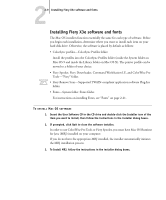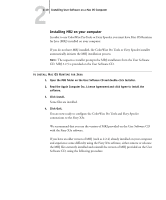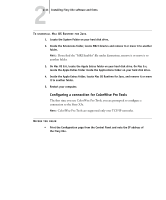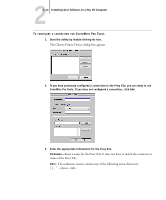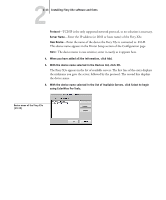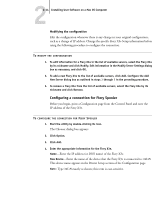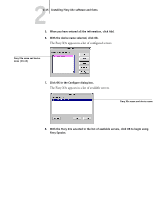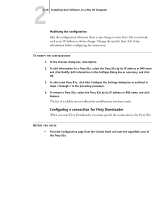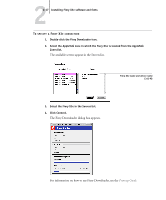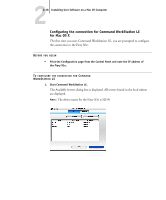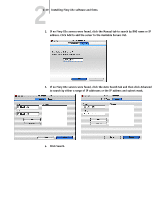Kyocera KM-C2230 Fiery X3e 22C-KM User Software Install Guide for KM-C2230 - Page 110
Configuring a connection for Fiery Spooler, Modifying the configuration
 |
View all Kyocera KM-C2230 manuals
Add to My Manuals
Save this manual to your list of manuals |
Page 110 highlights
22-14 Installing User Software on a Mac OS Computer Modifying the configuration Edit the configuration whenever there is any change in your original configuration, such as a change of IP address. Change the specific Fiery X3e Setup information before using the following procedure to configure the connection. TO MODIFY THE CONFIGURATION 1. To edit information for a Fiery X3e in the list of available servers, select the Fiery X3e by its nickname and click Modify. Edit information in the Modify Server Settings dialog box as necessary, and click OK. 2. To add a new Fiery X3e to the list of available servers, click Add. Configure the Add New Server dialog box as outlined in steps 3 through 5 in the preceding procedure. 3. To remove a Fiery X3e from the list of available servers, select the Fiery X3e by its nickname and click Remove. Configuring a connection for Fiery Spooler Before you begin, print a Configuration page from the Control Panel and note the IP address of the Fiery X3e. TO CONFIGURE THE CONNECTION FOR FIERY SPOOLER 1. Start the utility by double-clicking its icon. The Chooser dialog box appears. 2. Click Option. 3. Click Add. 4. Enter the appropriate information for the Fiery X3e. Name-Enter the IP address (or DNS name) of the Fiery X3e. New Device-Enter the name of the device that the Fiery X3e is connected to: 31C-M. This device name appears in the Printer Setup section of the Configuration page. NOTE: Type 31C-M exactly as shown; this term is case-sensitive.