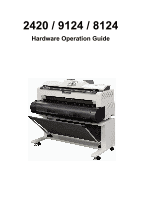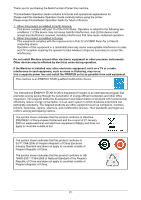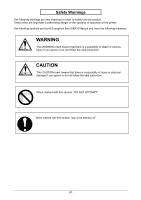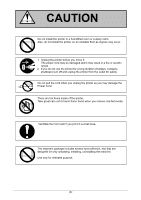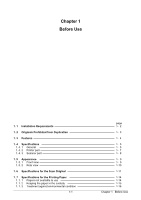Kyocera TASKalfa 2420w TASKalfa 2420w Operation Guide
Kyocera TASKalfa 2420w Manual
 |
View all Kyocera TASKalfa 2420w manuals
Add to My Manuals
Save this manual to your list of manuals |
Kyocera TASKalfa 2420w manual content summary:
- Kyocera TASKalfa 2420w | TASKalfa 2420w Operation Guide - Page 1
2420 / 9124 / 8124 Hardware Operation Guide - Kyocera TASKalfa 2420w | TASKalfa 2420w Operation Guide - Page 2
contains functional and operational explanations for . Please read this Hardware Operation Guide carefully before using the printer. Please keep this Hardware Operation Guide for future reference. 1. When this product is installed in North America. This device complies with part 15 of the FCC Rules - Kyocera TASKalfa 2420w | TASKalfa 2420w Operation Guide - Page 3
of the printer. The following symbols are found throughout the USER'S Manual and have the following meaning: WARNING This WARNING mark means that there or serious injury if you ignore or do not follow the said instruction. CAUTION This CAUTION mark means that there is a possibility of injury or - Kyocera TASKalfa 2420w | TASKalfa 2420w Operation Guide - Page 4
service personnel. 1. Do not remove the screw and do not open the cover if not instructed to do so in this User's Manual may cause a fire or you may receive an electric shock. REPLACE THE CORD IF DAMAGED! 1. Do not put a flower vase, toner into a fire or other sources of heat, as it can explode. (3) - Kyocera TASKalfa 2420w | TASKalfa 2420w Operation Guide - Page 5
CAUTION Do not install the printer in a humidified room or a dusty room. Also, do not install the printer on an unstable floor as injuries may occur. 1. Unplug the printer before you move it. The power cord may be damaged and it may result in a fire or electric shock. 2. If you do not use the - Kyocera TASKalfa 2420w | TASKalfa 2420w Operation Guide - Page 6
1. 5. 2 Rear view 1. 6 Specifications for the Scan Original 1. 7 Specifications for the Printing Paper 1. 7. 1 Papers not available to use 1. 7. 2 Keeping the paper in the custody 1. 7. 3 Treatment against environmental condition 1-1 page 1- 2 1- 3 1- 4 1- 5 1- 5 1- 7 1- 8 1- 9 1- 9 1-10 1-11 1-14 - Kyocera TASKalfa 2420w | TASKalfa 2420w Operation Guide - Page 7
1. 1 Installation Requirements The following conditions are required for installation of the equipment. 1. POWER SOURCE should be rated as follows. 120 V Specification Model: 120V plus/minus 10%, 50/60Hz, 15A or higher 230 V Specification Model: 220-240V plus 6% or minus10%, 50/60Hz, 10A or higher - Kyocera TASKalfa 2420w | TASKalfa 2420w Operation Guide - Page 8
1. 2 Originals Prohibited from Duplication It is not necessarily allowed to copy every kind of original. You may be punished by the law if only you possess the copy of some kind of original. We recommend you to consider enough before you copy such original. [Originals prohibited from copying by - Kyocera TASKalfa 2420w | TASKalfa 2420w Operation Guide - Page 9
media source; roll media feeding (1 roll), cut sheet manual feeding, Paper Tray multiple cut sheet feeder (option). (4) A dedicated Toner. (9) Easy access to USB port allows users to provide efficient productivity by using "File to Print" / "Scan to USB" (option). (10) 2 inch core plain paper support - Kyocera TASKalfa 2420w | TASKalfa 2420w Operation Guide - Page 10
1. 4 Specifications 1. 4. 1 General Subject Model Configuration Power consumption (Maximum) Power consumption (Low power mode) Acoustic noise Ozone Dimensions Weight Environmental condition for usage Interface Rating input power Specification 2420 / 9124 / 8124 Console 1500w (120 V - Kyocera TASKalfa 2420w | TASKalfa 2420w Operation Guide - Page 11
(D Landscape), 41 seconds (A1 Landscape) At 23oC, 60%RH, the rated voltage, plain paper (after submission of the concerning plot data) Heat and Pressure Rollers Dry type non-magnetic mono-component toner NOTE The above specifications are subject to change without notice. 1-6 Chapter 1 Before Use - Kyocera TASKalfa 2420w | TASKalfa 2420w Operation Guide - Page 12
Roll Deck (3" / 2" core roll) Manual Feeder (single cut sheet) Paper Tray (multiple cut sheet, option) Paper(75g/m2) Tracing Paper : Oce Transparent Paper (80g/m2) Film : Oce Polyester Film - 2" roll core : HP Universal Bond Paper Storage of consumables (Cut sheet) Plain Paper / Bond (Toner - Kyocera TASKalfa 2420w | TASKalfa 2420w Operation Guide - Page 13
1. 4. 3 Scanner part Subject Scanning method Light source Setting of original Starting point of scan Scan width Scan length Margin area Optical resolution Digital resolution Original transportation Transportable original thickness Specification Contact Image Sensor (CIS) (5 pieces of A4 sized CIS) - Kyocera TASKalfa 2420w | TASKalfa 2420w Operation Guide - Page 14
can turn on/off this machine. 2 Original Guides Feed the original under the Scanner Unit along the Original Guides. 3 User Interface This is a Touch Screen when you open the Engine Unit. 8 Bypass Feeder Feed a cut sheet paper from the Bypass Feeder. Open here to access Initial Cut Button. 9 - Kyocera TASKalfa 2420w | TASKalfa 2420w Operation Guide - Page 15
7 Dehumidify Heater Switch (Option) Function Open here to access toner supply system. These trays catch the original ejected from the Scanner Unit. Connect the LAN Cable to connect this machine to the network. (Do not connect a telephone line) Service Use, 5VDC max. It is possible to shut off - Kyocera TASKalfa 2420w | TASKalfa 2420w Operation Guide - Page 16
1. 6 Specifications for the Scan Original A scan original must satisfy the following specifications. Thickness 0.05mm to 1.6mm Width 279.4mm to 914.4mm Length 210mm to 6,000mm (If an original is thicker than 0.65mm, its image quality is not guaranteed even it is transported.) Do not scan the - Kyocera TASKalfa 2420w | TASKalfa 2420w Operation Guide - Page 17
Not square Wet Metal or fabric material Rough surface (Carbon paper for example) Clipped or stapled Metal Wet Fabric Rough surface Clipped Stapled 1-12 Chapter 1 Before Use - Kyocera TASKalfa 2420w | TASKalfa 2420w Operation Guide - Page 18
The following kinds of originals can be read with using a carrier sheet. Image quality or the reliability of paper feeding for them is not guaranteed. Patched Punched 1-13 Chapter 1 Before Use - Kyocera TASKalfa 2420w | TASKalfa 2420w Operation Guide - Page 19
1. 7 Specifications for the Printing Paper 1. 7. 1 Papers not available to use Do not use the following kinds of printing paper. Doing so may damage the print engine. Excessively curled (a diameter of 50 mm or less) Folded Creased Torn Punched 1-14 Chapter 1 Before Use - Kyocera TASKalfa 2420w | TASKalfa 2420w Operation Guide - Page 20
Pre-printed Extremely slippery Extremely sticky Extremely thin and soft OHP Film CAUTION Do not use the paper with staple, or do not use such conductive paper as aluminum foil and carbon paper. The above may result in a danger of fire. NOTE (1) Print image may become light if printed on a rough - Kyocera TASKalfa 2420w | TASKalfa 2420w Operation Guide - Page 21
Void of image" occurs when you print with tracing paper. "Void of image" occurs when you print with plain paper and tracing paper. "Void of image", "crease of paper" and other problems occurs when you print with plain paper and tracing paper. Necessary treatment 1. Install an humidifier in the room - Kyocera TASKalfa 2420w | TASKalfa 2420w Operation Guide - Page 22
Chapter 2 Basic Operation 2. 1 Turning on 2. 2 Turning off 2. 3 Replacing Roll Media 2. 4 Initial Cut 2. 5 Toner Supply 2. 6 Cut Sheet Media 2. 7 Copying 2. 8 Emergency Stop of Scan or Copy 2. 9 Canceling Sleep Mode 2. 10 Dehumidifying Roll Media 2-1 page 2- 2 2- 4 2- 5 2- 9 2-10 2-13 2-14 2-16 2- - Kyocera TASKalfa 2420w | TASKalfa 2420w Operation Guide - Page 23
2. 1 Turning on 1. Ensure that the machine is plugged into a dedicated wall outlet. WARNING (1) Do not handle the Power Plug with wet hands, or you may receive an electrical shock. (2) Make sure to earth the machine for safety. (3) Do not plug the printer into a multi-wiring connector in which - Kyocera TASKalfa 2420w | TASKalfa 2420w Operation Guide - Page 24
3. The User Interface (UI) starts operating, and displays the following Copy Mode Screen in one minute. The Ready Indicator on Copy Mode Screen will flash during warming up. Ready Indicator The UI screen may vary depending on your system configuration. (Shown with available options) 4. When Ready - Kyocera TASKalfa 2420w | TASKalfa 2420w Operation Guide - Page 25
2. 2 Turning off 1. There is a Power Switch on the right side of the machine. Press its " " side to turn off the machine. Power Switch Press " " side. CAUTION This machine print engine and UI appear to be shut down when you turn off the machine. However, the controller PC embedded inside the - Kyocera TASKalfa 2420w | TASKalfa 2420w Operation Guide - Page 26
2. 3 Replacing Roll Media NOTE A media mis-feed tends to occur just before out of a roll media 2 3 2 2. Raise the green lever (4) on Flange (2). Remove both Flanges (2) from the roll core (3). 4 2 3 2 2 3. Move the right Slide Guide (5) to match your roll media's width. The right and left Slide - Kyocera TASKalfa 2420w | TASKalfa 2420w Operation Guide - Page 27
4. Insert each Flange (2) into both ends of the roll media core to be installed. 2 NOTE (1) Fully insert Flange into the roll media core so that the inside rim of Flange evenly touches the side face of the roll media. Inside Rim Inside Rim Gap Correct: Fully inserted Wrong: not touching roll - Kyocera TASKalfa 2420w | TASKalfa 2420w Operation Guide - Page 28
(1) Be careful of the winding direction of the roll media. This direction (2) The outside rim of Flange (2) should fit into the groove on the Slide Guide. Otherwise the roll media may fall in Roll Deck or result in an incorrect media feeding. 2 groove 2 groove 2-7 Chapter 2 Basic Operation - Kyocera TASKalfa 2420w | TASKalfa 2420w Operation Guide - Page 29
7. Rotate the roll media in the arrow direction and insert the leading edge of the roll media to the media path until it touches the feeding rollers (6). After that, the leading edge will automatically go into the roll media's wait position. This is called "Auto Media Loading". 6 Reference Auto - Kyocera TASKalfa 2420w | TASKalfa 2420w Operation Guide - Page 30
a function to trim the roll media with its leading edge cut off. (2) Initial Cut becomes available while the printer is ready. 1. Open the Manual Feeder Table (1). 1 2. Press the green button (2) on the right. 2 3. The leading edge of the roll media is automatically transported and cut off. Remove - Kyocera TASKalfa 2420w | TASKalfa 2420w Operation Guide - Page 31
shows "Adding Toner", follow the instruction to install a genuine Toner Cartridge. 1. Open the Toner Hatch (1) on the rear top. You do not have to remove the Original Guide. 1 2. Shake the Toner Bottle (2) several times to loosen the toner. 2 NOTE After you shake the Toner Bottle well, proceed - Kyocera TASKalfa 2420w | TASKalfa 2420w Operation Guide - Page 32
3. Put the dent area (3) under the holder (4) to firmly seat the bottom plate of the Toner Bottle (2) to the toner supply position. from front 3 4 from right 2 4 from front 2-11 Chapter 2 Basic Operation - Kyocera TASKalfa 2420w | TASKalfa 2420w Operation Guide - Page 33
Bottle. Pressing too much makes the lever (5) much heavier. 5. Slide the green lever (5) to the original position. Remove the Toner Bottle. 5 from right NOTE It is impossible to remove the Toner Bottle unless the lever (5) completely moves to the original position. Do not attempt to remove the - Kyocera TASKalfa 2420w | TASKalfa 2420w Operation Guide - Page 34
6. Close the Toner Hatch (1). 7. Press [OK] button on the UI screen. 1 OK 2-13 Chapter 2 Basic Operation - Kyocera TASKalfa 2420w | TASKalfa 2420w Operation Guide - Page 35
size markings then insert it into the Bypass Feeder. When the leading edge touches the feeding roller, the printer automatically carries and sets the paper at the proper position. size marking NOTE (1) As a curly cut sheet will cause a mis-feed, straighten the sheet as far as possible before - Kyocera TASKalfa 2420w | TASKalfa 2420w Operation Guide - Page 36
original width. 1 1 2. Place the original on the Original Table with face up. Then insert it under the Scanner Unit along with Original Guides. When the leading edge touches the original feeding roller, the machine automatically carries and sets the original at the proper position. 3. The machine - Kyocera TASKalfa 2420w | TASKalfa 2420w Operation Guide - Page 37
2. 8 Emergency Stop of Scan or Copy 1. If necessary, press the Emergency Stop Button (1) on the Scanner Unit to immediately stop the original while making a copy or scan. 1 Pressing the button stops the current reading a document immediately. The current printing is stopped as well and is ejected. - Kyocera TASKalfa 2420w | TASKalfa 2420w Operation Guide - Page 38
2. 9 Canceling Sleep Mode The machine has two Sleep Modes to reduce the power consumption. The machine will enter Sleep Mode after a certain period of inactivity. In the default setting; x Warm Sleep Mode will start after a 15 minute of inactivity in order to reduce the power supply for Fuser Unit. - Kyocera TASKalfa 2420w | TASKalfa 2420w Operation Guide - Page 39
6 J-1300 / 1400 Door Open while printing 3. 1. 7 Original Jam 3. 2 Other Operator Call Error 3. 2. 1 Roll Replacement 3. 2. 2 Toner Empty 3. 2. 3 Scanner Open 3. 2. 4 Printer Not Available 3. 3 Service Call Error 3-1 page 3- 2 3- 3 3- 5 3- 6 3- 8 3-10 3-13 3-16 3-17 3-17 3-17 3-17 3-17 3-18 Chapter - Kyocera TASKalfa 2420w | TASKalfa 2420w Operation Guide - Page 40
any). Please refer to the following figure to check the jam location. (Mis-feed Codes are described on the later pages.) Fuser Section J-0106 / 0206 Manual Feeder Section J-0203 Feed Section 2 J-0105 / 0205 Feed Section 1 J-0104 / 0204 Roll Deck Section J-0103 NOTE (1) Be careful not to get - Kyocera TASKalfa 2420w | TASKalfa 2420w Operation Guide - Page 41
3. 1. 1 J-0103 Roll Deck section Remove a mis-feed media in the Roll Deck if the UI screen will show J-0103. J-0103 1. Open the Roll Deck Cover. Rewind the roll onto the media core. 2. Rotate the roll media in the arrow direction and insert the leading edge of the roll media to the media path until - Kyocera TASKalfa 2420w | TASKalfa 2420w Operation Guide - Page 42
Reference If your roll media's end is not fixed to the core (by glue or a tape), a small portion of the media may remain in the media path of the Roll Deck at a roll empty. The printer does not show any mis-feed error code against the portion. So please check for the portion in the media path - Kyocera TASKalfa 2420w | TASKalfa 2420w Operation Guide - Page 43
if the UI screen will show J-0203. J-0203 1. Pull out the mis-feed cut sheet from the Manual Feeder. NOTE The mis-feed cut sheet should be replaced with a new one if its leading edge has a torn or fold. Or it should be used upside down to keep the damaged edge from - Kyocera TASKalfa 2420w | TASKalfa 2420w Operation Guide - Page 44
3. 1. 3 J-0104 / 0204 Media Feeder section 1 Remove a mis-feed media in the Media Feeder section 1 if the UI screen will show J-0104 or 0204. J-0104 or J-0204 1. Press down the blue levers (1) on both sides to unlock and open the Upper Unit. 1 1 2. Remove the mis-feed media. 3-6 Chapter 3 Error - Kyocera TASKalfa 2420w | TASKalfa 2420w Operation Guide - Page 45
3. Put your hands on the rear rim of the scanner unit just as you hold the Upper Unit. Push the entire unit down to the arrow direction. Hold here Hold here 3-7 Chapter 3 Error Correction - Kyocera TASKalfa 2420w | TASKalfa 2420w Operation Guide - Page 46
3. 1. 4 J-0105 / 0205 Media Feeder section 2 Remove a mis-feed media in the Media Feeder section 2 if the UI screen will show J-0105 or 0205. J-0105 or J-0205 1. Press down the blue levers (1) on both sides to unlock and open the Upper Unit. 1 1 2. Remove the mis-feed media. 3-8 Chapter 3 - Kyocera TASKalfa 2420w | TASKalfa 2420w Operation Guide - Page 47
3. Put your hands on the rear rim of the scanner unit just as you hold the Upper Unit. Push the entire unit down to the arrow direction. Hold here Hold here 3-9 Chapter 3 Error Correction - Kyocera TASKalfa 2420w | TASKalfa 2420w Operation Guide - Page 48
3. 1. 5 J-0106 / 0206 Fuser section Remove a mis-feed media in the Fuser section if the UI screen will show J-0106 or 0206. J-0106 or J-0206 1. Hold the blue handle (1) and open the Exit Cover (2). 1 2 2 2. If it is possible, pull and remove the mis-feed media. If little amount of the leading - Kyocera TASKalfa 2420w | TASKalfa 2420w Operation Guide - Page 49
3. Press down the blue levers (3) on both sides to unlock and open the Upper Unit. 3 3 4. Remove the mis-feed media. 5. Close the Exit Door. 3-11 Chapter 3 Error Correction - Kyocera TASKalfa 2420w | TASKalfa 2420w Operation Guide - Page 50
6. Put your hands on the rear rim of the scanner unit just as you hold the Upper Unit. Push the entire unit down to the arrow direction. Hold here Hold here 3-12 Chapter 3 Error Correction - Kyocera TASKalfa 2420w | TASKalfa 2420w Operation Guide - Page 51
3. 1. 6 J-1300 / 1400 Door Open while printing If the Exit Cover or the Upper Unit is open while the printer is processing a print job, the UI screen will show J-1300 (Exit Cover) / J-1400 (Upper Unit). For clearing J-1400, please start on the step 3. 1. Hold the blue handle (1) and open the Exit - Kyocera TASKalfa 2420w | TASKalfa 2420w Operation Guide - Page 52
4. Remove the mis-feed media. If the mis-feed media does not exist, go to the next step. 5. Close the Exit Door. 6. Put your hands on the rear rim of the scanner unit just as you hold the Upper Unit. Push the entire unit down to the arrow direction. Hold here Hold here 3-14 Chapter 3 Error - Kyocera TASKalfa 2420w | TASKalfa 2420w Operation Guide - Page 53
7. Open the Roll Deck Cover. Rewind the roll onto the media core. 8. Rotate the roll media in the arrow direction and insert the leading edge of the roll media to the media path until it touches the feeding rollers (4). After that, the leading edge will automatically go into the roll media's wait - Kyocera TASKalfa 2420w | TASKalfa 2420w Operation Guide - Page 54
3. 1. 7 Original Jam If an original is mis-fed while scanning, the UI screen shows "Original Jam". Follow the instruction below to remove the mis-fed original. 1. On both sides, pull the levers (1) under the scanner cover to open the Scanner Unit until it locks. 1 1 2. - Kyocera TASKalfa 2420w | TASKalfa 2420w Operation Guide - Page 55
replacement procedure, see [2.3 Replacing Roll Media]. 3. 2. 2 Toner Empty When the printer is running out of toner, the UI Screen will display "Toner Empty" sign. For the toner supply procedure, see [2.5 Toner no problem, turn off and again on the machine's power switch. 3-17 Chapter 3 - Kyocera TASKalfa 2420w | TASKalfa 2420w Operation Guide - Page 56
Call Error In case the following Error Codes for a serious failure appear in the screen; PLEASE CALL YOUR TRAINED SERVICE PERSONNEL TO RESOLVE THE ERRORS. No operation should be done by the customer. Error Code E - 000 E - 001 E - 002 E - 003 E - 005 E - 006 E - 007 E - 010 E - 013 E - 020 E - - Kyocera TASKalfa 2420w | TASKalfa 2420w Operation Guide - Page 57
Chapter 4 Maintenance 4. 1 Cleaning 4. 1. 1 Scanner Unit 4. 1. 2 Touch Screen 4-1 page 4- 2 4- 2 4- 4 Chapter 4 Maintenance - Kyocera TASKalfa 2420w | TASKalfa 2420w Operation Guide - Page 58
4. 1 Cleaning 4. 1. 1 Scanner Unit It is recommended to clean each Scan Glass, Feeding Rollers and Guide Plates as the scan/copy image may become defective if these parts are dirty. 1. Turn off the machine. 2. Press the levers (1) up to unlock the - Kyocera TASKalfa 2420w | TASKalfa 2420w Operation Guide - Page 59
4. Wipe the Feed Rollers (4: gray), Press Rollers (5: white) and the inside surface with a soft dry cloth. 5 4 4 5. Gently press Scanner Unit down and firmly close it. NOTE Press down Scanner Unit on both side to close it. Do not close it by pressing only one side down. 4-3 Chapter 4 Maintenance - Kyocera TASKalfa 2420w | TASKalfa 2420w Operation Guide - Page 60
4. 1. 2 Touch Screen 1. Wipe the Touch Screen with a dry cloth. NOTE Do not use water, alcohol, organic solvent and glass cleaner for the cleaning. 4-4 Chapter 4 Maintenance - Kyocera TASKalfa 2420w | TASKalfa 2420w Operation Guide - Page 61
First edition 2011.5 5J0KMEN000

2420 / 9124 / 8124
Hardware Operation Guide