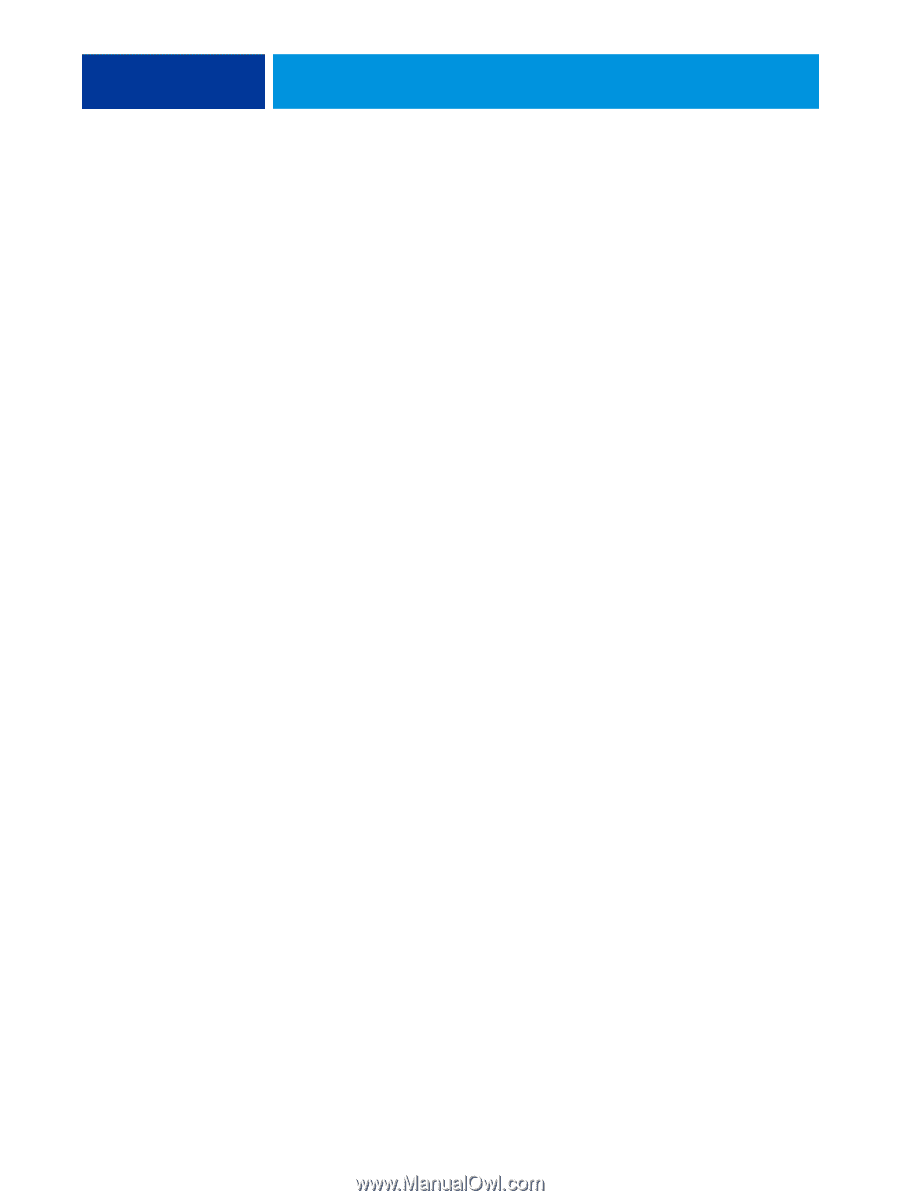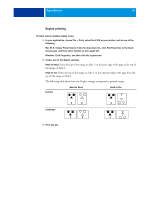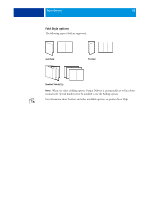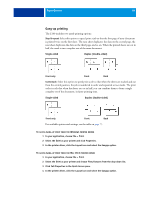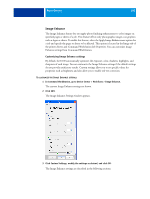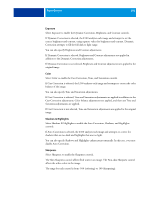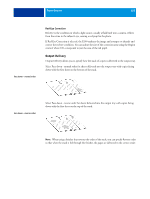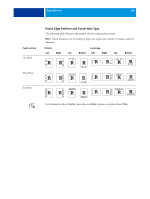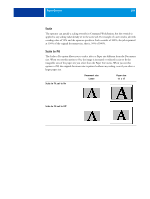Kyocera TASKalfa 3551ci Printing System (11),(12),(13),(14) Printing Guide (Fi - Page 101
Exposure, Color, Shadows & Highlights, Sharpness
 |
View all Kyocera TASKalfa 3551ci manuals
Add to My Manuals
Save this manual to your list of manuals |
Page 101 highlights
PRINT OPTIONS 101 Exposure Select Exposure to enable the Dynamic Correction, Brightness, and Contrast controls. If Dynamic Correction is selected, the E100 analyzes each image and attempts to set the correct brightness and contrast, using separate values for brightness and contrast. Dynamic Correction attempts to fill the full dark to light range. You can also specify Brightness and Contrast adjustments. If Dynamic Correction is selected, Brightness and Contrast adjustments are applied in addition to the Dynamic Correction adjustments. If Dynamic Correction is not selected, Brightness and Contrast adjustments are applied to the original image. Color Select Color to enable the Cast Correction, Tone, and Saturation controls. If Cast Correction is selected, the E100 analyzes each image and attempts to correct the color balance of the image. You can also specify Tone and Saturation adjustments. If Cast Correction is selected, Tone and Saturation adjustments are applied in addition to the Cast Correction adjustments. Color balance adjustments are applied, and then any Tone and Saturation adjustments are applied. If Cast Correction is not selected, Tone and Saturation adjustments are applied to the original image. Shadows & Highlights Select Shadows & Highlights to enable the Auto Correction, Shadows, and Highlights controls. If Auto Correction is selected, the E100 analyzes each image and attempts to correct for shadows that are too dark and highlights that are too light. You can also specify Shadows and Highlights enhancements manually. In this case, you must disable Auto Correction. Sharpness Select Sharpness to enable the Sharpness controls. The Skin Sharpness control affects flesh tones in an image. The Non-skin Sharpness control affects the other colors in the image. The range for each control is from -100 (softening) to 100 (sharpening).