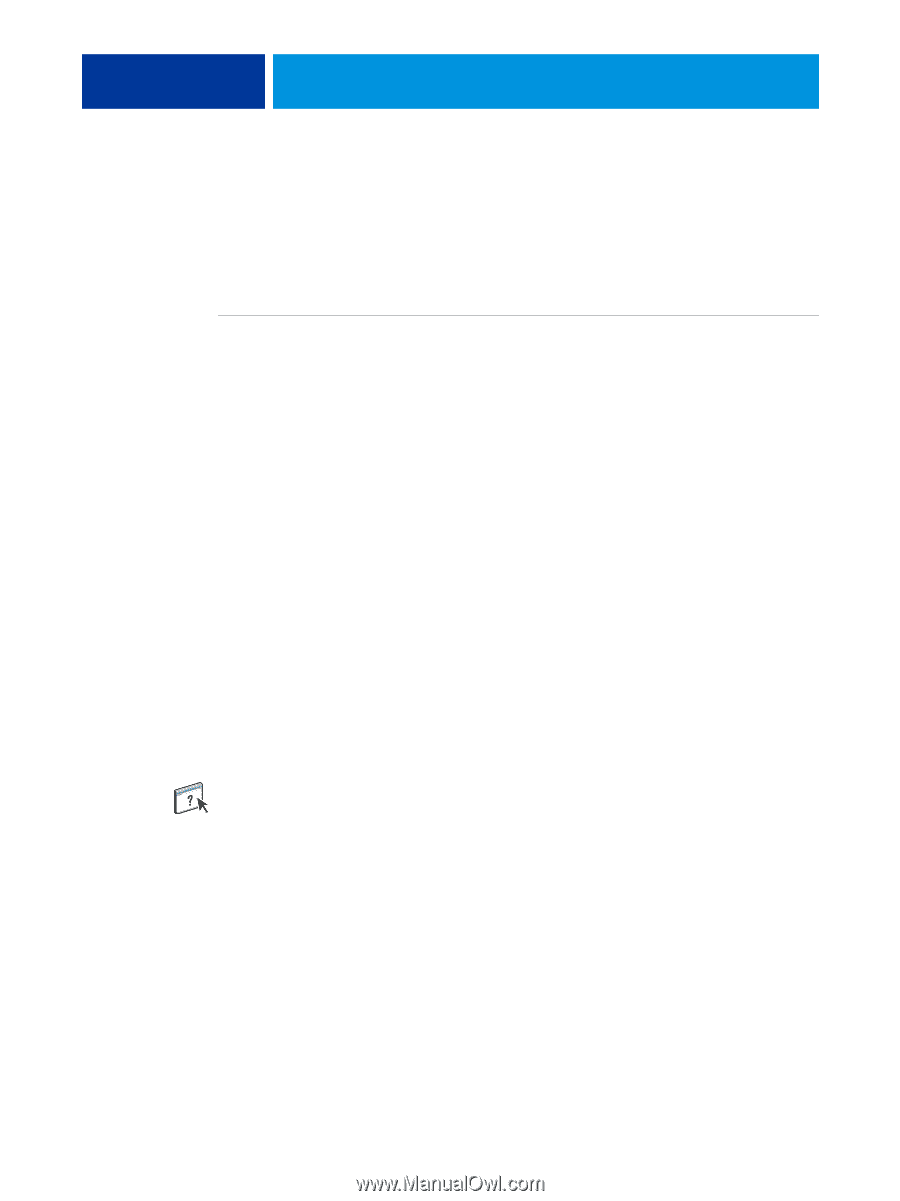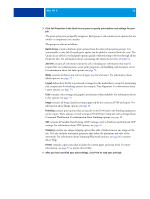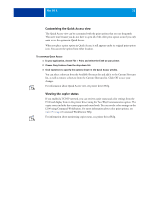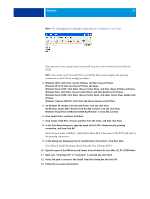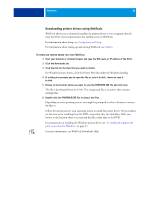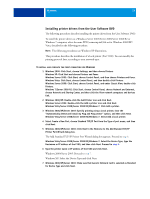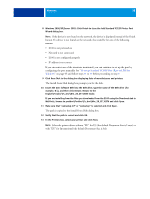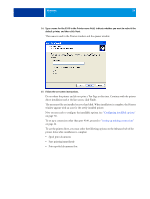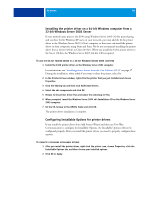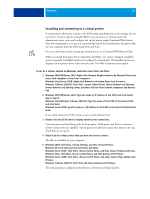Kyocera TASKalfa 3551ci Printing System (11),(12),(13),(14) Printing Guide (Fi - Page 36
For more information, see WebTools Downloads Help., Configuration and Setup, Utilities
 |
View all Kyocera TASKalfa 3551ci manuals
Add to My Manuals
Save this manual to your list of manuals |
Page 36 highlights
WINDOWS 36 Downloading printer drivers using WebTools WebTools allows you to download installers for printer drivers to your computer directly from the E100, if your administrator has enabled access to WebTools. For information about Setup, see Configuration and Setup. For information about setting up and starting WebTools, see Utilities. TO DOWNLOAD PRINTER DRIVER FILES WITH WEBTOOLS 1 Start your Internet or intranet browser and type the DNS name or IP address of the E100. 2 Click the Downloads tab. 3 Click the link for the item that you want to install. For Windows printer drivers, click the Printer Files link under the Windows heading. 4 If a dialog box prompts you to open the file or save it to disk, choose to save it to disk. 5 Browse to the location where you want to save the PRNTDRVE.EXE file and click Save. The file is downloaded from the E100. This compressed file is an archive that contains multiple files. 6 Double-click the PRNTDRVE.EXE file to extract the files. Depending on your operating system, you might be prompted to select a location to extract the files to. Follow the instructions for your operating system to install the printer driver. The procedures are the same as for installing from the DVD, except that after you click Have Disk, you browse to the location where you extracted the files, rather than to the DVD. For instructions on installing the Windows printer driver, see "To install and complete the print connection for Windows" on page 37. For more information, see WebTools Downloads Help.