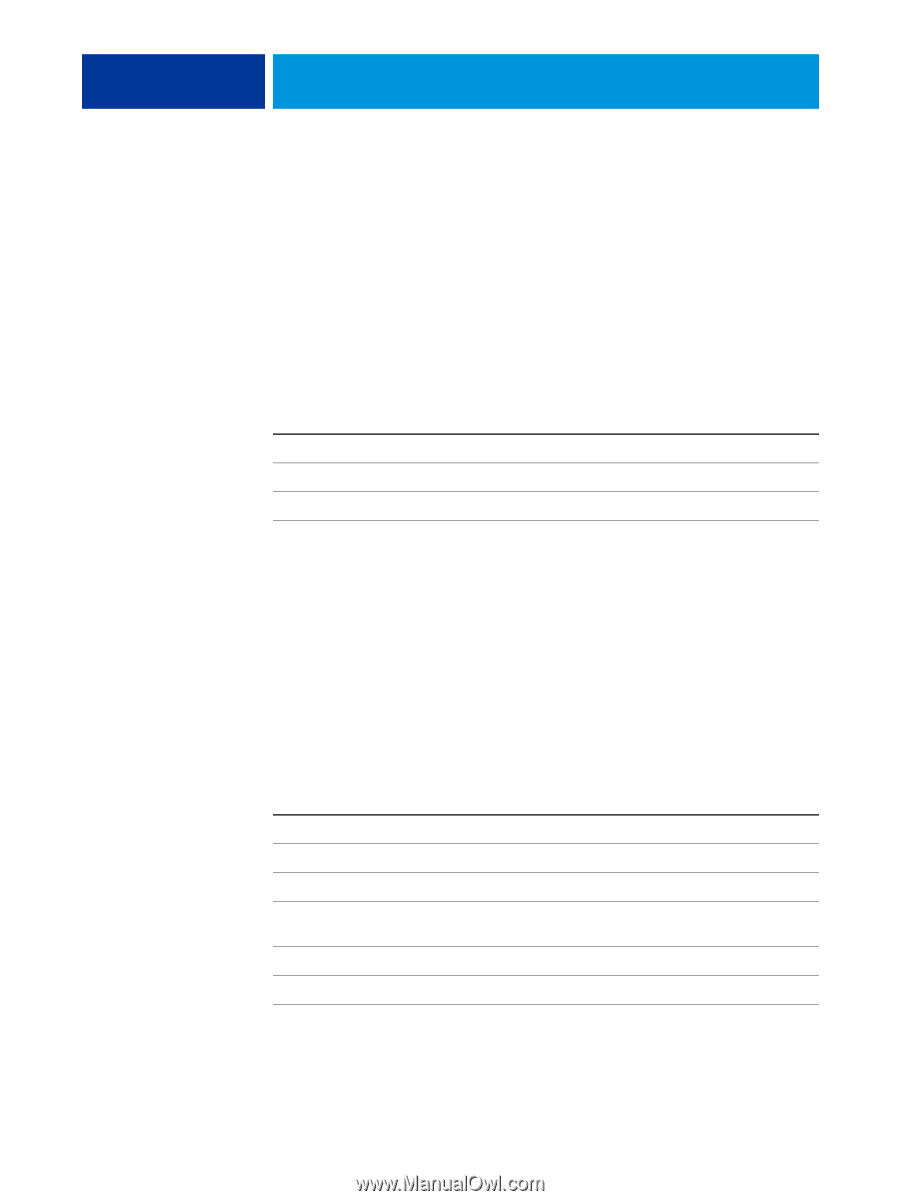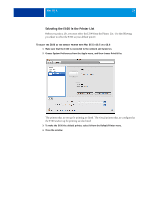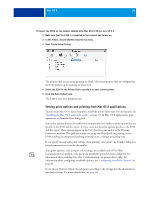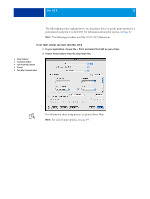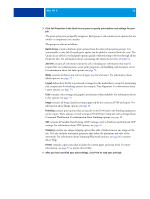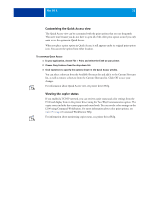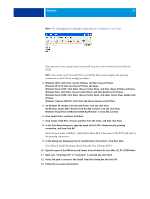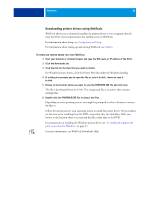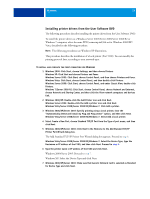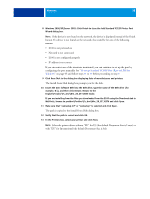Kyocera TASKalfa 3551ci Printing System (11),(12),(13),(14) Printing Guide (Fi - Page 33
Windows, Installing Windows printer drivers, Windows Vista
 |
View all Kyocera TASKalfa 3551ci manuals
Add to My Manuals
Save this manual to your list of manuals |
Page 33 highlights
WINDOWS 33 WINDOWS To set up the E100 as a copier on a Windows computer, install the printer driver files that correspond to your copier and set up the E100 for printing. Printer drivers provide a way to communicate information about print jobs between your applications, the E100, and the copier. For the location of each procedure, see the following table. Procedure Installing Windows printer drivers Setting up the Windows computer for printing Printing from Windows computers See page 33 page 44 page 52 Installing Windows printer drivers Installing printer drivers and printer description files is the first step in setting up the E100 as a PostScript printer. NOTE: Windows Vista, Windows 7, and Windows Server 2008 R2 have a User Account Control (UAC) feature. You must be the administrator or a user with administrator privileges to install printer drivers. NOTE: If the E100 printer driver is already installed, you must uninstall it before you install a new driver (see "Uninstalling printer drivers" on page 43). The following sections describe how to install the printer files for the E100. Procedure Installing printer drivers by Point and Print Downloading printer drivers using WebTools Installing printer drivers from the User Software DVD Installing the printer driver on a 64-bit Windows computer from a 32-bit Windows Server 2003 Server Installing and connecting to a virtual printer Uninstalling printer drivers See page 34 page 36 page 37 page 40 page 41 page 43