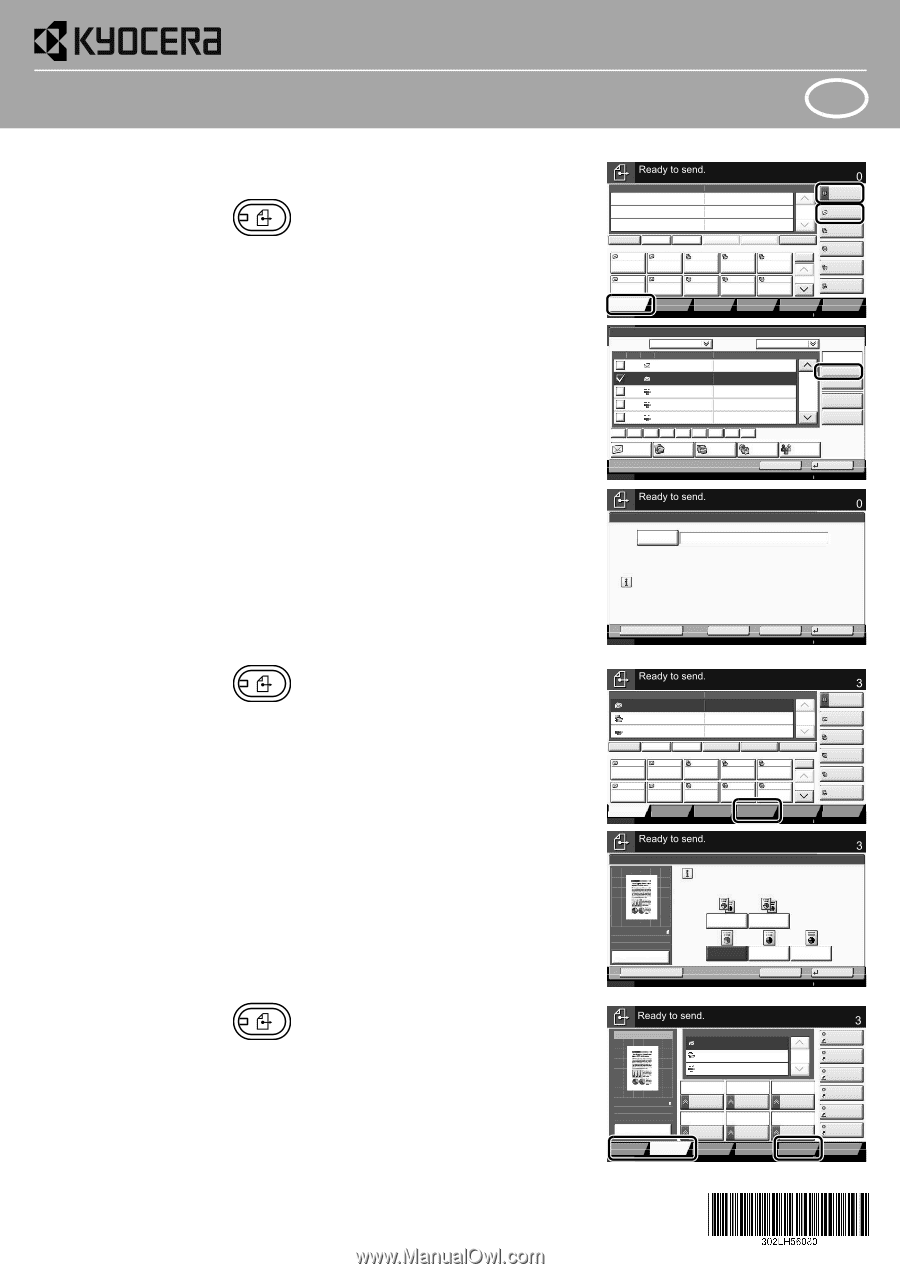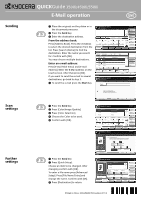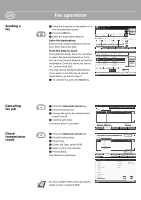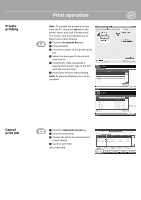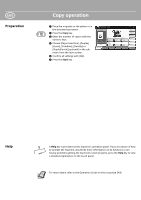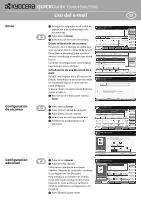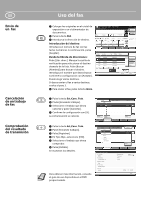Kyocera TASKalfa 4500i 3500i/4500i/5500i Quick Guide - Page 1
Kyocera TASKalfa 4500i Manual
 |
View all Kyocera TASKalfa 4500i manuals
Add to My Manuals
Save this manual to your list of manuals |
Page 1 highlights
Sending Scan settings Further settings QUICKGuide 3500i/4500i/5500i E-Mail operation ENG ❶ Place the originals on the platen or in the document processor. ❷ Press the Send key. ❸ Enter the destination address. From the address book: Press [Address Book]. Press the checkbox to select the desired destination from the list. Press [Search (Name)] to find the destination. Enter the name you search for. Confirm with [OK]. You may choose multiple destinations. Enter an e-mail address: Press [E-mail Addr Entry] and [E-mail Address]. Enter the E-Mail address on the touch screen. After that press [OK]. If you want to send the e-mail to several destinations, go back to step 3. ❹ To send the e-mail press the Start key. Enter Destination. Destination Detail 1/1 On Hook Direct Chain Detail/Edit Delete Recall 0001 0002 0003 0004 0005 No. AAA BBB CCC DDD EEE 0006 0007 0008 FFF GGG HHH III 0009 0010 JJJ 1/100 Destination Status Quick Setup Org./Sending Data Format Color/ Image Quality Advanced Setup Destination Address Book E-mail Addr Entry Folder Path Entry FAX No. Entry i-FAX Addr Entry WSD Scan Program 10/10/2010 10:10 Address Book Addr Book Address Book Dest. No. Type Name 0001 ABCD 0002 0003 TUVW Group1 0004 Group2 0005 Group3 Sort Name Detail [email protected] [email protected] ABC DEF GHI JKL MNO PQRS TUV WXYZ 0-9 E-mail Folder FAX i-FAX Search(Name) Search(No.) 1/2 Register/Edit Address Book Detail Group Status Enter Destination. E-mail Address Entry E-mail Address Cancel OK 10/10/2010 10:10 Destination Add a new e-mail destination. Press [E-mail Address], then enter the address using the keyboard screen. ❶ Press the Send key. ❷ Press [Color/Image Quality]. ❸ Press [Color Selection]. ❹ Choose the Color to be used. ❺ Confirm with [OK]. ❶ Press the Send key. ❷ Press [Quick Setup]. Choose an item to be changed. After changing confirm with [OK]. To enter a file name press [Advanced Setup]. Press [File Name Entry] and change the name. Confirm with [OK]. ❸ Press [Destination] to return. Add to Addr Book Status Next Dest. Cancel OK 10/10/2010 10:10 Destination Destination ABCD TUVW Group1 On Hook Direct Chain Detail [email protected] 192.168.188.120 Group1 Detail/Edit Delete 1/1 Recall 0001 0002 0003 0004 0005 No. AAA BBB CCC DDD EEE 0006 0007 0008 FFF GGG HHH III 0009 0010 JJJ 1/100 Destination Status Quick Setup Org./Sending Data Format Color/ Image Quality Advanced Setup Address Book E-mail Addr Entry Folder Path Entry FAX No. Entry i-FAX Addr Entry WSD Scan Program 10/10/2010 10:10 Destination Color Selection Select scanning color. Use [Auto Color] to automatically produce color originals in full color and black & white originals in black & white. Original Zoom Send : A4 : 100% : A4 Preview Status Add Shortcut Auto Color (Color/Gray) Auto Color (Color/B & W) Full Color Grayscale Black & White Cancel OK 10/10/2010 10:10 Sending Image ABCD Destination TUVW 1/1 Group1 Original : A4 Zoom : 100% Send : A4 Auto Color (Color/Gray) Color Selection 1-sided 300x300dpi Scan Resolution Off Normal 0 Density PDF Preview Destination Status Quick Setup 2-sided/Book Original Org./Sending Data Format Continuous Scan Color/ Image Quality File Format Advanced Setup Destination Shortcut 1 Shortcut 2 Shortcut 3 Shortcut 4 Shortcut 5 Shortcut 6 Program 10/10/2010 10:10 Printed in China 302LH56080 First edition 2011.2