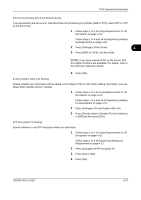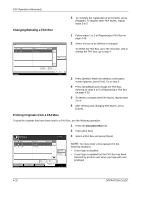Kyocera TASKalfa 500ci Fax System (Q) Operation Guide Rev-1 - Page 92
Setting a Number of Copies, File Name Registration, Using Requirements for All
 |
View all Kyocera TASKalfa 500ci manuals
Add to My Manuals
Save this manual to your list of manuals |
Page 92 highlights
FAX Operation (Advanced) Setting a Number of Copies You can set whether the machine should print received originals when forwarding them. You can specify the number of copies. 1 Follow steps 1 to 3 of Using Requirements for All Receptions on page 4-19. Follow steps 1 to 4 of Registering Settings by Requirement on page 4-21. 2 Press [Change] of Print. 3 Press [On] or [Off]. If you selected [On], press [+] or [-] to set the number of copies. 4 Press [OK]. File Name Registration You can set the file name to be created when forwarding. You can append information such as the date/time and the job number or fax number (address for an i-FAX). 1 Follow steps 1 to 3 of Using Requirements for All Receptions on page 4-19. Follow steps 1 to 4 of Registering Settings by Requirement on page 4-21 and move to step 3. 2 Press [ ]. 3 Press [Change] of File Name. 4 Press [File Name]. 5 Enter the file name and press [OK]. 6 To insert additional information into the file name, press [Job No.], [Date and Time], [Add No./Addr to Front] or [Add No./Addr to Back]. NOTE: For details on character entry, refer to Character Entry Method on page 2 of the Appendix. Please note that when you have not add any additional information, file names become the same, and, therefore, old files are overwritten when received originals are forwarded with folder (SMB) transmission and folder (FTP) transmission. 7 Press [OK]. 4-28 OPERATION GUIDE