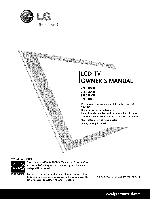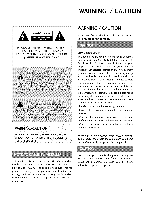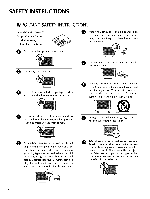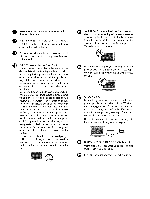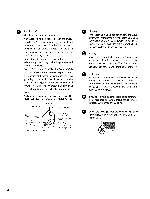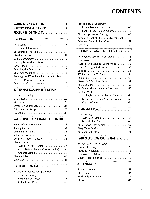LG 22LG3DCH Owners Manual
LG 22LG3DCH - 22In Wide Lcd Hdtv Spk 1366X768 Hospital Grade Manual
 |
UPC - 719192174368
View all LG 22LG3DCH manuals
Add to My Manuals
Save this manual to your list of manuals |
LG 22LG3DCH manual content summary:
- LG 22LG3DCH | Owners Manual - Page 1
Life's Good LCD TV OWNER'S MANUAL 22LG3DCH 26LG3DCH 32LG3DCH 32LG3DC Please read this manual carefully your set. Retain it for future reference. before operating Record model number and serial number of the set. See the label attached on the back cover and quote this information to your dealer - LG 22LG3DCH | Owners Manual - Page 2
, pursuant to Part 15 of the FCC Rules. These limits are designed to provide reasonable protection against harmful interference in a residential installation. This equipment generates, uses and can radiate radio frequency energy and, if not installed and used in accordance with the instructions, may - LG 22LG3DCH | Owners Manual - Page 3
block any ventilation openings. Install in accordance with the manufacturer's instructions. 0 Use only with the cart, stand, tripod, bracket, or Refer all servicing to qualified service personnel. Servicing is required when the apparatus has been damaged in any way, such as power-supply cord or - LG 22LG3DCH | Owners Manual - Page 4
mounting a TV on the wall, make sure not to install the TV by the hanging power and signal cables on the back of the TV powers only that appliance and has no additional outlets or branch circuits. Check the specification page of this owner's manual part by an authorized servicer. Protect the power - LG 22LG3DCH | Owners Manual - Page 5
and supporting structure, Power Service Grounding Electrode System (NEC Arf 250, Part H) O leaning When cleaning, unplug the power install in excessively dusty places. If you smell smoke or other odors coming from the TV or hear strange sounds, unplug the power cord contact an authorized service - LG 22LG3DCH | Owners Manual - Page 6
Instruction 11 Cable Management 12 Desktop Pedestal Installation 13 Swivel Stand 13 Attaching the TV to a desk 13 VESA Wall Mounting 14 Securing the TV to the wall to prevent falling When the TV is used on a stand 15 Antenna or Cable Connection 16 EXTERNAL EQUIPMENT SETUP HD Receiver Setup - LG 22LG3DCH | Owners Manual - Page 7
USB port shall be used for software update by service personnel only. SRSCO) ® II ¢t_]'_' l'1'T'I:'_:i_ _' is a trademark of SRS Labs, Inc. TruSurround XT technology is incorporated license from SRS Labs, Inc. under FOR LCD "IV _ If the TV - LG 22LG3DCH | Owners Manual - Page 8
) Screw for stand fixing (Refer to R13) installer remote control is NOT included with the TV. D-sub 15 pin Cable When using the VGA (D-sub 15 pin cable) PC connection, the user must use shielded signal interface cables with ferrite cores to maintain standards compliance. Wall Mounting Bracket - LG 22LG3DCH | Owners Manual - Page 9
with your TV, use it). -0 _o m _o © CHANNEL(+, -) z Buttons I Stand (only 32LG3DC) I 32LG3DC model Power/Sta nd by Indicator llluminates red in standby mode. llluminates blue when the set is switched on. Remote Control Sensor POWER Button 22LG3DCH model Headphone Power/Standby Indicator - LG 22LG3DCH | Owners Manual - Page 10
BACK PANELINFORMATION _ Image shown may differ from your TV. For 32LG3DC "O 26/32LG3DCH _o m _o © z (only 26/32LG3DCH model) 9 - LG 22LG3DCH | Owners Manual - Page 11
updates. 0 UPDATE Software downloads and debug mode enable/disable. RESET Hardware reset to PTC microcontroller. O RS-232C IN (SERVICE ONLY) Used for software updates. @ RGB IN (PC) (Except 22LGgDCH model) Analog PC Connection. Uses a D-sub 15 pin cable (VGA cable). @ COMPONENT IN (Except 22LG3DCH - LG 22LG3DCH | Owners Manual - Page 12
STAND INSTRUCTION _ Image shown may differ from your TV. INSTALLATION (Only32LG3DC) DETACHMENT (Only 32LG3DC) O Carefully place the TV screen side down on a O Carefully place the TV screen side down on a cushioned surface to protect the screen from ;o cushioned surface to protect the screen - LG 22LG3DCH | Owners Manual - Page 13
your TV. For 26/32LG3DCH, 32LG3DC For 22LG3DCH O Connect the cables as necessary. m To connect additional equipment, see the EXTERNAL EQUIPMENT SETUP section. O Connect the cables as necessary. To connect additional equipment, see the EXTERNAL EQUIPMENT SETUP section. Secure the power cable - LG 22LG3DCH | Owners Manual - Page 14
. Use only the included screw. direction, potentially causing Stand 1-Screw (provided as parts of the product) Desk _ To prevent TV from falling over, the TV should be securely attached to the floor/wall per installation instructions. Tippingi shakingl 0r rocking the TV may cause injury • 13 - LG 22LG3DCH | Owners Manual - Page 15
our wall mount kit. a detailed installation manua and all parts necessary for assembly are provided. Do not use screws longer then the standard dimension. as they may cause damage to the inside to the TV. For wall mounts that do not comply with the VESA standard screw specifications, screws may - LG 22LG3DCH | Owners Manual - Page 16
TV IS USED ON A STAND _ You should purchase necessary components to prevent TV from falling off of the stand. _ Image shown may differ from your TV. _D * This feature is not available for all models. m We recommend that you set the TV to support the size and weight of the TV. To use the TV - LG 22LG3DCH | Owners Manual - Page 17
wire I when connecting the antenna. 2. CaNe Cable TV Wall Jack ....U..i...... To improve the picture quality in a poor signal area, please purchase a signal amplifier and install properly. If the antenna needs to be split for two TV's, install a 2-Way Signal Splitter. If the antenna is not - LG 22LG3DCH | Owners Manual - Page 18
power cords until you have finished connecting all equipment. This part of EXTERNAL EQUIPMENT SETUP mainly uses the picture for 32LG3 DC model. HD RECEIVERSETUP This TV manual for the digital set-top box.) Select Component input source using the INPUT button on the remote control. Supported - LG 22LG3DCH | Owners Manual - Page 19
set-top box to HDMI/DVI IN O jack on the TV. m po z O No separate audio connection is necessary. m HDMI supports both audio and video. X:) c "O 2. How to use m z Turn on the digital set-top box. (Refer to the owner's manual for the digital set-top box.) m c Select HDMI input source - LG 22LG3DCH | Owners Manual - Page 20
's man- c ual for the digital set-top box.) "O Select the HDMI input source on the TV using the INPUT button on the remote control. NOTE A DVl to HDMI cable or adapter is required for this connection. DVl doesn't support audio, so a separate audio connection is necessary. 22LG3DCH model 19 - LG 22LG3DCH | Owners Manual - Page 21
DVD player, insert a DVD. "O _ Select the Component input source on the TV using the INPUT button on the remote control. _ Refer to the DVD player's manual for operating instructions. Component Input ports To get better picture quality, connect a DVD player to the component input ports as shown - LG 22LG3DCH | Owners Manual - Page 22
r_l button on the remote control. c "O Refer to the DVD player's manual for operating instructions. HDMI Connection 1. How to connect O onnect the HDMI output of the DVD to the HDMI/DVI IN jack on the TV. O No separate audio connection is necessary. HDMI supports both audio and video - LG 22LG3DCH | Owners Manual - Page 23
SETUP VCR SETUP _ To avoid picture noise (interference), leave an adequate distance between the VCR and TV. _ If the 4:3 picture format is used; the fixed images on the sides of the screen may remain visible on the screen. This phenomenon is common to all TVs oonf tthhee r_l TV. c "0 Connect - LG 22LG3DCH | Owners Manual - Page 24
(Refer to the VCR owner's manual.) rT1 Select the AV or AV1 input source on the TV using the XD c INPUT button on the remote control. If connected to AV IN2, select AV 2 input source on the TV rT1 (Except 22 LG3DCH). z rT1 c from theVCR t0theAUDIO the TV. L(MONO)jack0f S-Video Connection - LG 22LG3DCH | Owners Manual - Page 25
button on the remote control. (Except I"1"1 22LG3DCH) z ,,-I If connected toAV IN or AV IN1 input, select I"1"1 the AV or AVl input source on the TV. ,-,I c Operate the corresponding external equipment. 26/32LG3DCH, 32LG3DC model Camcorder Video Game Set 22LG3DCH model Camcorder Video - LG 22LG3DCH | Owners Manual - Page 26
the LCD TV/Monitor. I. How to connect O Cbaocnkneocft thtehe TVP.ILLOW SPEAKER output jack on the O onnect an acccessory pillow speaker or wired remote is identical to previous LG models using the 5-Wire Interface except that only +7 volts DC was supplied and current draw was only 2.5 mA.) 2S - LG 22LG3DCH | Owners Manual - Page 27
m z 2. How to use -H m Turn on the PC and the TV. -H C Select the RGB input source on the TV using the INPUT button on the remote control. Supported Display Specifications (RGB°PC, HDM[oPC) NOTES 640x350 To get the the best picture quality, adjust the PC ii__ i i i !?!__,:i_! f_L i!f_ - LG 22LG3DCH | Owners Manual - Page 28
PC to the HDMI/DVI m x m _o O Connect the PC audio output to the AUDIO IN z (RGB/DVI) or AV IN AUDIO jack on the TV. m X:) c "O 2. How to use m z Turn on the PC and the TV. m Select the HDMI input source on the TV using the INPUT c button on the remote control. "O 22LG3DCH model 27 - LG 22LG3DCH | Owners Manual - Page 29
EXTERNALEQUIPMENT SETUP Screen Setup for PC mode (Excep2t 2LG3DCH) Selecting Resolution You can choose the resolution L_ m Reset c "O Press the ADJUST button. Select Resolution. Select the desired resolution. Return to TV viewing. _You can also adjust Screen(RGB-PC) in the PICTURE menu. 28 - LG 22LG3DCH | Owners Manual - Page 30
Auto Configure Automatically adjusts picture position and minimizes image instability. After adjustment, if the image is still not correct, try using the manual settings or a different resolution or refresh rate on the PC. x r'rl Screen + mo_o Prey. z Resolution Au_ config_ _) c To Sel - LG 22LG3DCH | Owners Manual - Page 31
SETUP Adjustment for screen Position, Size, and Phase If the picture is not clear after auto adjustment and especially if characters are still trembling, adjust the picture phase manually adjustments. Return to TV viewing. :: _ Position: This function is to adjust picture to left/right and - LG 22LG3DCH | Owners Manual - Page 32
Screen Reset (Reset to original factory values) Returns Position, Size, and Phase to the default factory settings. This feature operates only in RGB mode. m x m Screen + Move _ Prey. z ;> m X_ c / Pos tlon m z se L_ m Reset c Press the ADJUST button. Select Reset. Select Yes. 31 - LG 22LG3DCH | Owners Manual - Page 33
it at the remote control sensor on the TV. POWER Turns your TV on or off. TV In AV1-2, Component, RGB, and HDMI input sources, screen returns to the last TV channel. INPUT External input modes rotate in regular sequence: TV, AV12, Component, RGB, and HDMI. "T" PICTURE Selects the factory preset - LG 22LG3DCH | Owners Manual - Page 34
Select the amount of time before your TV turns off automatically, t__ p.70 < CC main menu. RETURN Allows the user to move return one step in an interactive application or other user interaction function. In stalli ng Batteri es Open the battery compartment cover on the back side and install - LG 22LG3DCH | Owners Manual - Page 35
by using the INPUT button on the remote control. This TV is programmed to remember which power state it was last set to, _h -r" even if the power cord is out. z @ When finished using the TV, press the POWER button on the remote con- < trol. The TV reverts to standby mode. N I > z z fT1 - LG 22LG3DCH | Owners Manual - Page 36
CHANNELSELECTION Press the CH (+ or -) or NUMBER buttons to select a channel number. VOLUMEADJUSTMENT Adjust the volume to suit your personal preference. N -r" z Press the VOL (+ or -) button to adjust the volume. < N If you want to switch the sound off, press the MUTE button. -r > z z - LG 22LG3DCH | Owners Manual - Page 37
WATCHING l°V / CHANNEL CONTROL ON-SCREENMENUSSELECTION Your TV's OSD (On Screen Display) may differ slightly from that shown in this manual. -r" z < N -r" > Z Z fT1 N 0 Z _m 0 m Display each menu. Select a menu item. Enter to the pop up menu. Return to TV viewing. 36 - LG 22LG3DCH | Owners Manual - Page 38
after any Antenna/Cable connection changes. Select CHANNEL. Select Auto Tuning. Select Yes. Run Auto tuning. Return to the previous menu. Return to TV viewing. -r" z < N -r" > Z Z fT1 N 0 Z _m 0 _ A password is required to gain access to Auto Tuning menu if the Lock System is _ turned on. 37 - LG 22LG3DCH | Owners Manual - Page 39
of the signal being received. -r" z < N I > z z I"11 N © Z © Select CHANNEL. Select Manual Tuning. Select DIGITAL or ANALOG. Select channel you want to add or delete. Select Add or Delete. Return to the previous menu. Return to TV viewing. 58 A password is required to gain access to - LG 22LG3DCH | Owners Manual - Page 40
Previous _R_ _N_ EX T < N -r > Z Z fT1 N © Z © Select Channel Edit. Select a channel. Select channel you want to add or delete. Return to the previous menu. Return to TV viewing. 39 - LG 22LG3DCH | Owners Manual - Page 41
label is provided on the signal from the broadcasting channel even if you didn't preset a label for the channel. station, the TV displays a short name for a z < N I > z z fT1 N © Z © 4O Select CHANNEL. Select Channel Label. Select Channel. Select a channel to set logo. Select the appropriate - LG 22LG3DCH | Owners Manual - Page 42
INPUT LIST -r" Select the desired input source. z < For 26/32LG3DCH TV AVI AV2 N 32LG3DC t -r > z HDMI RGB Component / z fT1 N © Z For 22LG3DCH TV AV © HDMI TV: Select it to watch over-the-air, cable and digital cable broadcasts. AVl -2: Select them to watch a VCR or other - LG 22LG3DCH | Owners Manual - Page 43
aspect ratio is displayed on your TV. RGB input source use 4:3 or 16:9 aspect ratio. "O i N C _o m N O Z _o O Press the RATIO button repeatedly to select the picture options :Set By Program, Just Scan. 4:3, 1 6:9, Full(Only 22LG3DCH), Zoom1, Zoom2, Return to TV viewing. _You can also adjust - LG 22LG3DCH | Owners Manual - Page 44
horizontally, in a linear proportion to fill the entire screen. (16:9"* 16:9) _3 Full (Only 22LG3DCH) c _D m When TV receives the wide screen signal, it will lead _3 you to adjust the picture horizontally or vertically, © in a linear proportion, to fill the entire screen fully. Z _D - LG 22LG3DCH | Owners Manual - Page 45
CONTROL Zoom 1 just Scan Choose Zoom 1 when you want to view the picture without any alteration. However, the top and bottom portions of the picture will be cropped. f Normally the edges of video signals are cropped 1-2%. Just Scan turns off this cropping and shows the complete video. Notes - LG 22LG3DCH | Owners Manual - Page 46
in the user menus. You can use a preset, change each setting manually. "O N C _o m N © Z _o © Press the PICTURE button repeatedly to select the picture options : Vivid, Standard, Cinema, Sport, Game and Expert1-2. Return to TV viewing. _You can also adjust Picture Mode in the PICTURE menu. 45 - LG 22LG3DCH | Owners Manual - Page 47
color adjustments. Set to warm to enhance hotter colors such as red, or set to cool to see less intense colors with more blue. "0 N C N 0 Z 0 Select PICTURE. Select Advanced Control. Select Color Temperature. Select Cool, Medium, or Warm. Return to the previous menu. Return to - LG 22LG3DCH | Owners Manual - Page 48
MANUAL PICTUREADJUSTMENT Picture Mode - User Mode Adjust the picture appearance to suit your preference and viewing situations. "O N C m N O Z O Select PICTURE. Select Picture Mode. Select Vivid, Standard, Cinema, Sport, or Game. Select Blacklight, Contrast, Brightness, Sharpness, Color, or Tint. - LG 22LG3DCH | Owners Manual - Page 49
Picture Mode - Expert Control Expert1 and Expert2 allow you set you own custom settings. "O N C m N © Z © Select PICTURE. Select Picture Mode. Select Expert1 or Expert2. Select Expert Control. Select your desired menu option. Make appropriate adjustments. Return to the previous menu. Return to TV - LG 22LG3DCH | Owners Manual - Page 50
. Gamma: High gamma values display whitish images and low gamma values display high contrast images. c © Z © Select PICTURE. Select Advanced Control. Select Fresh Contrast, Fresh Color, Noise Reduction, or Gamma. Select your desired options. Return to the previous menu. Return to TV viewing. 49 - LG 22LG3DCH | Owners Manual - Page 51
screen. This feature is disable in DTV and RGB mode. "O _h C _o m _h © Z _o © Select PICTURE. Select Advanced Control. Select Black Level. Select Low or High. Return to the previous menu. Return to TV viewing. 01_Low: The reflection of the screen gets darken 01_High: The reflection of the screen - LG 22LG3DCH | Owners Manual - Page 52
video from movies to 30 fps video for display. This feature operates only in TV (Analog TV/CATV, Digital DTV/CADTV), AV/AVl -2, Component 480i/1080i, and HDMI 480i/1080i mode. -O N C _o m N O Z _o O Select PICTURE. Select Advanced Control. Select Real Cinema. Select On or Off. Return to the previous - LG 22LG3DCH | Owners Manual - Page 53
PICTURE CONTROL PICTURE RESET Settings of the selected picture modes return to the default factory settings. "O N C m N O Z O Select PICTURE. Select Reset. Initialize the adjusted value. Return to TV viewing. 52 - LG 22LG3DCH | Owners Manual - Page 54
CONTROL AUTO VOLUME LEVELER(AUTO VOLUME) Auto Volume makes sure that the volume level remains consistent whether you are watching a commercial or a regular TV program. 0 C z Select AUDIO. z Select Auto Volume. C 1-11 N 0 Select 0 n or Off. z .-I 0 Return to the previous menu. Return to - LG 22LG3DCH | Owners Manual - Page 55
, it improves the sound quality of voices. 0 c Z _o Select AUDIO. z c Select Clear Voice. l'rl N 0 Z .-I Select On or Off. 0 Return to the previous menu. Return to TV viewing. f_ If you select "Clear Voice-On': SRS TruSurround XT feature will not work. S4 - LG 22LG3DCH | Owners Manual - Page 56
PRESETSOUND SETTINGS (SOUND MODE) Sound Mode lets you enjoy the best sound without any special adjustment as the TV sets the appropriate sound options based on the program content. Standard, Music, Cinema, not adjustable. Sport, and Game are preset for optimum sound quality at - LG 22LG3DCH | Owners Manual - Page 57
. z c Select Sound Mode. l'rl N 0 Z .-I Select Standard, Music, 0 Cinema, Sport, or Game. Select Treble or Bass. Make appropriate adjustments. Return to the previous menu. Return to TV viewing. S6 - LG 22LG3DCH | Owners Manual - Page 58
an immersive sound experience from standard stereo material. O c Z z c Select AUDIO. l'rl N 0 Select SRS TruSurround XT. Z .-I 0 Select O n or Off. Return to the previous menu. Return to TV viewing. 57 - LG 22LG3DCH | Owners Manual - Page 59
SOUND &LANGUAGE CONTROL BALANCE Adjust the left/right sound of speaker to suit your taste and room situations. 0 c Z _o Select AUDIO. z c Select Balance. l'rl N 0 Z .-I Make appropriate adjustments. 0 Return to the previous menu. Return to TV viewing. S8 - LG 22LG3DCH | Owners Manual - Page 60
TV SPEAKERSON/OFF SETUP Turn the TV speakers off if using external audio equipment. 0 c Z Select AUDIO. z c Select TV Speaker. l'rl N 0 Z Select 0 n or Off. .-I 0 Return to the previous menu. Return to TV viewing. 59 - LG 22LG3DCH | Owners Manual - Page 61
SOUND &LANGUAGE CONTROL AUDIO RESET Settings of the selected Sound Mode return to the default factory settings. 0 c Z Select AUDIO. z c Select Reset. l'rl N 0 Z .-I Initialize the adjusted value. 0 6O - LG 22LG3DCH | Owners Manual - Page 62
STEREO/SAPBROADCASTSETUP For Analog only: This TV can receive MTS stereo programs and any SAP (Secondary Each time you press the SAP button, Mono, Stereo, or SAP appear in turn. Return to TV viewing. z c l'rl N 0 Z _lf other languages available on the digital signal, .-I select them with the - LG 22LG3DCH | Owners Manual - Page 63
/CADTV mode. O c Z _o Select OPTION. z c l'rl Select Language. N 0 Z .-I Select Audio. 0 Select your desired language: English, Spanish, or French Return to the previous menu. Return to TV viewing. 62 - LG 22LG3DCH | Owners Manual - Page 64
your desired language. From this point on, the on-screen menus will be shown in the selected language. Return to the previous menu. Return to TV viewing. 63 - LG 22LG3DCH | Owners Manual - Page 65
, DTV, and Digital Option become disabled. Analog Broadcasting System Captions Caption must be provided to help people with hearing loss watch TV. Select a caption mode for displaying captioning information if provided on a program. Analog caption displays information at any position on the screen - LG 22LG3DCH | Owners Manual - Page 66
available when Caption Mode is set On. 0 c z Select OPTION. z c l'rl Select Caption. N 0 Z .-I Select 0 n. 0 Select CC1-4, Text1-4, or Service1 - 6. Return to the previous menu. Return to TV viewing. 6S - LG 22LG3DCH | Owners Manual - Page 67
preference. A preview icon is provided at the bottom of the screen, use it to see the caption language. Return to the previous menu. Return to TV viewing. 66 - LG 22LG3DCH | Owners Manual - Page 68
Auto Clock Setup The time is set automatically from a digital channel signal. The digital channel signal includes information for the current time provided by the broadcasting Set the clock manually if the area observes Daylight Saving time). Return to the previous menu. Return to TV viewing. 67 - LG 22LG3DCH | Owners Manual - Page 69
TIME SETTING Manual Clock Setup If the current time setting is wrong, set the clock manually. m m Select TIME. z c_ Select Clock. Select Manual. Select the Year, Month, Date, Hour, or Minute option. Set the Year, Month, Date, Hour, or Minute option. Return to the previous menu. Return to TV viewing. - LG 22LG3DCH | Owners Manual - Page 70
time has been set. The Off Time function overrides the On Time function if they are both set to the same time. The TV must be in standby mode for the On Time to work. iii!iiiiiilliiiii:i:llii!iliii!liliii!illii!llii!ll!Ili !iii iiiii _Wiiiiiii_ii_iiiiiii!!li_iiiiiiiiiiiiiiiiiiiiiiiiii_iiiiiiiiiiii - LG 22LG3DCH | Owners Manual - Page 71
preset time. Note that this setting is cleared when the TV is turned off. Press the TIMER button repeatedly to select the number of minutes. Sleep timer options: Off, 10, 20, 50, 60, 90, 120, 180, and 240 minutes. m z Return to TV viewing. _You can also adjust Sleep Timer in the TIME - LG 22LG3DCH | Owners Manual - Page 72
AUTO SHUT-OFF SETTING TV will be automatically turned off, in case of no signal for 10 minutes. Select TIME. m m Select Auto Sleep. z Cl Select 0 n or Off. Return to the previous menu. Return to TV viewing. 71 - LG 22LG3DCH | Owners Manual - Page 73
Your Password N Set up blocking schemes to block specific channels, ratings, and external viewing sources. O A password is required to gain access to this menu. z O z Ch Select LOCK. Input the password. 72 010E1n_ter the password as requested. f_ The TV is set up with the initial password - LG 22LG3DCH | Owners Manual - Page 74
Lock System Enables or disables the blocking scheme you set up previously. ___ Select LOCK. Input the password. Select Lock System. Select 0 n or Off. Return to the previous menu. Return to TV viewing. _o m z N © z _o © 01W_ hen you select 0 n, the Lock System is enable. _o z 73 - LG 22LG3DCH | Owners Manual - Page 75
new password. As soon as the 4 digits are entered, re-enter the same 4 digits on the Confirm. z Ch Return to the previous menu. Return to TV viewing. 74 - LG 22LG3DCH | Owners Manual - Page 76
_T_@_ EXIT Input the password. m z Select Block Channel. N O z Select a channel to block or unblock. O > Block or unblock a channel. z Return to the previous menu. Return to TV viewing. 75 - LG 22LG3DCH | Owners Manual - Page 77
PARENTALCONTROL/RATINGS MOVIE & TV RATING Movie Rating (MPAA) Blocks movies according to the movie above a specified level. Keep in mind that the movie ratings limit only applies to movies shown on TV, not TV programs, such as soap operas. Select LOCK. _D rT1 z Input the password. 01.G (General - LG 22LG3DCH | Owners Manual - Page 78
Children Prevents children from watching certain children's TV programs, according to the ratings limit set. The children rating does not apply to other TV programs. Unless you block certain TV programs intended for mature audiences in the TV Rating - sub menu, your children can view those programs - LG 22LG3DCH | Owners Manual - Page 79
Sex or Violence. Language, MA). _D 01_Dialogue-sexual dialogue (applies to z TV-PG,TV- 14). 01_Language-adult language (applies to Select block options. TV-PG, TV-14, TV-MA). 01_Sex-sexual situations (applies to TV-PG, TV-14, TV-MA). Return to the previous menu. f_l_Violence (applies to - LG 22LG3DCH | Owners Manual - Page 80
Rating data. 01_Based on rating table, your TV's OSD (On Screen Display) may differ slightly from what is shown in this manual. ___ Select LOCK. _D m z Input the password. O z _D Select Downloadable Rating. O _D Select desired Downloadable z Rating option. Select desired option and - LG 22LG3DCH | Owners Manual - Page 81
PARENTALCONTROL/RATINGS EXTERNAL INPUT BLOCKING Enables you to block an input. Select LOCK. _o m z Input the password. © Select Input Block. z _o © Select input source. _o z Select On or Off. Return to the previous menu. Return to TV viewing. 80 For 26/32LG3DCH 32LG3DC For 22LG3DCH - LG 22LG3DCH | Owners Manual - Page 82
- to -). Ensure that the correct remote operating mode is set: TV, VCR etc. Install new batteries. Is the sleep timer set? Check the power control settings. Power interrupted. I,I,Cffheck whether the product is turned on. I,I,TI ry another channel. The problem may be with the broadcast. inlI_s the - LG 22LG3DCH | Owners Manual - Page 83
muted? Press the MUTE button. miTniry another channel. The problem may be with the broadcast. miAnrie the audio cables installed properly? miAndi just Balance in menu option. miAni change in adjust clock, phase, or H/V position. (Option) z x Check the signal cable. Update video card drivers. 82 - LG 22LG3DCH | Owners Manual - Page 84
new TV. Careful and regular cleaning can extend the amount of time you can Caution: Be sure to turn the power off and unplug the power cord than80% : ... -4 - 140°F (-20 - 60°C) Less t han 85% 01_The specifications shown above may be changed without prior notice for quality improvement. 83 - LG 22LG3DCH | Owners Manual - Page 85
IR CODES 1. How to Connect 01C_onnect your wired remote control to the Remote Control port on the TV. 2. Remote Control IR Codes 0_Output waveform Single pulse, modulated with 3Z917KHz signal at 455KHz L Tc I- Carrier frequency FCAR = 1/TC = fOSC/12 Duty ratio = T1/TC = 1/3 Configuration - LG 22LG3DCH | Owners Manual - Page 86
control Button Remotecontrol Button C5 Remote control Button POWER ON POWER OFF Discrete IR Code (Only Power On) Discrete IR Code (OnlyPower Off) MENU Remote control Button 5B RETURN Remote control Button • Remote control Button r'_ 41 V Remote control Button Z C7 X 06 I_ - LG 22LG3DCH | Owners Manual - Page 87
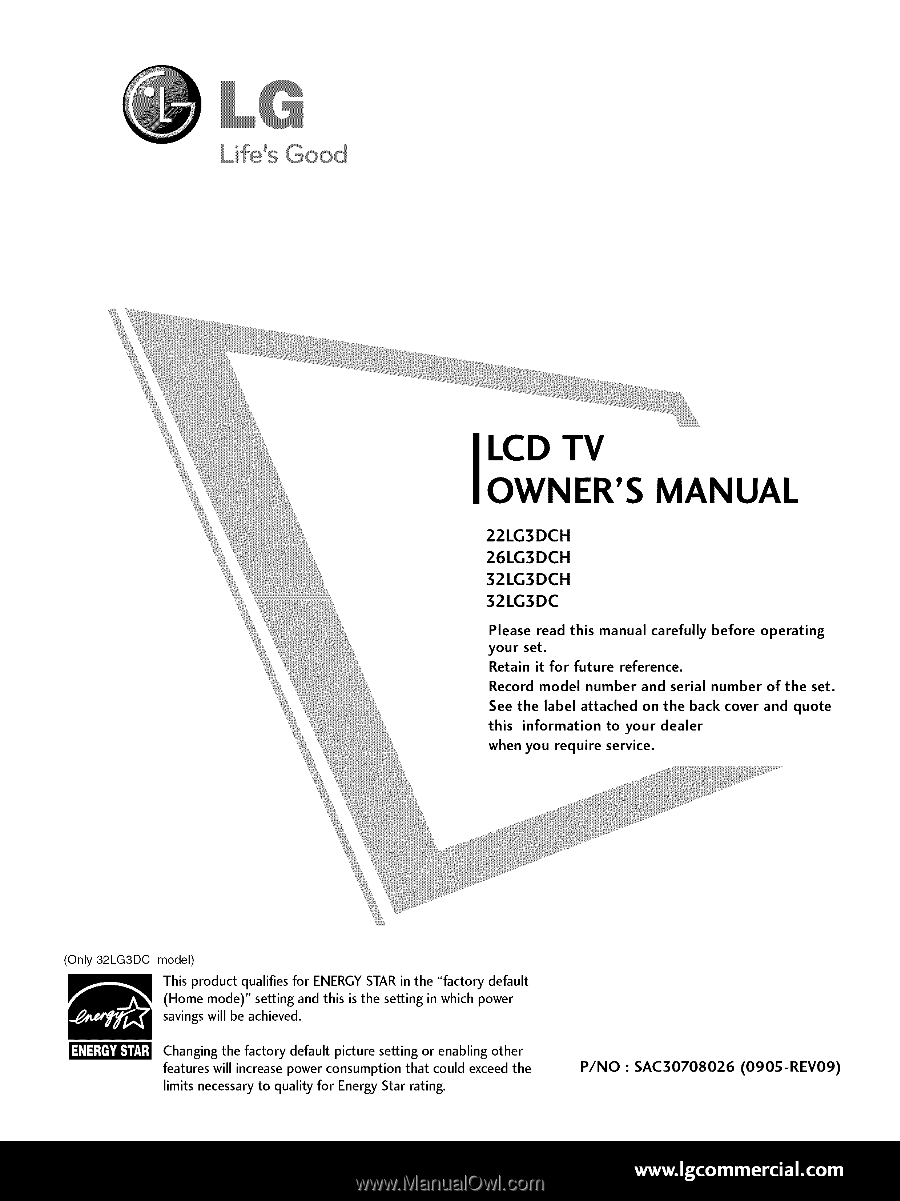
Life's
Good
LCD
TV
OWNER'S
MANUAL
22LG3DCH
26LG3DCH
32LG3DCH
32LG3DC
Please
read
this
manual
carefully
before
operating
your
set.
Retain
it
for
future
reference.
Record model
number
and serial
number
of
the
set.
See
the
label attached
on
the
back cover and
quote
this
information
to your
dealer
when
you
require
service.
(Only 32LG3DC model)
This product
qualifies
for ENERGYSTAR in the "factory
default
(Home
mode)" setting and this
is
the setting
in
which power
savings will be achieved.
Changing the factory
default
picture
setting or
enabling
other
features will
increase
power
consumption
that
could
exceed the
limits
necessary to
quality
for
Energy Star rating.
P/NO
:
SAC30708026
(090S-REV09)