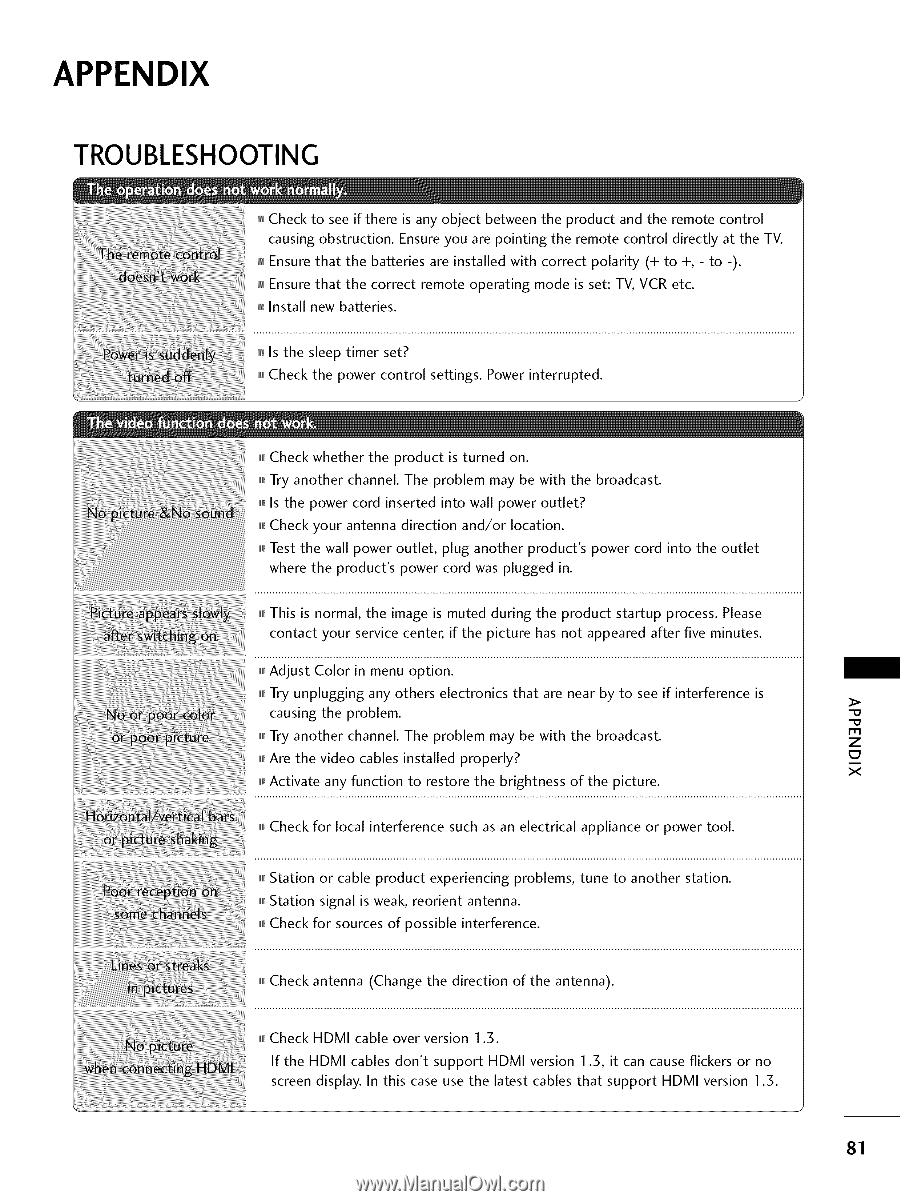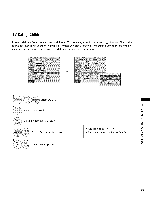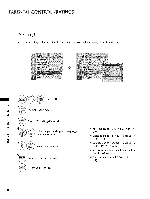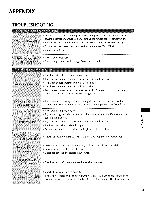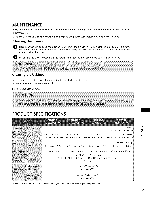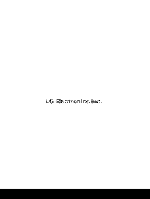LG 22LG3DCH Owners Manual - Page 82
Appendix - troubleshooting
 |
UPC - 719192174368
View all LG 22LG3DCH manuals
Add to My Manuals
Save this manual to your list of manuals |
Page 82 highlights
APPENDIX TROUBLESHOOTING Check to see if there is any object between the product and the remote control causing obstruction. Ensure you are pointing the remote control directly at the TV. Ensure that the batteries are installed with correct polarity (+ to +, - to -). Ensure that the correct remote operating mode is set: TV, VCR etc. Install new batteries. Is the sleep timer set? Check the power control settings. Power interrupted. I,I,Cffheck whether the product is turned on. I,I,TI ry another channel. The problem may be with the broadcast. inlI_s the power cord inserted into wall power outlet? inlC_heck your antenna direction and/or location. innTest the wall power outlet, plug another product's power cord into the outlet where the product's power cord was plugged in. i,i,Ti his is normal, the image is muted during the product startup process. Please contact your service center, if the picture has not appeared after five minutes. i,i,Ai djust Color in menu option. i,i,Ti ry unplugging any others electronics that are near by to see if interference is causing the problem. i,i,Ti ry another channel. The problem may be with the broadcast. m z i,i,Ai re the video cables installed properly? x i,l_Activate any function to restore the brightness of the picture. i,i,Cffheck for local interference such as an electrical appliance or power tool. i,i,Si tation or cable product experiencing problems, tune to another station. i,i,Si tation signal is weak, reorient antenna. i,i,Ci heck for sources of possible interference. i,i,Cffheck antenna (Change the direction of the antenna). i,i,Cffheck HDMI cable over version 1.5. If the HDMI cables don't support HDMI version 1.5, it can cause flickers or no screen display. In this case use the latest cables that support HDMI version 1.5. 81