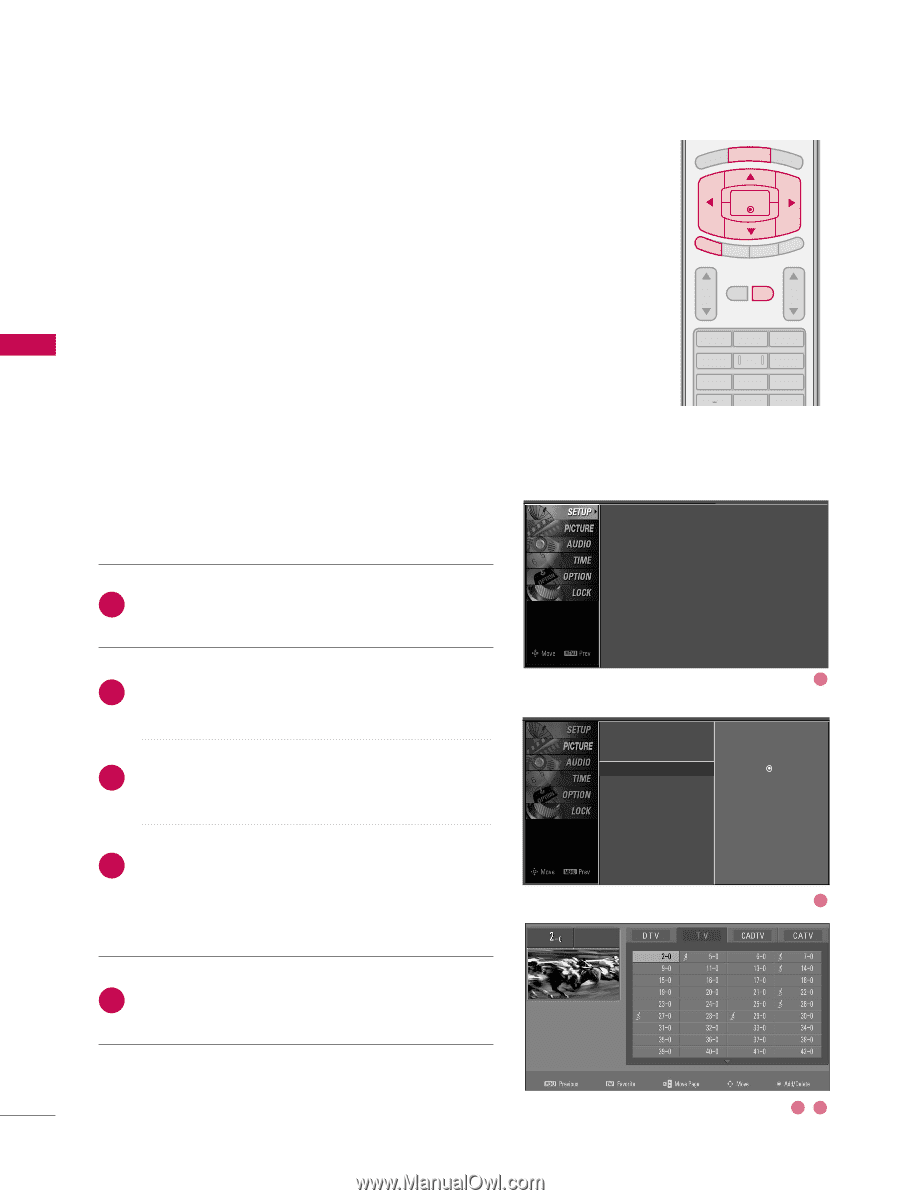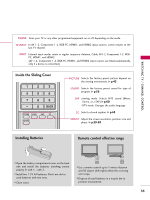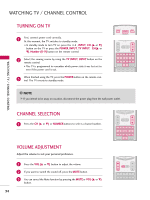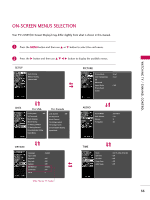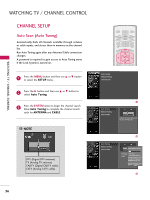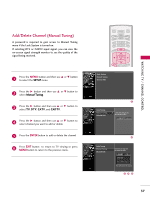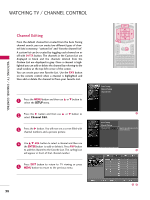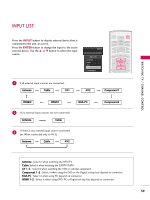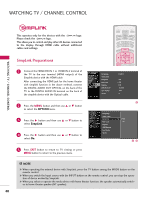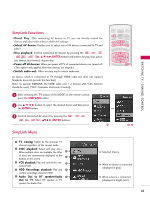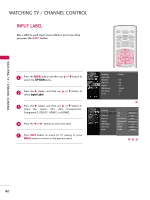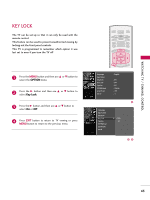LG 42LC7D Owner's Manual (English) - Page 40
Channel Editing, SETUP - black screen
 |
UPC - 719192171145
View all LG 42LC7D manuals
Add to My Manuals
Save this manual to your list of manuals |
Page 40 highlights
WATCHING TV / CHANNEL CONTROL WATCHING TV / CHANNEL CONTROL Channel Editing From the default channel list created from the Auto Tuning channel search, you can create two different types of channel lists in memory: "custom list" and "favorite channel list". A custom list can be created by toggling each channel on or off with ENTER button. The channels in the Custom List are displayed in black and the channels deleted from the Custom List are displayed in gray. Once a channel is highlighted you can add or delete the channel by referring to the small window at the top-left corner of the screen. You can create your own Favorite List. Use the F A V button on the remote control when a channel is highlighted and then add or delete the channel to/from your Favorite List. 1 Press the MENU button and then use D or E button to select the SETUP menu. 2 Press the G button and then use D or E button to select Channel Edit. 3 Press the G button. You will now see a screen filled with channel numbers and a preview picture. 4 Use D E F G button to select a channel and then use the ENTER button to add or delete it. Press FAV button to add the channel to the Favorite List. The surfing icon will appear in front of that channel number. Press EXIT button to return to TV viewing or press 5 MENU button to return to the previous menu. BRIGHT - MENU BRIGHT + ENTER EXIT TIMER RATIO SIMPLINK VOL MUTE FAV CH 1 2 3 4 5 6 7 8 9 0 BACK Auto Tuning Manual Tuning Channel Edit 1 Auto Tuning Manual Tuning Channel Edit G Selection ( G or ) leads you to the channel edit screen. 2 34 38