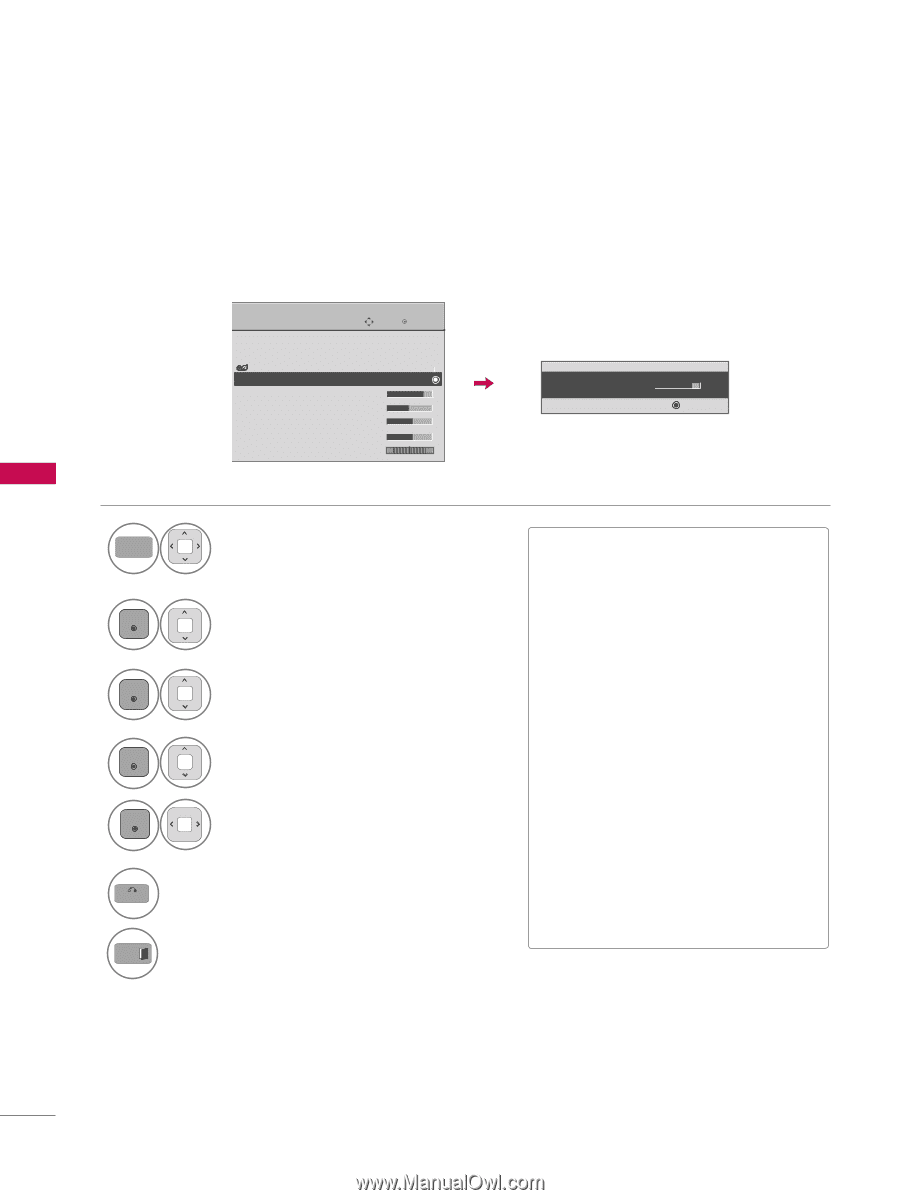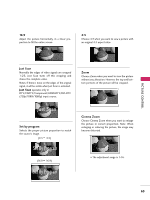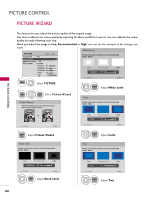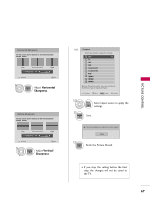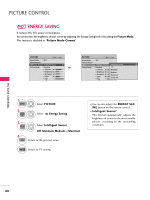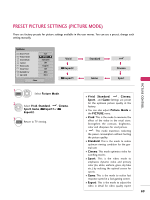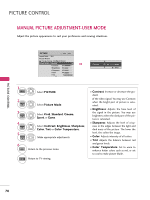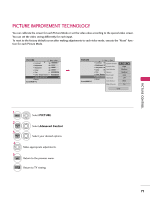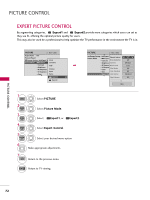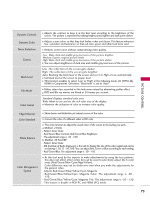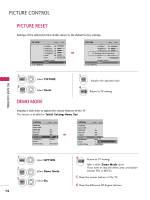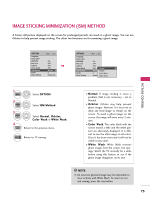LG 42PJ350 Owner's Manual - Page 70
Manual Picture Adjustment-user Mode
 |
UPC - 719192176713
View all LG 42PJ350 manuals
Add to My Manuals
Save this manual to your list of manuals |
Page 70 highlights
E PICTURE CONTROL PICTURE CONTROL MANUAL PICTURE ADJUSTMENT-USER MODE Adjust the picture appearance to suit your preference and viewing situations. E PICTURE Move Aspect Ratio : 16:9 Picture Wizard Energy Saving : Intelligent Sensor Picture Mode : Standard • Contrast 90 • Brightness 50 • Sharpness 60 • Color 60 • Tint 0R E Enter G E • Contrast 80 E Enter 1 MENU Select PICTURE. 2 ENTER Select Picture Mode. 3 ENTER 4 ENTER 5 ENTER Select Vivid, Standard, Cinema, Sport, or Game. Select Contrast, Brightness, Sharpness, Color, Tint or Color Temperature. Make appropriate adjustments. 6 BACK Return to the previous menu. EXIT Return to TV viewing. I Contrast: Increase or decrease the gradient of the video signal. You may use Contrast when the bright part of picture is saturated. I Brightness: Adjusts the base level of the signal in the picture. You may use brightness when the dark part of the picture is saturated. I Sharpness: Adjusts the level of crispness in the edges between the light and dark areas of the picture. The lower the level, the softer the image. I Color: Adjusts intensity of all colors. I T i n t: Adjusts the balance between red and green levels. I Color Temperature: Set to warm to enhance hotter colors such as red, or set to cool to make picture bluish. 70