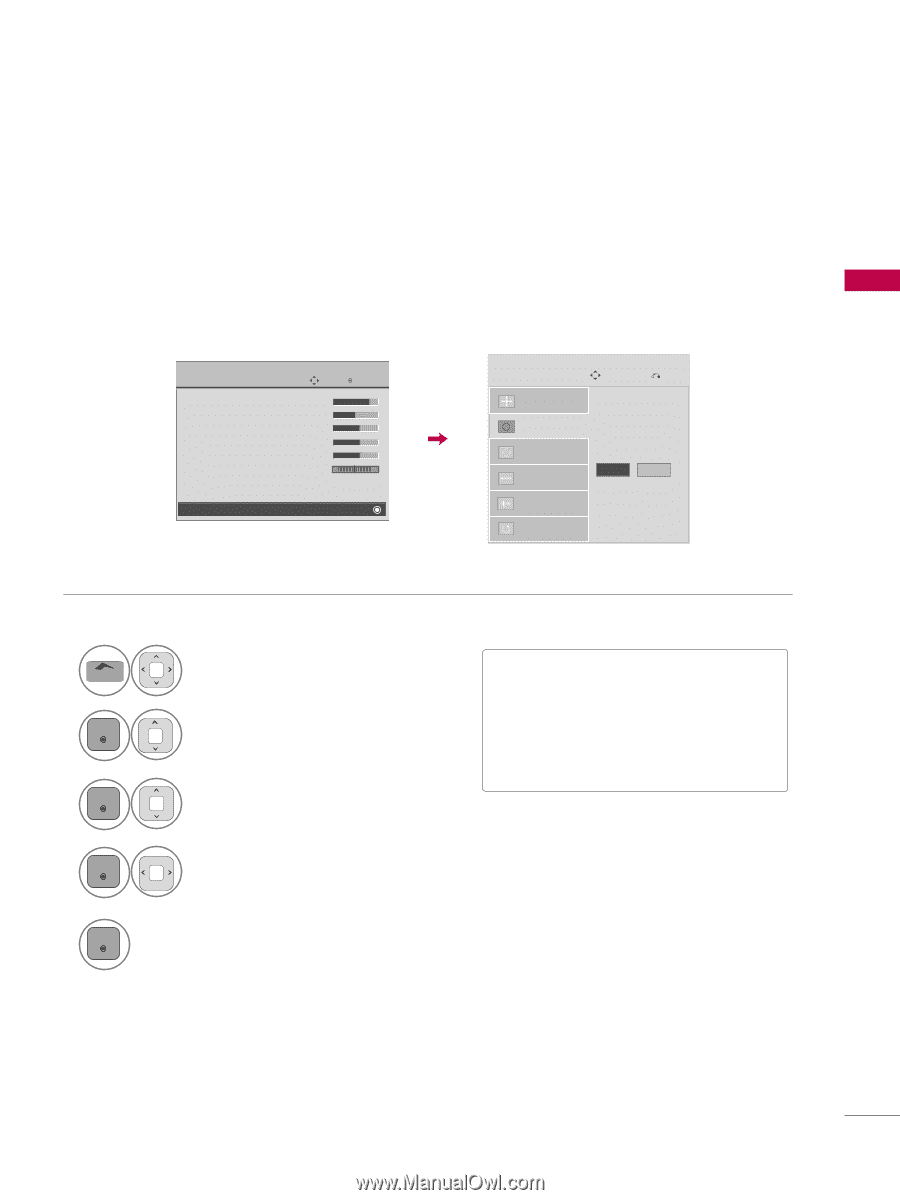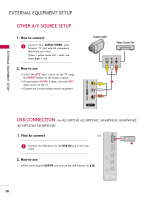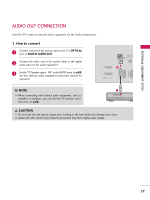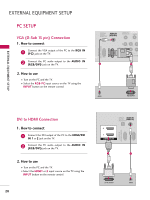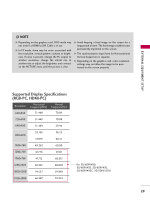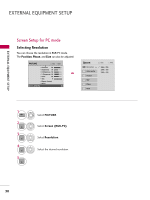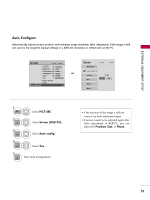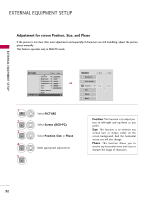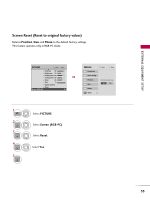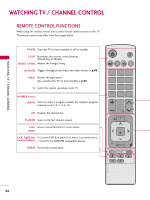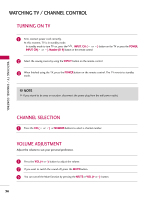LG 42PT350 Owner's Manual - Page 31
Auto Con Screen - picture setting
 |
UPC - 719192579507
View all LG 42PT350 manuals
Add to My Manuals
Save this manual to your list of manuals |
Page 31 highlights
EXTERNAL EQUIPMENT SETUP Auto Configure Automatically adjusts picture position and minimizes image instability. After adjustment, if the image is still not correct, try using the manual settings or a different resolution or refresh rate on the PC. PICTURE Move E • Contrast 90 • Brightness 50 • H Sharpness 60 • V Sharpness 60 • Color 60 • Tint 0R • Expert Control • Reset Screen (RGB-PC) Enter G Screen Resolution Auto config. G Position Size Phase Reset Move Prev. To Set Yes No 1 Home 2 ENTER Select PICTURE. Select Screen (RGB-PC). 3 ENTER Select Auto config. 4 ENTER Select Y e s. 5 ENTER Start Auto Configuration. • If the position of the image is still not correct, try Auto adjustment again. • If picture needs to be adjusted again after Auto adjustment in RGB-PC, you can adjust the Position, Si ze, or Phase. 31