LG 43UL3G-B User Guide - Page 47
[Advanced Setting], [Genlock], UHD Deep Color], OLED Panel Settings]
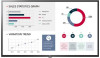 |
View all LG 43UL3G-B manuals
Add to My Manuals
Save this manual to your list of manuals |
Page 47 highlights
ENGLISH 47 [Advanced Setting] [Display] [Advanced Setting] •• [SDI Color Format]: Sets the pixel encoding value, which is part of the SDI Packet AVI Infoframe. -- [Auto]: Sets to the pixel encoding value received from the device. -- [RGB444]: Sets the pixel encoding value to RGB444. -- [YCbCr444]: Sets the pixel encoding value to YCbCr444. -- [YCbCr422]: Sets the pixel encoding value to YCbCr422. NOTE • This feature works in SDI and SFP+. [Genlock] When the Genlock signal is connected to the REF IN port and the Genlock feature is turned on, the monitor can use the video signal synchronisation feature. [UHD Deep Color] If you connect an HDMI, DP, or OPS device to one of the Deep Color adjustable ports, you can select between UHD Deep Color On (6G) or Off (3G) in the UHD Deep Color settings menu. If a compatibility issue occurs with a graphics card when the Deep Color option is set to On at 3840 x 2160 @ 60 Hz, set the Deep Color option back to Off. •• HDMI, DP, and OPS specifications may vary depending on the input port. Check the specifications of each device before connecting. •• HDMI input port 1, 2 is best suited for high definition videos that are 4K@60 Hz (4:4:4, 4:2:2). However, video or audio may not be supported depending on the specifications of the external device. If this is the case, please connect the device to a different HDMI port. •• This feature may not be available on some models. [OLED Panel Settings] •• [Clear Panel Noise]: Correct issues that may arise when the screen is turned on for a long period of time. •• [Screen Protection Mode Setting]: This feature analyzes the characteristics of the image from the external input to prevent afterimages on the screen. Master Slave Slave Slave















